
Managing your Gmail inbox can be overwhelming, especially if you receive a large number of emails every day. However, with the right tips and tricks, you can simplify your inbox and stay organized. In this article, we will explore several strategies to help you streamline your Gmail inbox and improve your email management skills.

Creating relevant labels in Gmail can help you stay organized and easily find important emails. To create a label, go to your Gmail inbox and click on the 'Labels' tab on the left side of the screen. Then, click on the 'Create new label' option. Give your label a descriptive name that reflects the type of emails you want to categorize. For example, you can create labels for 'Work', 'Personal', 'Finance', or 'Travel'. Once you've created a label, you can apply it to incoming emails by selecting the email and clicking on the 'Label' icon. You can also use color-coding to make it even easier to identify emails at a glance. Simply right-click on the label and choose a color from the options provided.
Applying labels to incoming emails is a great way to keep your Gmail inbox organized and easily searchable. Labels act as tags that you can assign to emails based on their content or purpose. By applying labels, you can quickly identify and sort emails into specific categories. Here are some tips for effectively applying labels:
Applying labels to incoming emails can help you stay organized and find important emails more easily. It's a simple yet powerful feature that can greatly improve your Gmail inbox management.
Color-coding is a powerful tool to visually organize your Gmail inbox. By assigning different colors to specific labels, you can quickly identify and categorize emails at a glance. This can be especially useful when dealing with a high volume of emails or when you need to prioritize certain types of messages. To enable color-coding, follow these steps:
Creating filter rules in Gmail can help you automate your email management and keep your inbox organized. With filter rules, you can specify certain criteria for incoming emails and Gmail will automatically apply actions to them. Here's how you can create filter rules in Gmail:
By creating filter rules, you can automate the organization and management of your emails, saving you time and keeping your inbox clutter-free.
Automatically archiving or deleting unimportant emails can help keep your Gmail inbox clutter-free. By setting up filter rules, you can automate the process of organizing and managing your emails. Here are some steps to get started:
By utilizing filters, you can save time and ensure that unimportant emails are handled efficiently.
To streamline your inbox even further, Gmail allows you to forward or label emails from specific senders. This feature is particularly useful for managing emails from important contacts or specific projects. Here's how you can do it:
By utilizing this feature, you can ensure that important emails from specific senders are easily accessible and organized in your Gmail inbox.

Advanced search operators in Gmail allow you to refine your search queries and find specific emails more efficiently. These operators can help you narrow down your search results based on various criteria such as sender, subject, date, and more. Here are some useful advanced search operators to try:
When searching for specific emails in Gmail, you can narrow down your search by using advanced search operators. These operators allow you to search by date, sender, subject, and other criteria. Here are a few examples of how you can use advanced search operators:
Using advanced search operators can help you quickly find the emails you're looking for in your inbox.
Tip: Experiment with different search operators to refine your search and find exactly what you need.
One useful feature of Gmail is the ability to save common searches for quick access. This can be especially helpful if you frequently search for specific types of emails or messages. To save a search, simply perform the desired search in the Gmail search bar, then click on the 'Create filter' button. From there, you can choose to save the search and give it a name for easy reference.
By saving common searches, you can quickly access important emails without having to manually perform the search each time. This can save you time and make it easier to stay organized.
Here is an example of how you can use a Markdown table to present structured, quantitative data:
Remember to format important keywords in bold and use italics for subtle emphasis where needed.
Tip: Saving common searches can be especially useful for finding emails from specific senders, emails with attachments, or emails with certain keywords.
Please note that images are not included in this section.

To declutter your inbox and reduce unnecessary email traffic, it's important to review and unsubscribe from newsletters that you no longer find valuable. Here are some steps to help you with this process:
By unsubscribing from unwanted newsletters, you can free up space in your inbox and ensure that you only receive emails that are relevant to you.
When you receive promotional emails that you no longer wish to receive, look for the unsubscribe link usually located at the bottom of the email. Click on the link to unsubscribe from the mailing list. This will help declutter your inbox and reduce the number of unwanted emails you receive.
When you come across spam emails in your Gmail inbox, it's important to mark them as junk to prevent them from cluttering your inbox and potentially compromising your security. Gmail's spam filter is designed to automatically detect and filter out most spam emails, but occasionally some may slip through. To mark an email as junk, simply select the email and click on the 'Report spam' button. Gmail will then move the email to your spam folder and learn from your actions to better filter out similar emails in the future.
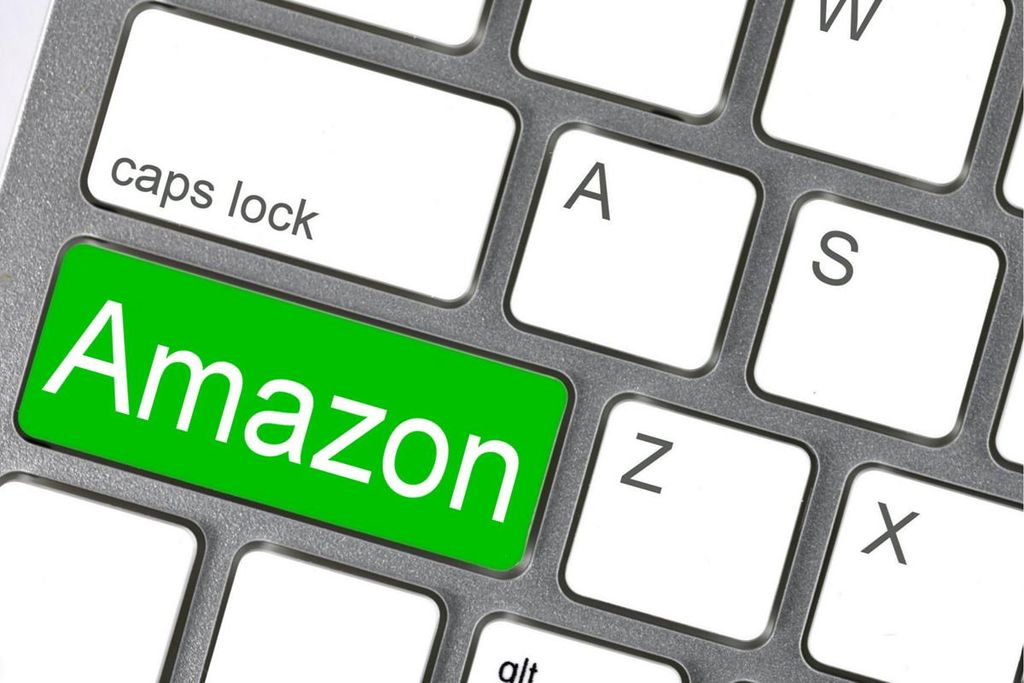
Customizing notification settings in Gmail allows you to control how and when you receive email notifications. By adjusting these settings, you can ensure that you only receive notifications for important emails and reduce distractions. Here are some tips to customize your notification settings:
To avoid being constantly bombarded with email notifications, it's important to disable notifications for non-urgent emails. By doing so, you can reduce distractions and focus on more important tasks. Here are some steps to follow:
Setting up email filters is a great way to ensure that important notifications don't get lost in the clutter of your inbox. By creating filters, you can automatically categorize and prioritize incoming emails based on specific criteria. Here are some steps to help you set up email filters for important notifications:
In conclusion, by implementing these tips, you can simplify your Gmail inbox and improve your productivity. Organizing your emails into folders, using filters to automatically categorize incoming messages, and unsubscribing from unnecessary newsletters are just a few strategies that can help you stay on top of your inbox. Additionally, taking advantage of Gmail's search and archive features can make it easier to find and manage your emails. Remember, a clutter-free inbox leads to a clutter-free mind!
To create a label in Gmail, go to your inbox and click on the 'Labels' button on the left sidebar. Then, click on the 'Create new label' option. Enter a name for the label and click 'Create'.
Yes, you can apply multiple labels to an email in Gmail. Simply open the email, click on the 'Labels' button, and select the labels you want to apply.
To use color-coding for labels in Gmail, go to your inbox and click on the 'Labels' button on the left sidebar. Then, click on the three-dot menu next to a label and select 'Label color'. Choose a color and click 'Apply'.
To create filter rules in Gmail, go to your inbox and click on the gear icon in the top right corner. Select 'Settings' from the dropdown menu. Go to the 'Filters and Blocked Addresses' tab and click on 'Create a new filter'. Enter the filter criteria and click 'Create filter'.
To automatically archive or delete unimportant emails in Gmail, create a filter rule with the desired criteria (e.g., sender, subject, keywords). In the filter settings, choose the action 'Skip the Inbox (Archive)' or 'Delete it', and click 'Create filter'.
To forward or label emails from specific senders in Gmail, create a filter rule with the sender's email address as the criteria. In the filter settings, choose the action 'Forward it to' or 'Apply the label', and configure the desired options.