
In today's fast-paced work environment, email productivity is crucial for office assistants to effectively manage their workload and stay organized. With the increasing volume of emails received daily, it can be overwhelming to keep up and respond promptly. However, with the right email management tool and efficient workflows, office assistants can boost their email productivity and streamline their communication processes. This article explores the importance of email productivity for office assistants and provides key takeaways to help improve email management.

Email management can be a daunting task for office assistants, with the constant influx of messages and the need to stay organized. One of the main challenges is overload, where the sheer volume of emails can become overwhelming. Office assistants often find themselves spending a significant amount of time sorting through their inbox, trying to identify important messages amidst the noise.
To tackle this challenge, it is important to implement effective email filtering techniques. By setting up filters and labels, office assistants can automatically categorize incoming emails and prioritize their attention. This allows them to focus on the most important messages and reduces the time spent on email triage.
Another challenge is time management. Office assistants have multiple responsibilities and tasks to juggle, and email management can easily consume a large portion of their day. It is crucial to establish efficient workflows and strategies to minimize the time spent on email-related activities. This can include using email templates for common responses, automating repetitive tasks with rules and macros, and leveraging shared inboxes and folders for collaboration.
In addition to these challenges, office assistants may also face difficulties in maintaining professionalism in their email communication. It is important to strike the right tone and convey information clearly and concisely. Office assistants should be mindful of their email etiquette, ensuring that their messages are professional and respectful.
To overcome these challenges, office assistants can benefit from using an email management tool that provides features such as advanced search techniques, email organization with tags and categories, and efficient archiving and deletion options. By implementing these strategies and utilizing the right tools, office assistants can boost their email productivity and streamline their workflow.
Email overload can have a significant negative impact on the productivity and well-being of office assistants. With the constant influx of emails, it can be overwhelming to keep up with the volume of messages and prioritize tasks effectively.
Studies have shown that office assistants spend a significant amount of their time each day managing emails, which can lead to decreased productivity in other important areas of their work. This can result in missed deadlines, delayed responses, and increased stress levels.
To better understand the impact of email overload, consider the following statistics:
These numbers highlight the magnitude of the problem and the need for effective email management strategies.
Here are some key points to consider when dealing with email overload:
Tip: Remember that not every email requires an immediate response. Take the time to assess the urgency and importance of each message before taking action.
By implementing these strategies, office assistants can regain control over their email inbox and improve their overall productivity.
Improving email productivity can have a significant impact on office assistants. It allows them to handle their email workload more efficiently, saving time and reducing stress. By implementing strategies and techniques to improve email productivity, office assistants can experience the following benefits:
Email overload is a common challenge faced by office assistants. With the constant influx of emails, it can be overwhelming to keep up and respond in a timely manner. One way to overcome this roadblock is to implement email filters and labels. By organizing your inbox and categorizing emails based on their importance or topic, you can easily prioritize and find the emails that require immediate attention. Additionally, creating email templates for common responses can save you time and ensure consistency in your communication. These templates can be customized and used for frequently asked questions, meeting requests, or other repetitive emails.

When choosing an email management tool, there are several key features to consider:
Tip: When evaluating email management tools, create a checklist of the key features that are important to you and compare different options based on those criteria.
When it comes to choosing the right email management tool, there are several options available in the market. Each tool has its own unique features and benefits. Here is a comparison of some popular email management tools:
When evaluating and selecting the best email management tool for your needs, consider factors such as ease of use, compatibility with existing office tools, and the specific features that are important to you.
When choosing an email management tool, it is important to consider how well it integrates with your existing office tools. Integration with tools such as calendar, task management, and document collaboration can greatly enhance your productivity. Here are some key considerations to keep in mind:
Integrating your email management tool with your existing office tools can save you time and effort, allowing you to work more efficiently and effectively.
When evaluating and selecting an email management tool, it's important to consider your specific needs and requirements. Here are some key factors to keep in mind:
Remember to take your time and thoroughly evaluate different options before making a decision. It's also helpful to read reviews and get recommendations from other office assistants who have used the tool.
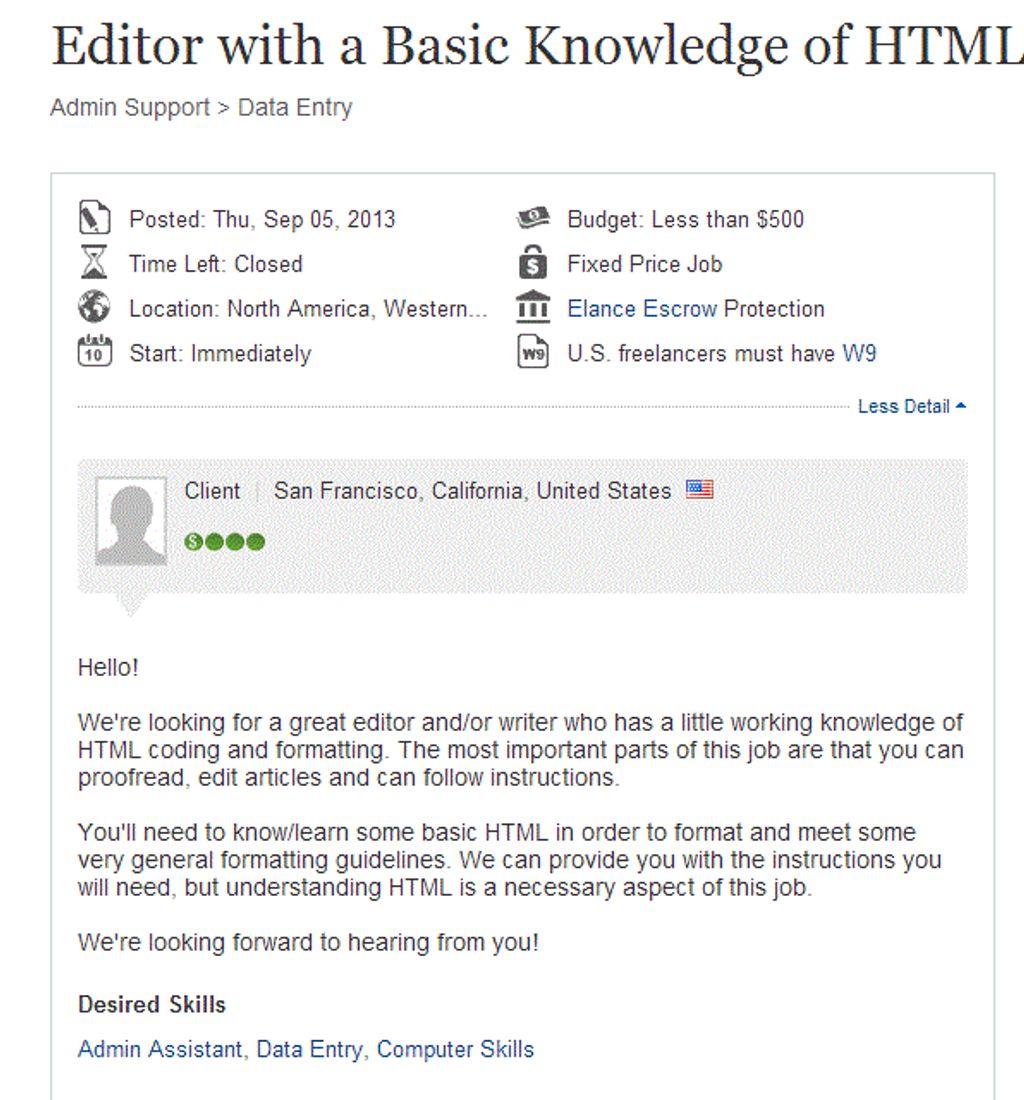
Organizing your inbox is essential for efficient email management. By using labels and filters, you can categorize and prioritize your emails, making it easier to find and respond to important messages. Labels allow you to tag emails with specific keywords or categories, while filters automatically sort incoming emails based on predefined criteria. Here are some tips for organizing your inbox with labels and filters:
By organizing your inbox with labels and filters, you can streamline your email workflow and stay on top of important messages.
Creating email templates for common responses can save office assistants a significant amount of time and effort. By creating templates for frequently sent emails, such as meeting requests, follow-ups, or customer inquiries, office assistants can quickly respond to messages without having to type the same content repeatedly. This not only improves efficiency but also ensures consistency in communication. Templates can be easily customized with specific details for each recipient, making them a versatile tool for streamlining email communication.
Automating email tasks can greatly improve productivity and efficiency for office assistants. By setting up rules and macros, you can automate repetitive tasks and streamline your email workflow. Rules allow you to automatically sort incoming emails into specific folders based on criteria such as sender, subject, or keywords. This helps keep your inbox organized and ensures that important emails are easily accessible. Macros, on the other hand, enable you to automate more complex actions, such as forwarding specific types of emails to colleagues or generating automatic responses. With the right rules and macros in place, you can spend less time on manual email management and focus on more important tasks.
Collaborating on emails is essential for office assistants who work in teams. Shared inboxes and folders can streamline communication and ensure that everyone is on the same page. Here are some tips for effective collaboration:
Tip: Regularly communicate with your team to ensure that everyone is aware of ongoing email conversations and any updates or changes.
Collaborating on emails can help office assistants work more efficiently and effectively, leading to improved productivity and better outcomes.

When writing emails, it is important to keep your message clear and concise. Highlighting important keywords can help draw attention to key points and ensure they are easily understood. Additionally, using italics can provide subtle emphasis where needed.
To present structured, quantitative data, consider using a Markdown table. Tables can be used to organize information in a clear and organized manner. Ensure that the table is succinct and properly formatted in Markdown.
For less structured content, such as steps or a series of related items, a bulleted or numbered list can be used. Lists help break down information into easily digestible points.
Remember, when writing emails, it is important to be clear, concise, and organized. Use formatting techniques like bold and italics to highlight important information, and consider using tables or lists to present data or steps in a structured manner.
Tip: Keep your emails focused and to the point. Avoid including unnecessary information or going off on tangents.
When it comes to email communication, maintaining a professional tone is crucial. Clear and concise language helps ensure that your message is understood and avoids any misinterpretation. Additionally, using polite and respectful language fosters positive relationships with colleagues and clients.
To enhance your email professionalism, consider the following tips:
Remember, email is a written form of communication, and the tone and language you use can greatly impact how your message is received. By following these guidelines, you can ensure that your emails are professional and effective.
Effective email communication is crucial for smooth collaboration and productivity within a team. When working with colleagues, it is important to ensure that your emails are clear, concise, and professional. Here are some tips to improve email communication in a team:
Remember, effective email communication fosters better teamwork and helps to avoid misunderstandings or delays.
When dealing with difficult or demanding email correspondence, it is important to remain calm and professional. Here are some tips to help you navigate these challenging situations:
Remember, it's important to maintain professionalism and focus on finding a resolution rather than getting caught up in the emotions of the situation.
By following these tips, you can effectively navigate difficult or demanding email correspondence and maintain professionalism in your communication.

When it comes to finding specific emails in your inbox, using advanced search techniques can save you valuable time and effort. Here are some tips to help you streamline your email search:
Use keywords: When searching for a specific email, try using relevant keywords that are likely to appear in the subject line or body of the message. This can help narrow down your search results.
Utilize search operators: Most email clients offer search operators that allow you to refine your search. For example, you can use operators like 'from:', 'to:', 'subject:', or 'date:' to specify search criteria.
Combine search criteria: To further narrow down your search, you can combine multiple search criteria using operators like 'AND', 'OR', or 'NOT'. This can help you find emails that meet specific conditions.
Pro tip: If you frequently search for emails from a particular sender or with specific keywords, consider creating saved searches or filters to automate the process.
By implementing these advanced search techniques, you can quickly locate the emails you need and improve your overall email productivity.
Organizing emails with tags and categories is a powerful way to keep your inbox organized and easily searchable. By assigning tags or categories to your emails, you can quickly filter and find specific messages based on their assigned labels.
Tags are customizable labels that you can assign to emails to categorize them based on specific criteria. For example, you can create tags for different projects, clients, or priority levels. By applying tags to your emails, you can easily group related messages together and locate them with a simple search.
Categories, on the other hand, are predefined labels that you can assign to emails. They are typically used to classify emails based on broader categories such as work, personal, or social. Categories provide a high-level organization to your inbox and make it easier to navigate through different types of emails.
To effectively organize your emails with tags and categories, consider the following tips:
By implementing a well-structured tagging and categorization system, you can significantly improve your email organization and quickly locate important messages when needed.
Archiving and deleting emails is an essential part of maintaining an organized inbox. By removing unnecessary emails, you can reduce clutter and improve your overall email productivity. Here are some tips for effectively archiving and deleting emails:
Remember, maintaining a clean and organized inbox is key to improving your email productivity.
Managing email attachments and file storage is an essential part of efficient email organization. Attachments are files that are sent along with an email, such as documents, images, or spreadsheets. It is important to handle attachments properly to ensure easy access and retrieval when needed.
One way to manage attachments is by implementing a file storage system. This can be done by creating folders or directories to categorize different types of attachments. For example, you can have separate folders for documents, images, and presentations. By organizing attachments in this way, you can quickly locate and retrieve specific files when necessary.
Another useful technique for managing email attachments is to rename files before saving them. This can help provide a clear and descriptive name that makes it easier to identify the content of the attachment without having to open it. Additionally, it is recommended to regularly review and delete unnecessary attachments to free up storage space and keep your email inbox clutter-free.
In conclusion, using the email productivity tool can greatly enhance the efficiency and effectiveness of office assistants. By automating repetitive tasks, organizing emails, and providing quick access to important information, this tool streamlines the email management process. With its user-friendly interface and powerful features, office assistants can save time, reduce stress, and focus on more important tasks. Incorporating this tool into daily workflow can lead to increased productivity and improved job satisfaction. Try the email productivity tool today and experience the difference it can make in your work life!
There are several ways to boost your email productivity as an office assistant. Some strategies include organizing your inbox with labels and filters, creating email templates for common responses, automating email tasks with rules and macros, and collaborating on emails with shared inboxes and folders.
When choosing an email management tool, it's important to consider features such as email organization and filtering options, advanced search capabilities, integration with other office tools, automation features, and collaboration functionalities.
Some popular email management tools among office assistants include Microsoft Outlook, Gmail, Thunderbird, and Spark. These tools offer various features to help improve email productivity and organization.
To evaluate and select the best email management tool for your needs, consider factors such as your workflow requirements, integration with existing office tools, user interface and ease of use, customer reviews and ratings, and available support and resources.
To write clear and concise emails, it's important to keep your messages focused and to the point, use bullet points or numbered lists when appropriate, proofread for grammar and spelling errors, and avoid unnecessary jargon or technical terms.
To effectively communicate via email in a team setting, establish clear email communication guidelines, use subject lines that are informative and specific, address recipients by name, use a professional tone, and respond promptly to emails.