
Email communication is an essential part of academic life, but it can also be overwhelming and time-consuming. Fortunately, there is a tool that can help boost email efficiency for academics. This article explores the challenges academics face with email communication and introduces an email efficiency tool designed to address these challenges. It also discusses how academics can maximize their email efficiency using the tool, improve collaboration and communication, enhance email security and privacy, and provides key takeaways for using the tool effectively.
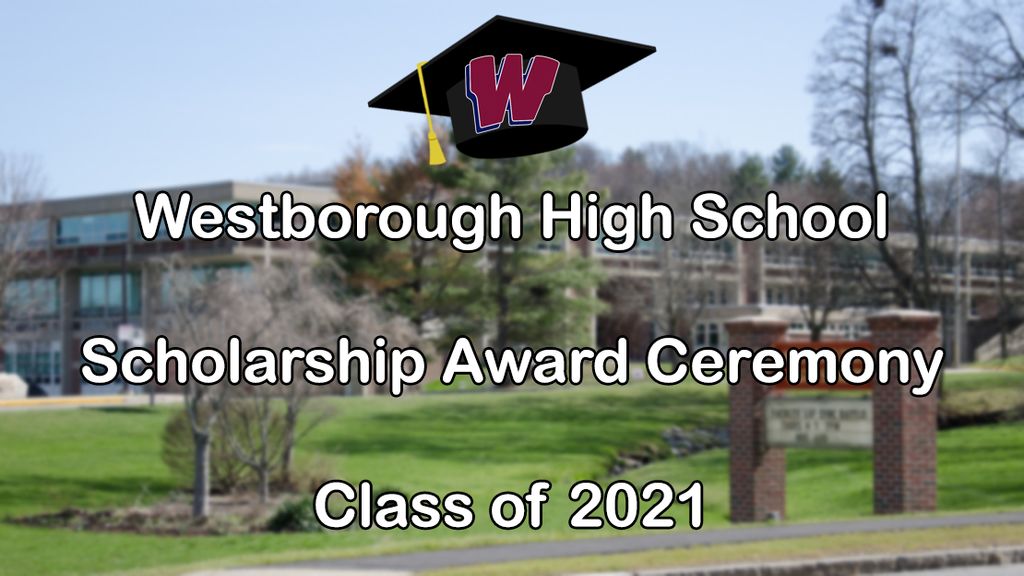
Academics often face the challenge of managing a high volume of emails. With numerous research collaborations, conference invitations, and student inquiries, it can be overwhelming to keep track of all the incoming messages. Email organization becomes crucial in order to stay productive and ensure that important emails are not missed.
One effective way to manage a high volume of emails is to implement a structured email organization system. This can involve creating folders or labels to categorize emails based on their importance, urgency, or topic. By organizing emails into specific folders, academics can easily locate and prioritize messages without wasting time searching through their entire inbox.
Another strategy is to utilize email filters. These filters automatically sort incoming emails into designated folders based on pre-set criteria such as sender, subject, or keywords. By setting up filters, academics can streamline their inbox and ensure that important emails are immediately visible.
In addition, it is important to establish email management routines. This can include dedicating specific time slots throughout the day to check and respond to emails, rather than constantly interrupting other tasks. By setting aside dedicated email time, academics can maintain focus on their primary responsibilities while still staying on top of their inbox.
Managing a high volume of emails can be overwhelming for academics. To effectively deal with email overload, it is important to implement strategies that help prioritize and organize incoming messages. Here are some tips to manage email overload:
Tip: Creating email rules or filters can help automate the process of organizing and prioritizing emails, saving time and reducing stress.
By implementing these strategies, academics can effectively manage email overload and ensure timely responses to important messages.
Timely responses to emails are crucial for academics to maintain effective communication and meet deadlines. To ensure timely responses, it is important to prioritize emails based on urgency and importance. One way to do this is by implementing a system of email triage, where emails are categorized and sorted based on their priority level. This allows academics to focus on the most critical emails first and respond to them promptly. Additionally, setting up email notifications and reminders can help academics stay on top of their inbox and ensure that important emails are not overlooked.
Organizing and prioritizing emails is crucial for academics to effectively manage their inbox. By implementing a systematic approach, academics can ensure that important emails are not overlooked and that responses are provided in a timely manner. Here are some strategies to help organize and prioritize emails:

The Email Efficiency Tool is designed to help academics streamline their email communication and improve productivity. With its user-friendly interface and powerful features, this tool offers a range of benefits for managing emails efficiently. From automated email sorting and filtering to smart email categorization, the tool simplifies the process of organizing and prioritizing emails. It also provides scheduling and reminders to ensure timely responses and offers email templates and quick responses for faster and more efficient communication. With the Email Efficiency Tool, academics can save time and stay organized in their email correspondence.
The Email Efficiency Tool offers a range of key features and benefits that can greatly enhance your email communication experience. Here are some of the highlights:
The Email Efficiency Tool seamlessly integrates with popular email clients such as Gmail, Outlook, and Apple Mail. This allows academics to continue using their preferred email client while benefiting from the enhanced features and functionalities offered by the tool.
Gmail: The tool can be easily integrated with Gmail by installing the corresponding browser extension. Once installed, users can access the tool directly from their Gmail interface, making it convenient to manage emails without switching between different platforms.
Outlook: For Outlook users, the tool provides a seamless integration through a dedicated add-in. This add-in can be installed within Outlook, enabling users to access the tool's features directly from their Outlook interface.
Apple Mail: Academics using Apple Mail can also take advantage of the Email Efficiency Tool by configuring it as an additional account within the Apple Mail application. This allows for a unified inbox experience, where emails from different accounts can be managed efficiently using the tool's features.
The Email Efficiency Tool offers a user-friendly interface that is designed to streamline email management for academics. With its intuitive layout and easy-to-navigate features, users can quickly adapt to the tool and maximize their email efficiency.
The interface provides a clean and organized view of the inbox, allowing users to easily locate and prioritize important emails. It offers a range of customization options, allowing users to personalize their email management experience.
Additionally, the tool supports keyboard shortcuts for quick actions, further enhancing the user experience and saving valuable time.
To ensure a seamless transition, the tool provides a comprehensive user guide and tutorial videos that walk users through the various features and functionalities.
Table:
Tip: Customize the interface to suit your preferences and take advantage of the available keyboard shortcuts for faster email management.
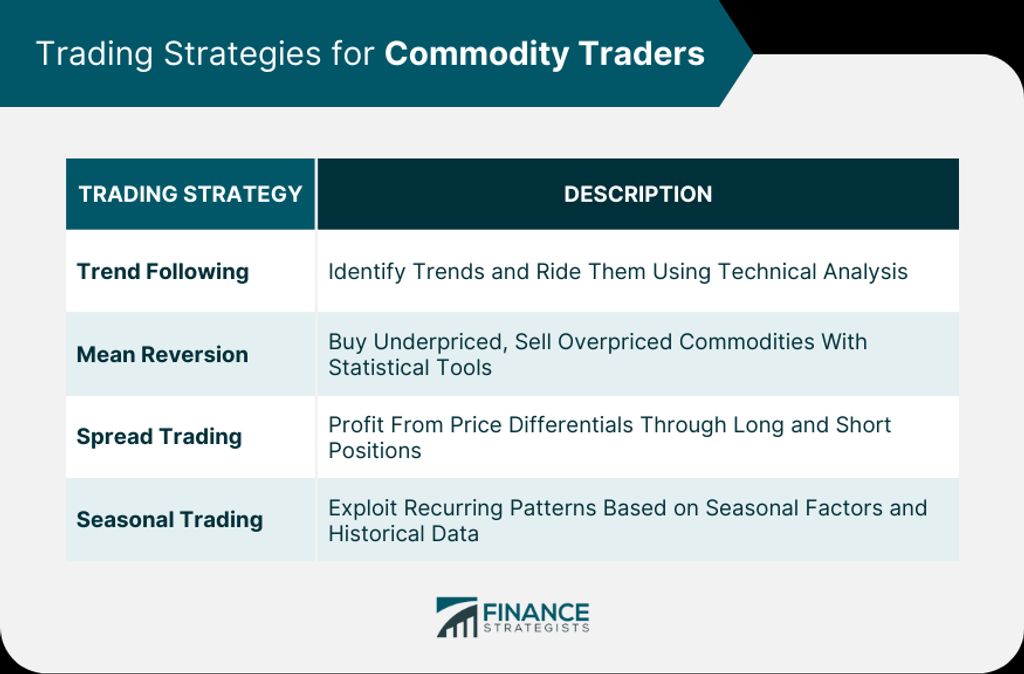
Automated email sorting and filtering is a key feature of the Email Efficiency Tool that can significantly improve email management for academics. With this feature, the tool automatically categorizes incoming emails based on predefined rules and filters. This ensures that important emails are prioritized and easily accessible, while less important or spam emails are filtered out.
By setting up rules and filters, academics can streamline their email workflow and reduce the time spent on manual email sorting. For example, they can create rules to automatically move emails from specific senders or with specific keywords to designated folders or labels. This helps to keep the inbox organized and ensures that important emails are not buried among the clutter.
Additionally, the Email Efficiency Tool provides the option to create custom filters based on various criteria such as sender, subject, or keywords. This allows academics to further refine their email sorting and ensure that emails are directed to the appropriate folders or labels. The tool also supports the use of regular expressions for more advanced filtering.
In summary, automated email sorting and filtering offered by the Email Efficiency Tool provides academics with a powerful solution to manage their email overload and ensure that important emails are promptly addressed.
Smart email categorization is a key feature of the Email Efficiency Tool that helps academics organize their emails effectively. By analyzing the content and context of incoming emails, the tool automatically assigns them to relevant categories, such as 'Important', 'Urgent', 'Low Priority', or custom categories set by the user.
This categorization allows academics to quickly identify and prioritize emails based on their importance and urgency. It saves time by preventing the need to manually sort through a cluttered inbox and ensures that important emails are not overlooked.
Additionally, the tool provides the option to create rules for automatic categorization based on specific criteria, such as sender, subject, or keywords. This further streamlines the email management process and ensures that emails are consistently organized according to the user's preferences.
Overall, the smart email categorization feature of the Email Efficiency Tool simplifies email organization and helps academics stay focused on the most important tasks at hand.
One of the key features of the Email Efficiency Tool is its ability to schedule emails and set reminders. This feature allows academics to plan and prioritize their email communication effectively. Scheduling emails can be particularly useful when dealing with time-sensitive tasks or when you want to ensure that your message is sent at the most appropriate time. By setting reminders, you can avoid forgetting important emails or follow-ups.
To use the scheduling and reminders feature, simply select the desired date and time for sending the email or setting the reminder. The tool will automatically take care of sending the email or notifying you at the specified time. This feature helps academics stay organized and ensures that important emails are not overlooked.
In addition to scheduling and reminders, the Email Efficiency Tool also provides other time-saving features such as automated email sorting, smart categorization, and email templates for quick responses. With these features, academics can streamline their email workflow and focus on their core tasks.
Email templates and quick responses are essential tools for academics to save time and streamline their email communication. With email templates, you can create pre-written messages for common inquiries or requests, allowing you to respond quickly and efficiently. These templates can be customized to include personalized information, ensuring that your responses are tailored to each recipient. Additionally, quick responses enable you to send short, standardized replies to frequently asked questions or simple requests. By utilizing email templates and quick responses, academics can reduce the time spent on repetitive email tasks and focus on more important work.

In addition to individual email management, the Email Efficiency Tool also offers a shared inbox feature that promotes seamless collaboration and communication within academic teams. With a shared inbox, team members can easily access and respond to emails that are relevant to their roles and responsibilities. This eliminates the need for forwarding or CC-ing emails, reducing the risk of miscommunication or overlooked messages.
To further enhance team collaboration, the tool allows for assigning emails to specific team members, ensuring accountability and efficient task management. Team members can leave comments or notes on emails, facilitating discussions and providing context for future reference.
Additionally, the tool enables real-time synchronization of email conversations, allowing team members to view and respond to emails simultaneously. This fosters a collaborative environment where ideas can be shared and decisions can be made collectively.
To summarize, the shared inbox and team collaboration features of the Email Efficiency Tool streamline communication within academic teams, promoting efficiency and productivity.
Efficient email thread management is crucial for academics to stay organized and maintain clear communication. By effectively managing email threads, academics can easily track and follow up on important discussions and tasks. Here are some strategies to enhance email thread management:
Implementing these strategies can streamline email thread management and improve overall email efficiency.
Real-time email notifications are a crucial feature of the Email Efficiency Tool. Instantly receive notifications whenever a new email arrives in your inbox, ensuring that you stay updated and never miss an important message. With this feature, you can immediately respond to urgent emails or prioritize your workflow based on the level of importance.
Additionally, the tool allows you to customize your notification settings, enabling you to choose the type of notifications you want to receive. Whether it's a sound alert, a desktop notification, or a mobile push notification, you can tailor the notifications to suit your preferences and work style.
To further enhance your productivity, the tool also provides the option to snooze notifications during specific time periods. This allows you to focus on important tasks without being interrupted by constant email alerts. By managing your notifications effectively, you can maintain a seamless workflow and ensure timely responses to important emails.
Tracking and follow-up are essential for effective email communication. With the Email Efficiency Tool, you can easily track the status of your emails and ensure that important messages are not overlooked. Here are some ways the tool helps with tracking and follow-up:
Tip: Make use of the email tracking and follow-up features to stay organized and ensure timely responses to important messages.

In addition to providing advanced encryption and authentication features, the Email Efficiency Tool prioritizes the security and privacy of academic email communication. With robust encryption protocols, sensitive information shared via email is protected from unauthorized access. The tool also supports multi-factor authentication, adding an extra layer of security to prevent unauthorized access to email accounts. By implementing these security measures, academics can have peace of mind knowing that their email communication is secure and private.
When it comes to email communication, the ability to securely send and receive file attachments is crucial for academics. The Email Efficiency Tool provides advanced encryption and authentication features to ensure the privacy and security of file attachments. With these features, academics can confidently share sensitive documents and data without the risk of unauthorized access.
In addition to secure file attachments, the Email Efficiency Tool also offers other important features to enhance email efficiency for academics. Here are some key features:
With these features, the Email Efficiency Tool not only enhances email security but also streamlines the process of sending and receiving file attachments for academics.
In addition to advanced encryption and authentication measures, the Email Efficiency Tool also offers robust email tracking and privacy settings. With email tracking, academics can monitor the delivery and open rates of their emails, ensuring that important messages are received and read by recipients. Privacy settings allow users to control who can access their emails and provide options for blocking or filtering unwanted senders. These features enhance the security and privacy of email communication, giving academics peace of mind.
In order to protect users from phishing attacks and malware threats, the Email Efficiency Tool implements advanced encryption and authentication protocols. These security measures ensure that emails and attachments are securely transmitted and received. Additionally, the tool provides protection against phishing attempts by identifying suspicious emails and warning users before they interact with potentially harmful content. With built-in malware detection, the tool scans attachments for any malicious software, preventing users from inadvertently downloading harmful files.
In conclusion, email efficiency is crucial for academics to manage their workload effectively. By utilizing the right tools and strategies, such as the Email Efficiency Tool, academics can streamline their email communication, prioritize important messages, and reduce email overload. This tool provides features like email categorization, automated responses, and advanced search options, which can significantly enhance productivity and save valuable time. With the increasing reliance on email communication in academia, adopting tools like the Email Efficiency Tool is essential for academics to stay organized, focused, and efficient in their work.
Yes, the Email Efficiency Tool can be integrated with any email provider, allowing you to enhance your email efficiency regardless of which email client you use.
Absolutely! The Email Efficiency Tool is designed to work seamlessly on both desktop and mobile devices, so you can boost your email efficiency no matter where you are.
Yes, the Email Efficiency Tool supports multiple email accounts, making it convenient for academics who manage multiple email addresses for different purposes.
Certainly! The Email Efficiency Tool allows you to customize the sorting and filtering rules to suit your specific needs and preferences, ensuring that your emails are organized exactly the way you want.
Absolutely. The Email Efficiency Tool prioritizes the security and privacy of your email data. It uses advanced encryption and authentication measures to ensure that your emails are protected from unauthorized access.
Yes, the Email Efficiency Tool provides email tracking and read receipt features, allowing you to know when your emails are opened and read by the recipients. This can be particularly useful for academics who need to ensure timely communication.