
In today's fast-paced business world, secretarial tasks can be time-consuming and tedious. However, with the help of an email tool, you can automate these tasks and streamline your workflow. This article will introduce you to an email tool that can revolutionize your secretarial duties. From setting up the tool to automating email responses and scheduling tasks, we will explore its features and benefits. Additionally, we will delve into advanced features and integrations that can enhance collaboration and productivity. Read on to discover how this email tool can simplify your secretarial tasks and boost your efficiency.

The Email Tool is a powerful software that automates various secretarial tasks related to email management. It is designed to streamline and simplify the process of handling emails, allowing users to save time and increase productivity.
With the Email Tool, users can easily organize their inbox, set up automated responses, schedule email tasks, and access advanced features and integrations. It provides a user-friendly interface that makes it easy to navigate and customize settings according to individual preferences.
Whether you are a busy professional, a small business owner, or someone who receives a large volume of emails, the Email Tool can help you effectively manage your email communication.
The Email Tool offers several benefits that can greatly improve your productivity and efficiency. With this tool, you can automate repetitive tasks, such as organizing your inbox, managing email responses, and scheduling email tasks. By automating these tasks, you can save time and focus on more important work.
Additionally, the Email Tool provides advanced features and integrations that enhance your email management experience. You can analyze and report on your email activity, integrate with CRM systems for seamless customer relationship management, and collaborate with your team on email projects.
Overall, the Email Tool is a powerful solution for streamlining your secretarial tasks and optimizing your email workflow.
The Email Tool offers a range of powerful features to streamline your secretarial tasks. Here are some key features:
With these features, the Email Tool empowers you to automate and optimize your email management, allowing you to focus on more important tasks.
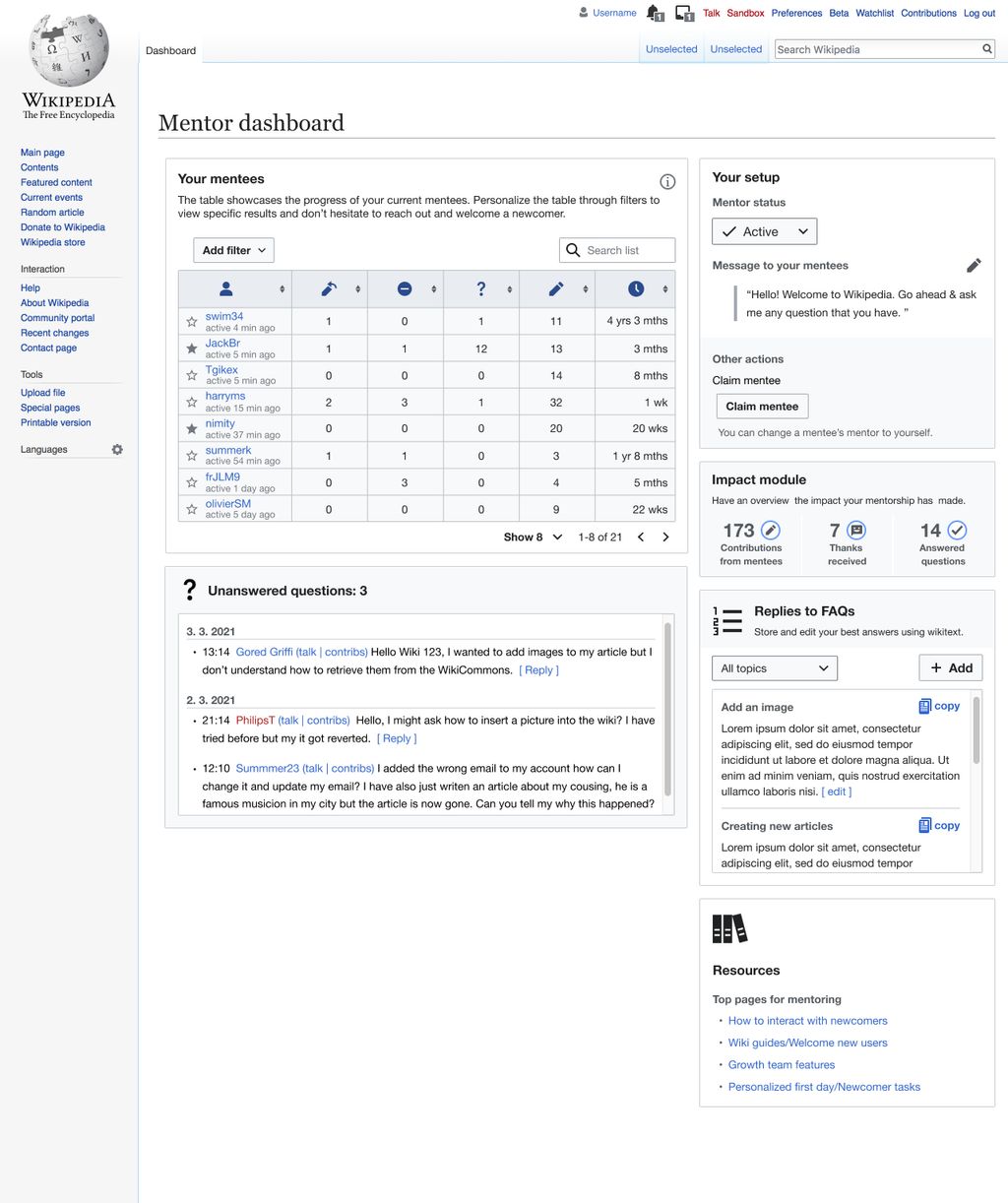
To get started with the Email Tool, you need to install and configure it on your device. Follow these steps to set up the tool:
By completing these steps, you will have successfully installed and configured the Email Tool on your device.
To connect your email accounts to the Email Tool, follow these steps:
Once you have connected your email accounts, the Email Tool will be able to access your emails and perform various tasks on your behalf.
Customizing email templates allows you to personalize the messages you send to your recipients. You can modify the text, formatting, and design of the templates to match your brand's style and tone. Additionally, you can insert dynamic fields such as the recipient's name or company, which will be automatically populated when the email is sent. This feature saves you time and ensures consistency in your communications.

Automated response rules allow you to set up predefined actions for incoming emails based on specific criteria. These rules can help you streamline your email management process and ensure timely responses to important messages. Here are some key points to keep in mind when creating automated response rules:
Tip: Keep the automated response concise and clear to avoid overwhelming recipients with unnecessary information.
Implementing automated response rules can significantly improve your email productivity and ensure consistent communication with your contacts.
Personalizing automated responses allows you to create a more personalized and engaging experience for your recipients. By using dynamic fields, you can insert specific information such as the recipient's name, company, or any other relevant details into the automated response. This helps to make the response feel more tailored and relevant to the individual, increasing the chances of a positive response or engagement.
Managing auto-reply settings allows you to customize how your email tool responds to incoming messages when you are away or unable to reply. With auto-reply settings, you can set up automatic responses to let senders know that you are unavailable and provide alternative contact information if necessary. This feature is especially useful for maintaining professional communication and managing customer expectations. Additionally, you can specify the duration for which the auto-reply is active and customize the message to suit your needs.

Setting up email reminders is an essential feature of the Email Tool. It allows you to schedule reminders for important emails or tasks that need to be completed. With this feature, you can ensure that you never miss an important deadline or forget to follow up on an important email. To set up email reminders, follow these steps:
Automating email sending allows you to schedule and send emails automatically, saving you time and effort. With the email tool, you can set up email sending rules based on specific criteria, such as time, recipient, or content. This feature is especially useful for sending recurring emails, such as weekly newsletters or monthly reports. By automating email sending, you can ensure that important messages are delivered on time without the need for manual intervention.
Managing email queues is an essential task for efficient communication. It involves organizing and prioritizing incoming emails to ensure timely responses. Here are some strategies to effectively manage email queues:
By implementing these strategies, you can streamline your email workflow and ensure that important messages are not overlooked.

The Email Tool provides powerful analytics and reporting features to help you gain insights into your email performance. With the Email Tool, you can track metrics such as open rates, click-through rates, and response rates to measure the effectiveness of your email campaigns. Analyzing this data can help you identify trends, optimize your email content, and improve your overall email marketing strategy.
Additionally, the Email Tool offers customizable reports that allow you to generate detailed summaries of your email activity. These reports can be exported in various formats, making it easy to share them with your team or stakeholders. By leveraging the Email Tool's analytics and reporting capabilities, you can make data-driven decisions and continuously improve your email communication.
Integrating the Email Tool with CRM systems allows you to streamline your customer relationship management processes. By connecting your email tool with your CRM system, you can automatically sync contact information, track email interactions, and manage customer data more efficiently.
Here are some benefits of integrating the Email Tool with CRM systems:
Tip: When integrating with CRM systems, make sure to choose a tool that offers seamless integration and supports the features and functionalities you need for your business.
For more structured, quantitative data on the benefits of integrating with CRM systems, refer to the table below:
The Email Tool also offers advanced features and integrations to enhance collaboration and teamwork within your organization. With the Email Tool, you can easily share email templates, rules, and settings with your team members, ensuring consistency and efficiency in your email communications. Additionally, the Email Tool integrates seamlessly with popular collaboration platforms, such as Slack and Microsoft Teams, allowing you to streamline your workflow and centralize your communication channels.
In conclusion, the email tool discussed in this article offers a convenient and efficient way to automate secretarial tasks. By utilizing its features, such as email scheduling and auto-reply, professionals can save time and streamline their workflow. With the increasing demands of modern work environments, this tool provides a valuable solution for managing emails effectively. Whether it's scheduling meetings, sending reminders, or handling customer inquiries, this email tool is a must-have for any busy professional.
Yes, the Email Tool is compatible with most popular email providers such as Gmail, Outlook, and Yahoo Mail.
Absolutely! The Email Tool comes with a user-friendly installation wizard that guides you through the setup process step by step.
Yes, you can easily customize the email templates in the Email Tool to match your brand's style and tone.
The Email Tool allows you to create rules for automated responses based on specific criteria such as keywords, sender, or subject. It ensures timely and accurate responses to incoming emails.
Absolutely! The Email Tool allows you to personalize automated responses by inserting dynamic fields such as the recipient's name, company, or any other custom information.
Yes, the Email Tool offers comprehensive email analytics and reporting features. You can track email open rates, click-through rates, and analyze the effectiveness of your email campaigns.