
In today's digital age, email has become an essential tool for communication and collaboration. However, managing the influx of emails can often be overwhelming and time-consuming. Fortunately, with the help of automation, you can take control of your email management and streamline your workflow. By automating various tasks such as email organization, responses, and subscriptions, you can save valuable time and improve productivity. In this article, we will explore the importance of email management, how to automate email organization, streamline email responses, manage email subscriptions, and leverage email productivity tools.

Email overload can have a significant impact on productivity and mental well-being. The constant influx of emails can lead to feelings of overwhelm and stress, making it difficult to focus on important tasks. It can also result in missed deadlines, overlooked messages, and a cluttered inbox.
To better understand the impact of email overload, consider the following points:
To effectively manage email overload, it is essential to implement strategies and tools that automate and streamline email organization and responses. By doing so, individuals can regain control over their inbox and improve overall productivity.
Efficient email management can have a significant impact on your productivity and overall well-being. By organizing your inbox and implementing automation strategies, you can save valuable time and reduce the stress associated with email overload.
One of the key benefits of efficient email management is the ability to quickly locate and prioritize important messages. By setting up filters and rules, you can automatically categorize incoming emails and ensure that urgent messages are highlighted. This allows you to focus on the most critical tasks and respond promptly to important emails.
Another advantage of efficient email management is the reduction of distractions. With automated organization in place, you can avoid sifting through a cluttered inbox and instead concentrate on the tasks at hand. This leads to improved concentration and increased efficiency in your work.
Implementing efficient email management practices also helps in maintaining a clean and organized inbox. By regularly archiving or deleting unnecessary emails, you can keep your inbox clutter-free and ensure that important messages are not overlooked.
In summary, efficient email management provides numerous benefits, including improved productivity, reduced stress, better organization, and enhanced focus. By implementing automation strategies and adopting effective email management practices, you can take control of your inbox and optimize your email workflow.

Setting up email filters is an essential step in automating your email organization. By creating filters, you can automatically sort incoming emails into specific folders or apply labels for easy categorization. Filters can be based on various criteria such as sender, subject, keywords, or even specific phrases within the email content. This allows you to prioritize and manage your emails more efficiently, ensuring that important messages are easily accessible while less important ones are organized out of sight.
Email rules are a powerful tool for automating your email organization. With email rules, you can set up specific actions to be taken automatically when certain conditions are met. For example, you can create a rule to automatically move emails from a specific sender to a designated folder, or to mark emails with a certain keyword as important. By using email rules, you can save time and ensure that your inbox is always organized.
Creating folders and labels is an essential part of organizing your email inbox. By categorizing your emails into different folders and applying labels, you can easily locate and manage specific types of emails. Here are some tips for creating folders and labels:
By implementing a folder and label system, you can streamline your email management process and improve your overall productivity.

Email templates are a powerful tool for streamlining your email responses. They allow you to save time by creating pre-written messages that can be easily customized and sent with just a few clicks. Bold important keywords in your templates to draw attention to key points. Italicize subtle emphasis where needed.
Here are a few tips for using email templates effectively:
Tip: Avoid using overly generic templates that may come across as impersonal. Take the time to tailor your message to the recipient whenever possible.
Using email templates can significantly improve your email productivity and help you maintain consistency in your communication.
Setting up autoresponders can be a valuable tool for managing your email communications. Autoresponders are automated messages that are sent in response to incoming emails. They can be used to acknowledge receipt of an email, provide information, or set expectations for response times. By setting up autoresponders, you can ensure that your contacts receive a timely response even when you are unavailable. Here are some key points to consider when setting up autoresponders:
Setting up autoresponders can help streamline your email management and improve communication with your contacts.
Email signatures are a powerful tool for conveying important information and creating a professional image. They can include your name, job title, contact information, and even links to your social media profiles. Customizing your email signature allows you to add a personal touch and make a lasting impression on recipients. Here are some tips for utilizing email signatures effectively:
Remember, your email signature is like a digital business card. Make sure it represents you and your brand effectively.
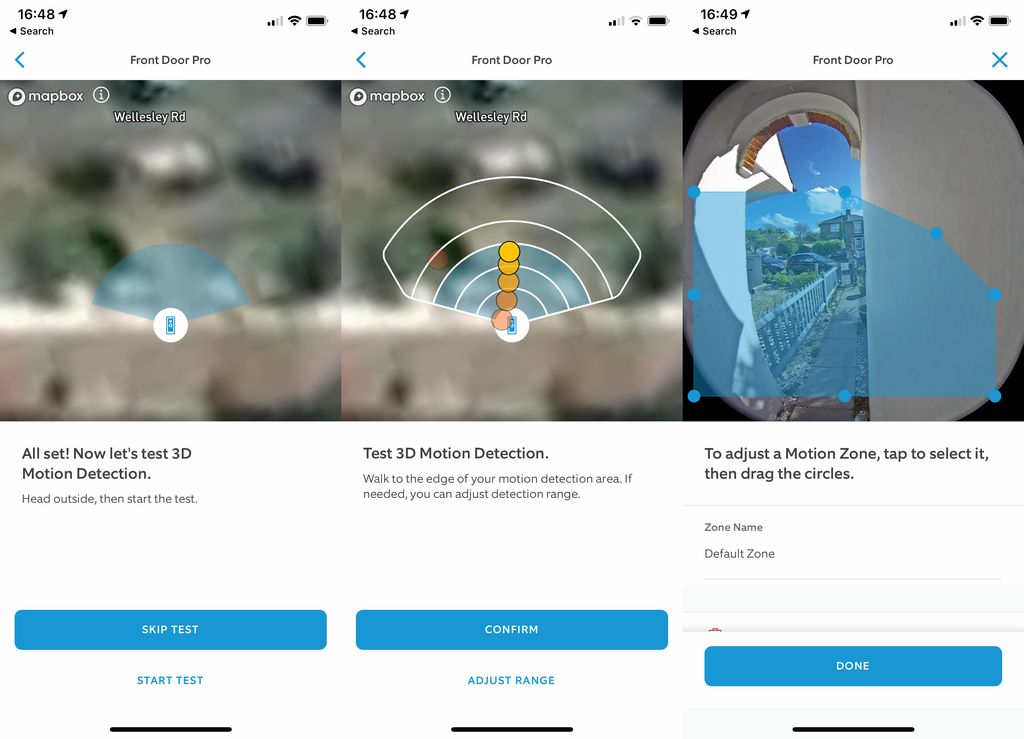
Unsubscribing from unwanted emails is an essential step in managing your inbox and reducing email overload. By removing yourself from mailing lists that no longer serve your interests or are simply cluttering your inbox, you can regain control over your email flow. Here are some strategies to help you effectively unsubscribe from unwanted emails:
Remember, unsubscribing from unwanted emails not only declutters your inbox but also helps you stay focused on the emails that matter most to you.
Organizing email subscriptions can be a time-consuming task, especially when your inbox is flooded with newsletters and promotional emails. By using filters, you can automate the process and keep your inbox clutter-free. Filters allow you to sort incoming emails based on specific criteria, such as sender, subject, or keywords. Here are some steps to help you organize your subscriptions with filters:
Tip: Regularly review and update your filters to ensure they are capturing all relevant emails and excluding any unwanted ones.
By organizing your subscriptions with filters, you can save time and ensure that important emails are not buried in a sea of promotional content.
Email aggregators are powerful tools that can help you manage and organize your email subscriptions. They allow you to consolidate all your subscription emails into one place, making it easier to stay on top of the latest updates and promotions. With an email aggregator, you can quickly scan through your subscriptions and decide which ones to read, unsubscribe from, or save for later. It's a convenient way to declutter your inbox and ensure that you only receive the emails that matter to you.
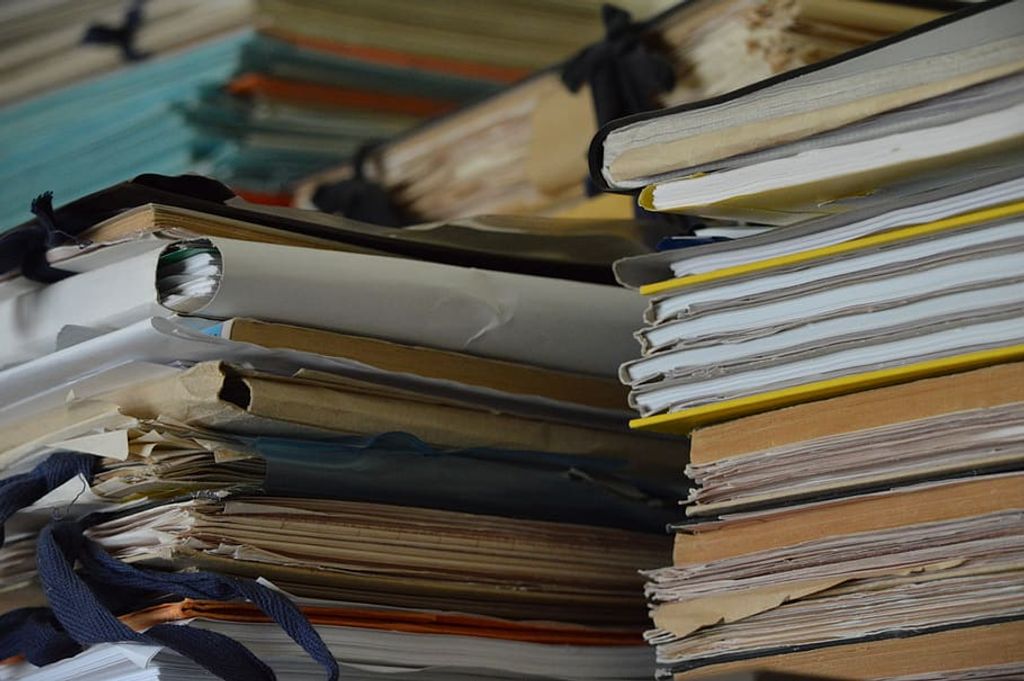
One useful feature of email productivity tools is the ability to schedule emails for later. This can be helpful when you want to compose an email but send it at a specific time in the future. By scheduling emails, you can ensure that important messages are sent at the right time, even if you are not available to send them manually. This feature is particularly useful for professionals who work across different time zones or have busy schedules. With the ability to schedule emails, you can stay organized and ensure that your messages are delivered at the most appropriate time.
Tracking email open rates is an essential metric for evaluating the effectiveness of your email campaigns. It allows you to measure the percentage of recipients who open your emails, providing insights into the engagement and interest of your audience.
To track email open rates, you can use email marketing software that provides this feature. These tools typically insert a small, invisible image or pixel into your emails. When the recipient opens the email, the image is loaded, and the software records the open event.
Here is an example of how email open rates can be presented in a table:
By tracking email open rates, you can identify which campaigns are performing well and which may need improvement. This data can help you optimize your email marketing strategy and increase the effectiveness of your communications.
Remember, tracking email open rates is just one aspect of measuring the success of your email campaigns. It's important to analyze other metrics, such as click-through rates and conversion rates, to get a comprehensive understanding of your email marketing performance.
Managing email attachments is an essential part of efficient email management. Here are some tips to help you effectively handle attachments:
Remember, effective management of email attachments can save you time and ensure the security of your data.
In conclusion, email management can be a time-consuming and overwhelming task. However, with the power of automation, you can take control of your email inbox and streamline your workflow. By automating repetitive tasks and setting up filters and rules, you can prioritize important emails, reduce clutter, and ensure that nothing falls through the cracks. Automation is the key to efficient email management, allowing you to focus on what truly matters and increase your productivity. So why not start implementing automation strategies today and reclaim your email sanity?
Automation can help with email management by reducing the time and effort required to organize and respond to emails. It can automatically sort emails into folders, apply filters, and send predefined responses, making the process more efficient.
Efficient email management can lead to improved productivity, reduced stress, and better organization. It allows you to quickly find important emails, prioritize tasks, and stay on top of your inbox, resulting in a more streamlined workflow.
To set up email filters, you can usually find the option in your email client's settings. You can specify criteria such as sender, subject, or keywords, and choose actions like moving the email to a specific folder or applying a label. Filters help automate the organization of incoming emails.
Email rules are similar to filters and allow you to automate actions based on specific conditions. You can set rules to automatically forward emails, mark them as important, or categorize them into folders. Rules are useful for managing emails that meet certain criteria.
Most email clients provide options to create folders or labels for organizing emails. You can create folders based on projects, categories, or priorities, and move relevant emails into them. Labels work similarly and allow you to categorize emails without moving them.
Email templates are preformatted messages that you can save and reuse for common email responses. They save time by eliminating the need to type the same content repeatedly. You can create templates for different types of emails, such as inquiries, acknowledgments, or follow-ups.