
In today's fast-paced digital world, efficient email management is crucial for freelancers to save time and stay organized. With the right email tool, freelancers can streamline their inbox, automate repetitive tasks, and enhance communication with clients and team members. This article explores the importance of efficient email management and highlights key features that can maximize productivity and improve email writing efficiency for freelancers.

Email filters are a powerful tool for organizing and managing your inbox. By setting up filters, you can automatically categorize incoming emails, prioritize important messages, and reduce clutter. Filtering allows you to sort emails based on criteria such as sender, subject, keywords, or specific email addresses. This helps you quickly identify and respond to emails that require immediate attention.
Implementing email filters can save you valuable time by eliminating the need to manually sort through every email. Instead, you can focus on the most important messages and tasks at hand. By streamlining your inbox with filters, you can ensure that your email workflow is efficient and optimized.
To get started with email filters, follow these steps:
By implementing email filters, you can take control of your inbox and save valuable time in your freelancing workflow.
Automating repetitive tasks with email templates can save you a significant amount of time and effort. Instead of typing the same email over and over again, you can create a template that includes the common elements and structure of the email. This allows you to quickly fill in the specific details and send the email with just a few clicks.
Using email templates not only saves time but also ensures consistency in your communication. You can create templates for different types of emails, such as client inquiries, project updates, or follow-up messages. By using templates, you can easily maintain a professional and organized approach to your email correspondence.
Additionally, email templates can be customized to include placeholders for dynamic content, such as the recipient's name or specific project details. This further enhances the efficiency of your email writing process, as you can personalize each email without starting from scratch.
Automating repetitive tasks with email templates is a valuable tool for freelancers, allowing them to streamline their communication and focus on more important aspects of their work.
One of the key ways to stay organized and efficient with your email management is by using email labels and folders. Labels allow you to categorize your emails based on different criteria, such as clients, projects, or urgency. By assigning labels to your emails, you can easily filter and search for specific emails when needed.
Folders, on the other hand, provide a way to physically organize your emails. You can create folders for different categories or topics and move relevant emails into those folders. This helps to declutter your inbox and ensures that important emails are easily accessible.
Using a combination of labels and folders can greatly enhance your email organization and save you valuable time when searching for specific emails or information.
To further optimize your email organization, consider implementing a table to present structured, quantitative data. This can be useful for tracking metrics such as email response rates or categorizing emails based on priority levels. Alternatively, you can use a bulleted or numbered list to outline steps or qualitative points related to email organization.

One useful feature of this email tool is the ability to schedule emails to be sent at a later time. This can be helpful when you want to compose an email but don't want to send it immediately. By scheduling the email to be sent later, you can ensure that it reaches the recipient at the most convenient time. Whether you want to send an email during working hours or delay it until the next day, this feature allows you to have more control over your email communication.
Tracking email open rates and click-throughs is crucial for evaluating the effectiveness of your email campaigns. By monitoring these metrics, you can gain valuable insights into how well your emails are performing and make data-driven decisions to optimize your email marketing strategy.
To track email open rates, you can use email marketing tools that provide analytics and reporting features. These tools can track the number of recipients who open your emails and calculate the open rate as a percentage. This information can help you determine the success of your subject lines, email content, and overall engagement.
Similarly, tracking click-through rates allows you to measure the effectiveness of your call-to-action (CTA) buttons or links within your emails. By analyzing the click-through rate, you can identify which emails are generating the most engagement and adjust your CTA placement or messaging accordingly.
To ensure accurate tracking, it's important to properly set up tracking codes or tags in your emails and use reliable email marketing platforms that provide robust tracking capabilities.
In summary, tracking email open rates and click-throughs provides valuable insights into the performance of your email campaigns and helps you optimize your email marketing strategy for better results.
Setting reminders for follow-ups is a crucial feature that can help freelancers stay on top of their email communications. With this feature, you can easily set reminders for important emails that require a response or further action. By setting reminders, you ensure that no important emails slip through the cracks and that you can follow up with clients or collaborators in a timely manner.
To use this feature, simply select the email you want to set a reminder for and choose the appropriate date and time. The email tool will then send you a notification at the specified time, reminding you to follow up. This helps you stay organized and ensures that you never miss an important email.
In addition to setting reminders for follow-ups, the email tool also allows you to prioritize emails based on their importance. This helps you focus on the most critical emails first and ensures that you allocate your time and energy efficiently.
To summarize, setting reminders for follow-ups is a valuable feature that helps freelancers stay organized and ensures that important emails are not overlooked.
Collaborating on emails becomes seamless and efficient with shared inboxes. Shared inboxes allow multiple team members to access and manage the same set of emails, ensuring that everyone is on the same page and no important messages are missed. With shared inboxes, team members can assign emails to specific individuals, delegate tasks, and have discussions within the email thread. This promotes better collaboration, improves response times, and enhances overall communication within the team.
Assigning and delegating tasks within emails can greatly improve productivity and collaboration. By assigning tasks to specific team members directly within an email, you can ensure that everyone is aware of their responsibilities and deadlines. This eliminates the need for separate task management tools and keeps all communication and task-related information in one place. Additionally, delegating tasks within emails allows for easy tracking and monitoring of progress, making it easier to stay organized and ensure that nothing falls through the cracks.
Collaborating with team members on emails is essential for effective communication and seamless workflow. By commenting and discussing emails within a shared inbox, team members can easily provide feedback, share insights, and make decisions together. This promotes collaboration and ensures that everyone is on the same page.
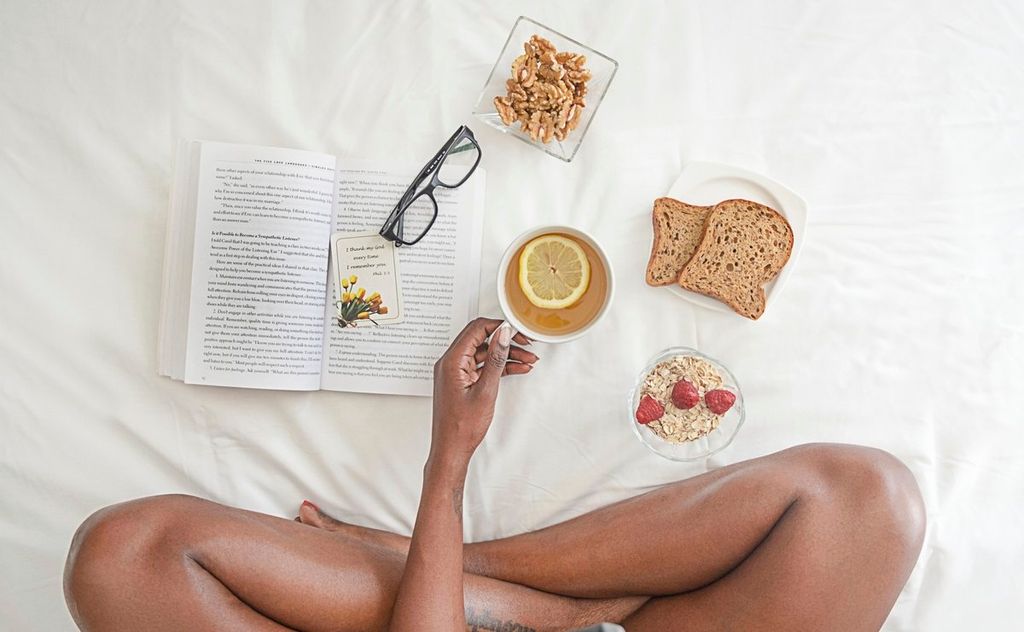
AI-powered email writing assistance can greatly improve your productivity and efficiency when composing emails. With advanced algorithms and natural language processing capabilities, these tools can help you craft clear and concise messages that effectively communicate your thoughts and intentions. Whether you're writing a formal business email or a casual message to a client, AI-powered email writing assistance can provide suggestions for improving your writing style, grammar, and tone. By leveraging the power of AI, you can save time and ensure that your emails are professional and impactful.
Save time and effort by using AI-powered tools to automatically generate email responses. These tools analyze the content of incoming emails and suggest pre-written responses based on common patterns and keywords. With just a few clicks, you can select and customize the suggested response, saving you from having to type out the same replies over and over again. This feature is especially useful for handling frequently asked questions, providing quick acknowledgments, or sending out standard updates. By automating the process of generating email responses, you can focus on more important tasks and improve your overall productivity.
Optimizing email subject lines is crucial for grabbing the attention of recipients and increasing open rates. With AI-powered tools, you can take your subject lines to the next level by leveraging data-driven insights and predictive analytics.
Key Benefits of AI-Powered Email Subject Line Optimization:
Tip: When using AI suggestions, it's important to review and customize the suggested subject lines to ensure they align with your brand voice and the specific context of your email.
In conclusion, this email tool is a game-changer for freelancers. With its user-friendly interface and time-saving features, it allows freelancers to streamline their email management process and focus more on their work. Whether it's organizing emails, setting up automated responses, or tracking important conversations, this tool has it all. Save time and increase productivity with this email tool designed specifically for freelancers.
Yes, this email tool is compatible with most email providers such as Gmail, Outlook, and Yahoo Mail.
While this email tool is designed with freelancers in mind, it can be used by anyone who wants to save time and improve email management.
Yes, this email tool has a mobile app available for both iOS and Android devices, allowing you to manage your emails on the go.
Yes, you can schedule recurring emails with this tool, making it easy to send regular updates or reminders to clients and colleagues.
Absolutely! This email tool provides email tracking features that allow you to see open rates, click-throughs, and other valuable metrics to measure the effectiveness of your emails.
Yes, this email tool offers collaboration features such as shared inboxes, task assignment, and the ability to comment and discuss emails with team members.