
In today's digital age, our email inboxes can quickly become overwhelmed with a constant stream of messages. Many of these emails are unwanted newsletters, promotions, or spam that clutter our inbox and waste valuable time. Fortunately, Gmail provides an efficient unsubscribe feature that allows users to easily remove themselves from unwanted email lists. By taking advantage of this feature, users can save time and energy, improve productivity, and enjoy a more organized inbox. In this article, we will explore the benefits of unsubscribing from emails in Gmail, understand how the unsubscribe feature works, and learn the steps to efficiently unsubscribe from emails. We will also provide tips for maximizing the effectiveness of Gmail's unsubscribe feature. Read on to discover how you can save time with efficient Gmail unsubscribe.

Inbox clutter can be overwhelming and time-consuming to manage. It can make it difficult to find important emails and stay organized. By reducing inbox clutter, you can create a more streamlined and efficient email experience.
Managing a cluttered inbox can be overwhelming and time-consuming. By unsubscribing from unnecessary emails, you can reduce the number of messages you receive and save valuable time and energy. Instead of spending hours sifting through irrelevant emails, you can focus on important tasks and improve your productivity. Gmail's unsubscribe feature makes it easy to streamline your inbox and prioritize the emails that matter most to you.
Improving productivity is essential for managing your time effectively and achieving your goals. By unsubscribing from unnecessary emails, you can reduce distractions and focus on important tasks. This can help you stay organized, prioritize your work, and increase your overall efficiency. Additionally, by decluttering your inbox, you can easily find and respond to important emails without wasting time searching through a sea of irrelevant messages.

Gmail's unsubscribe feature provides a convenient way to opt out of unwanted emails. When you click on the unsubscribe option in an email, Gmail automatically sends a request to the sender to remove your email address from their mailing list. This process helps you avoid the hassle of manually unsubscribing from each email individually.
To make the unsubscribe process even more efficient, Gmail also offers a built-in feature that identifies unsubscribe links in emails. When you open an email with an unsubscribe link, Gmail highlights the link and provides a one-click option to unsubscribe. This saves you time and effort by streamlining the unsubscribe process.
If you frequently receive newsletters or promotional emails that you no longer find useful, Gmail's unsubscribe feature can help declutter your inbox and improve your email management experience.
To find the unsubscribe option in Gmail, follow these steps:
It's important to note that the location of the unsubscribe option may vary depending on the email design and layout.
Using the Gmail Unsubscribe feature offers several benefits:
Implementing the Gmail Unsubscribe feature can significantly improve your email management and save you valuable time and energy.

Once you have identified the email you want to unsubscribe from, open it to view the content. Take a moment to read through the email and understand the purpose and content of the message. This will help you make an informed decision about whether or not to unsubscribe.
After opening the email, the next step is to locate the unsubscribe option. This option is usually found at the bottom of the email, often in small font or in a less prominent position. Look for phrases like 'Unsubscribe', 'Manage Preferences', or 'Update Subscription'. It may also be located in a dropdown menu or hidden behind a small icon. Take your time to carefully scan the email and find the unsubscribe option.
After locating the unsubscribe option, click on it to initiate the unsubscription process. This action will notify the sender that you no longer wish to receive their emails. Depending on the email provider and the sender's settings, you may be redirected to a confirmation page or receive a confirmation email. Follow the provided instructions to complete the unsubscription.
After clicking on the Unsubscribe button, a confirmation message will appear to confirm that you have successfully unsubscribed from the email list. This message will typically include a brief notification stating that you will no longer receive emails from the sender. It is important to note that some email providers may require you to confirm your unsubscription by clicking on a link provided in the confirmation message.

Unsubscribing from unused newsletters is an effective way to declutter your inbox and reduce the amount of unwanted emails you receive. By unsubscribing from newsletters that you no longer find valuable or relevant, you can streamline your email management process and ensure that the emails you receive are meaningful. It is important to regularly review your subscriptions and unsubscribe from newsletters that no longer serve your needs.
In addition to manually unsubscribing from unwanted emails, Gmail also provides a feature that allows you to automatically unsubscribe from certain senders. This can be especially useful for newsletters or promotional emails that you no longer wish to receive. To set up automatic unsubscribes, you can create filters in Gmail that will automatically send emails from specific senders to your spam folder or directly delete them. By using filters, you can save time and ensure that unwanted emails are automatically removed from your inbox.
When unsubscribing from emails, it is important to be cautious with unsubscribe links. Clicking on suspicious or unfamiliar unsubscribe links can lead to potential security risks, such as phishing attacks or malware downloads. To ensure your online safety, it is recommended to follow these tips:
By being cautious with unsubscribe links, you can protect yourself from potential security threats and ensure a safer email experience.
Regularly reviewing and unsubscribing from emails is an essential practice to keep your inbox organized and prevent it from getting cluttered with unwanted messages. By taking the time to review your subscriptions and unsubscribe from those that are no longer relevant or useful, you can ensure that your inbox only contains the emails that matter to you. Here are some tips to make the process more efficient:
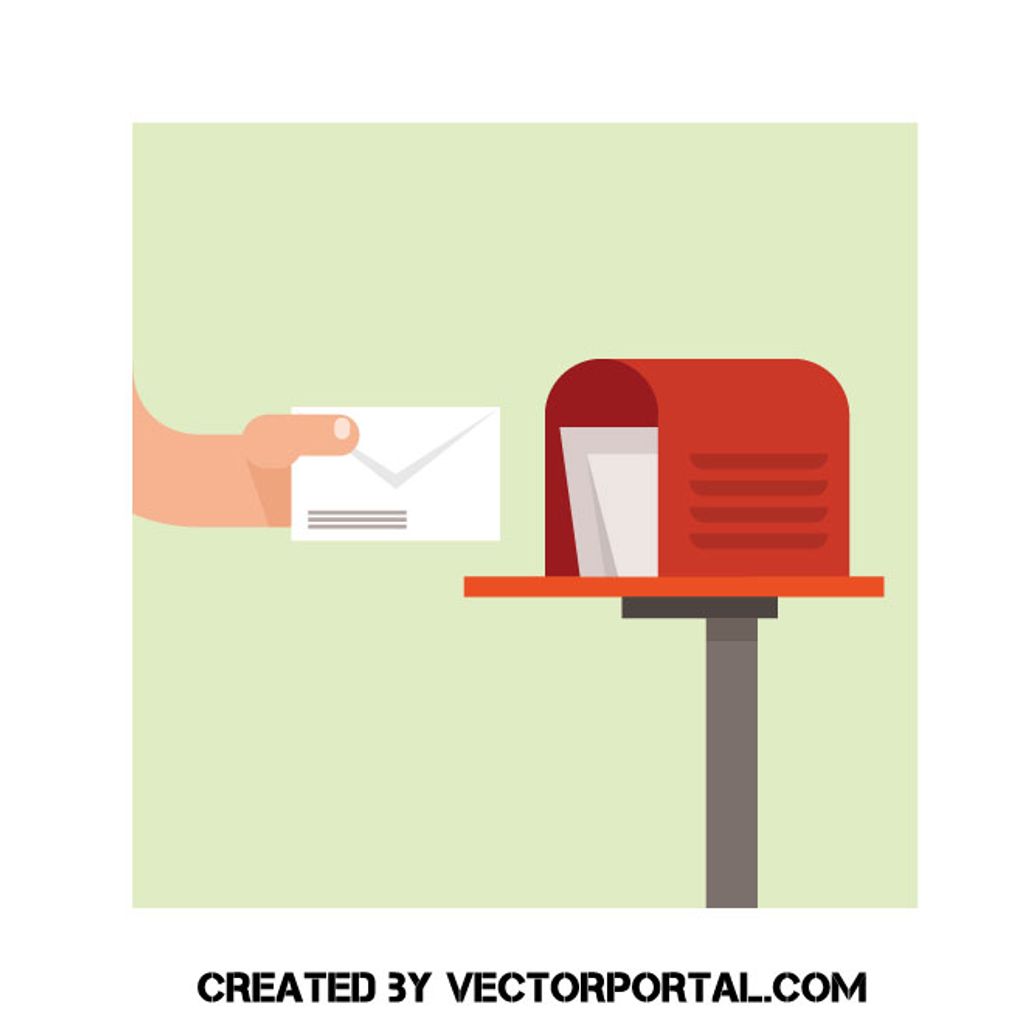
Email overload can be overwhelming and time-consuming. It can make it difficult to find important emails and stay organized. By regularly unsubscribing from unnecessary emails, you can reduce the number of emails in your inbox and focus on the ones that matter. This simple step can help declutter your inbox and improve your email management.
To effectively reduce email overload, consider the following tips:
By implementing these strategies, you can effectively reduce email overload and improve your email productivity.
Improving email organization is crucial for maintaining a clutter-free inbox and staying productive. Here are some tips to help you better organize your emails:
Tip: Take advantage of Gmail's powerful search feature to quickly find specific emails or conversations.
By implementing these strategies, you can ensure that your inbox remains organized and that you can easily locate and manage your emails efficiently.
Enhancing focus and productivity is crucial in today's fast-paced world. By regularly unsubscribing from unnecessary emails, you can declutter your inbox and minimize distractions. This allows you to prioritize important tasks and stay focused on your work. Additionally, reducing the number of emails you receive can help you manage your time more efficiently and avoid getting overwhelmed.
To further enhance your focus and productivity, consider implementing the following strategies:
Remember, by taking control of your inbox and reducing unnecessary emails, you can enhance your focus and productivity.
Avoiding unwanted spam is crucial for maintaining a clean and organized inbox. By regularly unsubscribing from irrelevant newsletters and promotional emails, you can significantly reduce the amount of spam you receive. Additionally, implementing filters to automatically unsubscribe from certain senders can further streamline your email management process.
To effectively avoid unwanted spam, it is important to be cautious with unsubscribe links. Some spam emails may include deceptive unsubscribe links that can lead to more spam or even malicious websites. Always double-check the legitimacy of the email and sender before clicking on any unsubscribe links.
In summary, regularly unsubscribing from emails not only helps reduce email overload and improve organization, but it also enhances focus and productivity by minimizing distractions. By taking proactive steps to avoid unwanted spam, you can create a more efficient and enjoyable email experience.
In conclusion, the Efficient Gmail Unsubscribe feature is a valuable tool for saving time and decluttering your inbox. By easily unsubscribing from unwanted emails with just a few clicks, you can streamline your email management process and focus on what matters most. Whether it's reducing email overload or maintaining a more organized inbox, Efficient Gmail Unsubscribe is a game-changer. Start using it today and experience the benefits for yourself!
Unsubscribing from emails removes unwanted messages from your inbox, reducing clutter and making it easier to find important emails.
Yes, unsubscribing from emails will save you time and energy by reducing the number of emails you need to sort through and manage.
The Gmail unsubscribe feature allows you to easily opt out of receiving emails from specific senders. It sends an unsubscribe request to the sender on your behalf.
The unsubscribe option can usually be found at the bottom of an email, near the sender's contact information.
Using the Gmail unsubscribe feature saves you the hassle of manually unsubscribing from emails and ensures that your unsubscribe requests are properly sent to the senders.
To unsubscribe from emails in Gmail, open the email, locate the unsubscribe option, click on unsubscribe, and confirm the unsubscription.