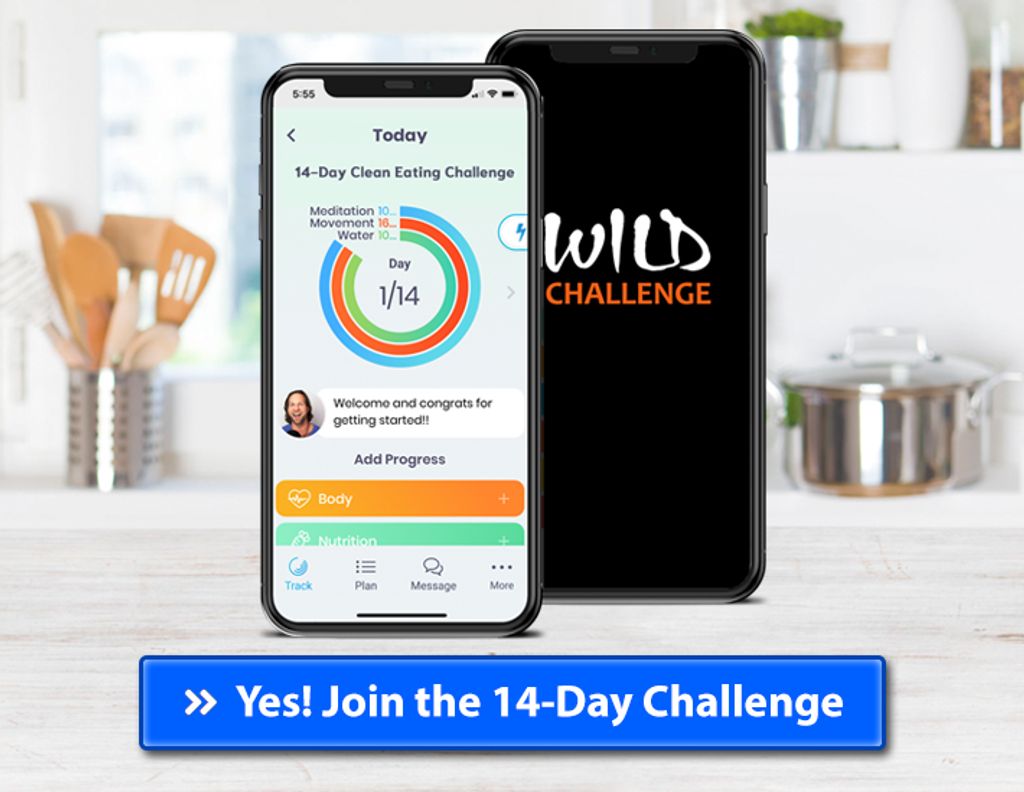
In today's digital age, email communication has become an essential part of our personal and professional lives. However, with the increasing volume of emails we receive on a daily basis, it can be challenging to stay organized and ensure that our messages stand out. This article will provide you with valuable tips and best practices to personalize and clean your emails in Gmail, allowing you to build stronger connections and improve your overall email management.

Personalized emails are crucial in today's digital age. They allow you to connect with your audience on a deeper level and make them feel valued. By addressing your recipients by their name and tailoring the content to their specific needs and interests, you can significantly increase engagement and response rates.
To illustrate the impact of personalization, consider the following data:
As you can see, personalization has a direct correlation with higher engagement and conversion rates. It shows that taking the time to personalize your emails can yield significant results.
Here are some key benefits of personalized emails:
Remember, personalization is not just a trend; it's a powerful tool that can help you build stronger connections with your audience and achieve your email marketing goals.
Personalized emails have the power to create stronger connections with your recipients. By tailoring your messages to their specific needs and interests, you can show that you understand and care about them. This can lead to increased engagement, higher open and click-through rates, and ultimately, better results for your email campaigns.
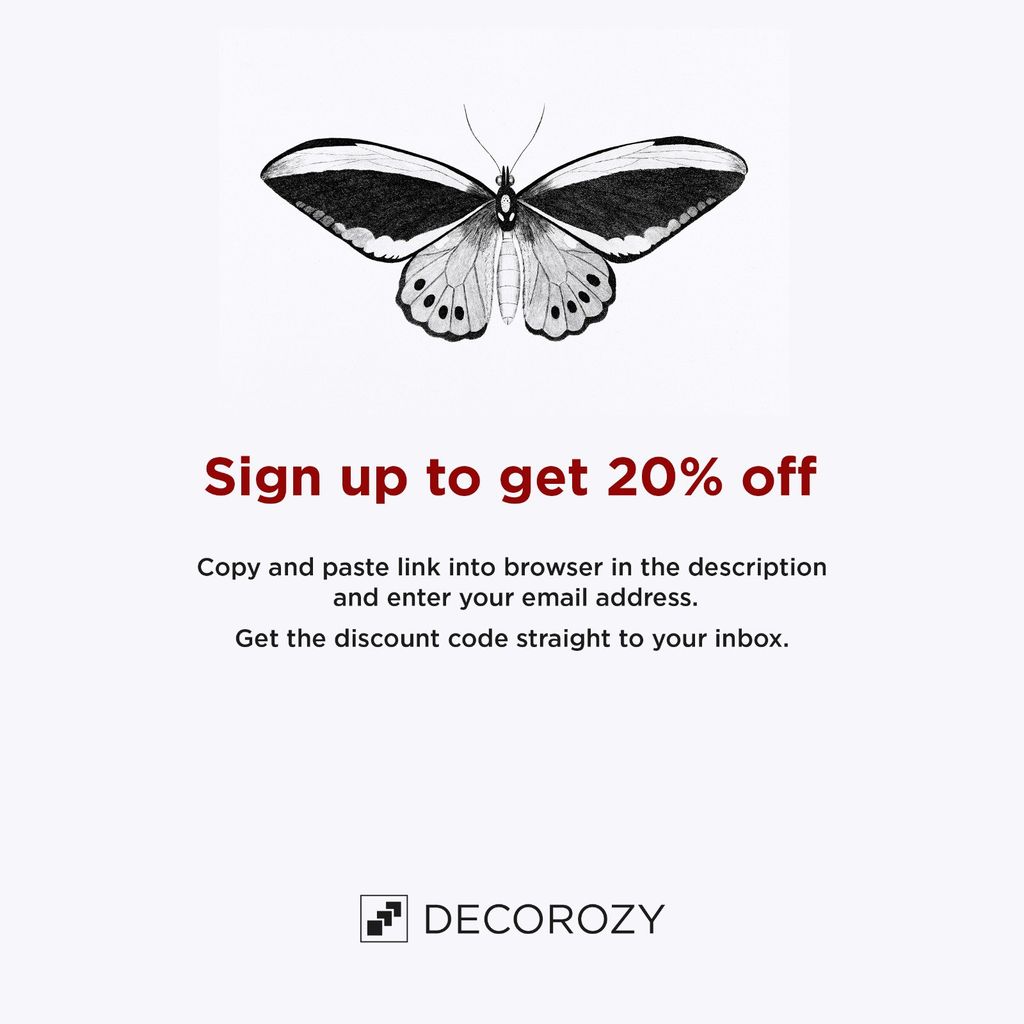
Segmenting your email list is a crucial step in achieving better personalization. By dividing your subscribers into smaller groups based on specific criteria, you can tailor your email content to their interests and preferences. This not only increases the relevance of your emails but also improves engagement and conversion rates.
To effectively segment your email list, consider using the following criteria:
Segmenting your email list allows you to send more personalized and relevant content to your subscribers, increasing the chances of them engaging with your emails and taking the desired action.
Merge tags are a powerful feature in Gmail that allow you to insert personalized information into your emails. By using merge tags, you can dynamically populate fields such as the recipient's name, company, or any other custom information you have stored in your contact list. This helps create a more personalized and tailored email experience for your recipients.
Here are some ways you can use merge tags to enhance your email personalization:
Remember, the key to effective personalization is to make it relevant and meaningful to your recipients. Use merge tags strategically to create a more personalized email experience.
Crafting compelling subject lines is crucial for grabbing the attention of your email recipients. A well-crafted subject line can entice recipients to open your email and engage with its content. Here are some tips to help you create effective subject lines:
Remember, the subject line is the first thing recipients see in their inbox, so make it compelling and intriguing to increase the chances of your email being opened and read.
Customizing email templates allows you to tailor your message to different audiences, increasing the effectiveness of your communication. By creating templates that are specific to each audience segment, you can address their unique needs and preferences. Here are some tips for customizing email templates:
Customizing email templates helps you create more targeted and impactful messages that resonate with your recipients.

Organizing your Gmail inbox can help you stay focused and find important emails more easily. One way to do this is by using labels and filters. Labels allow you to categorize your emails and apply specific tags to them. Filters, on the other hand, automatically sort incoming messages based on criteria you set. By using labels and filters effectively, you can streamline your inbox and prioritize your emails.
Unsubscribing from unwanted emails is an important step in cleaning your Gmail inbox. By removing yourself from mailing lists that no longer provide value, you can reduce clutter and improve your email management. Here are some steps to help you unsubscribe from unwanted emails:
By unsubscribing from unwanted emails, you can declutter your inbox and focus on the emails that matter most to you.
Setting up email filters in Gmail allows you to automatically sort incoming messages and keep your inbox organized. With email filters, you can create rules that specify certain criteria for incoming emails, such as the sender, subject, or keywords in the email body. When an email matches the criteria you set, Gmail will automatically apply the filter and perform the specified action, such as labeling the email, marking it as important, or archiving it.
By setting up email filters, you can prioritize important emails, categorize emails from specific senders or mailing lists, and reduce the clutter in your inbox. Here are some steps to help you get started with setting up email filters in Gmail:
By following these steps, you can customize your email filters to automatically sort incoming messages and keep your Gmail inbox organized.
Archiving or deleting old emails is an essential step in keeping your Gmail inbox organized and clutter-free. By removing unnecessary emails, you can improve your email management and find important messages more easily. Here are some tips for archiving or deleting old emails:
Archiving or deleting old emails can help you maintain a streamlined inbox and ensure that you only see the emails that are relevant to you.
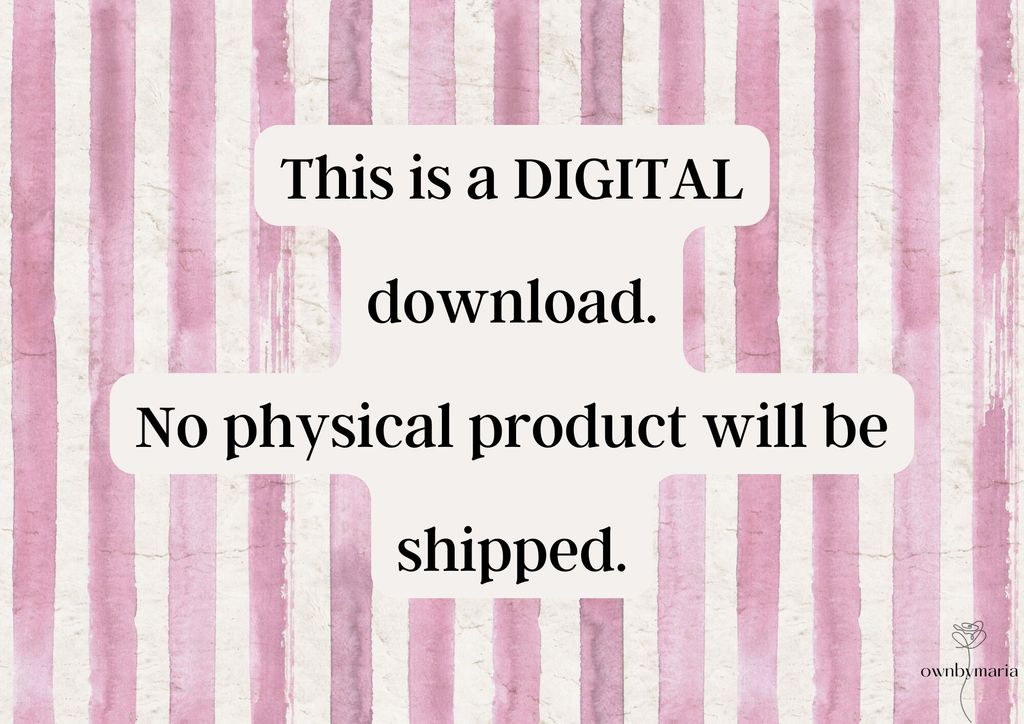
Email tracking tools are essential for monitoring the engagement of your email recipients. These tools provide valuable insights into how your emails are being received and interacted with. By tracking metrics such as open rates, click-through rates, and response rates, you can gauge the effectiveness of your email campaigns and make data-driven decisions to improve your email communication.
Implementing an email tracking tool allows you to:
By leveraging the data provided by email tracking tools, you can personalize your emails even further and tailor your communication to better meet the needs and preferences of your recipients.
Email automation tools can greatly enhance the personalization of your emails in Gmail. These tools allow you to automate repetitive tasks, such as sending personalized follow-up emails or scheduling email campaigns based on specific triggers. By leveraging email automation tools, you can save time and effort while still delivering personalized and targeted messages to your recipients.
Inbox cleaners are valuable tools that can help you declutter your Gmail inbox and improve your email management. These tools are designed to identify and unsubscribe you from unwanted emails with just one click. They can also help you identify mailing lists that you may no longer be interested in and easily unsubscribe from them. Additionally, inbox cleaners can assist you in mass deleting old emails, allowing you to quickly get rid of unnecessary clutter.
If you're tired of being distracted by junk mail and want to streamline your inbox, consider installing an inbox cleaner to simplify your email experience.
Integrating Customer Relationship Management (CRM) systems with your Gmail account can greatly enhance your email management capabilities. By connecting your CRM system to Gmail, you can streamline your email communication, track customer interactions, and personalize your emails based on customer data. Here are some benefits of integrating CRM systems for better email management:
Integrating CRM systems with Gmail empowers you to manage your email communication more effectively and deliver personalized messages that resonate with your recipients.
In conclusion, personalizing and cleaning your emails in Gmail is essential for effective communication. By customizing your email templates, organizing your inbox, and utilizing filters and labels, you can save time and improve productivity. Remember to tailor your messages to each recipient and keep your inbox clutter-free. With these tips, you can enhance your email experience and make a lasting impression.
You can personalize your emails in Gmail by segmenting your email list, using merge tags to insert personalized information, crafting compelling subject lines, and customizing email templates for different audiences.
Personalization is important in email communication because it helps to build stronger connections with your recipients. It shows that you value and understand their individual needs and preferences.
To segment your email list in Gmail, you can use filters and labels to categorize your contacts based on criteria such as demographics, interests, or past interactions. This allows you to send targeted and relevant emails to specific groups of recipients.
Merge tags are placeholders that allow you to insert personalized information into your emails. In Gmail, you can use merge tags to dynamically include recipient-specific details such as their name, company, or any other custom field you have set up.
To unsubscribe from unwanted emails in Gmail, you can look for the unsubscribe link usually located at the bottom of the email. Clicking on this link will remove you from the sender's mailing list.
There are several tools and extensions available to enhance email personalization and cleaning in Gmail. Some examples include email tracking tools to monitor engagement, email automation tools for personalized workflows, inbox cleaners to remove clutter, and CRM systems for better email management.