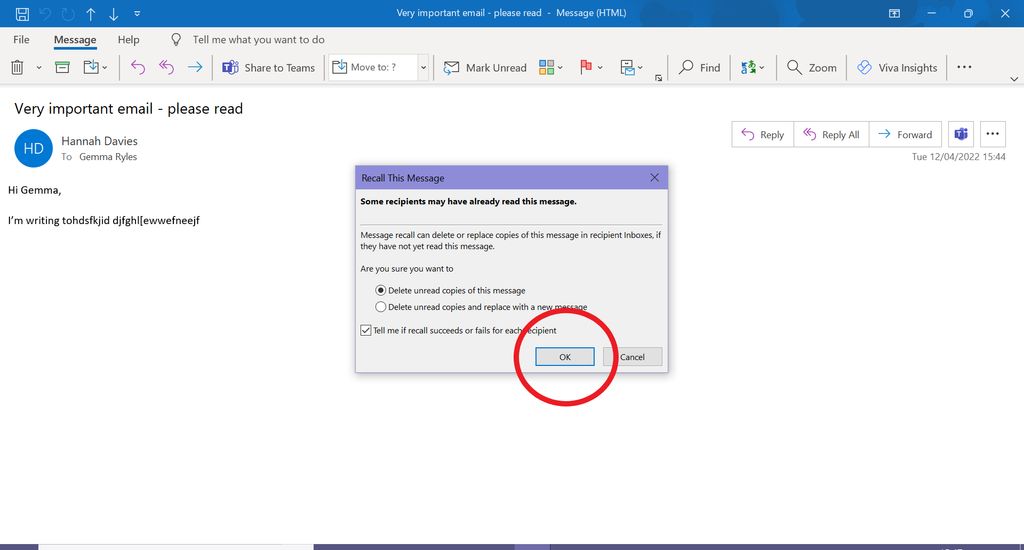
Managing office staff's emails can be a challenging task, especially when dealing with a high volume of messages and multiple team members. However, with our user-friendly app, you can streamline communication, efficiently organize emails, enhance collaboration, and improve productivity. In this article, we will explore the key features of our app, provide tips for effectively managing office staff's emails, and guide you on how to get started.

Streamlining communication within an office is crucial for efficient collaboration and productivity. Our user-friendly app provides a seamless platform for managing office staff's emails, allowing for quick and effective communication. With features like advanced email filtering and automated email categorization, our app ensures that important messages are prioritized and organized, reducing the risk of missing crucial information. Additionally, the intuitive user interface makes it easy for staff members to navigate and access their emails, saving valuable time and effort.
Efficient email organization is crucial for managing the influx of emails in an office setting. By implementing a systematic approach, you can ensure that important emails are not overlooked and that responses are provided in a timely manner.
One effective way to organize emails is by utilizing folders or labels. Create specific folders for different categories such as clients, projects, or internal communication. This allows you to easily locate and prioritize emails based on their relevance.
Another helpful strategy is to use email filters. Set up filters to automatically sort incoming emails into relevant folders based on criteria such as sender, subject, or keywords. This saves time and ensures that emails are directed to the appropriate folders without manual intervention.
Additionally, consider implementing email tags or flags to mark emails that require immediate attention or follow-up. This visual cue helps you stay on top of important tasks and prevents them from getting buried in your inbox.
Remember, efficient email organization not only improves productivity but also enhances collaboration and communication within the office.
Enhanced collaboration is a key benefit of using our user-friendly app for managing office staff's emails. With our app, team members can easily share and access emails, allowing for seamless collaboration on projects and tasks. This promotes better communication and coordination among team members, leading to improved efficiency and productivity.
In addition, our app provides a shared inbox functionality, which enables multiple team members to view and respond to emails from a single inbox. This eliminates the need for forwarding or CCing emails, reducing the risk of miscommunication and ensuring that everyone is on the same page.
To further enhance collaboration, our app also offers automated email categorization. This feature automatically assigns emails to relevant categories based on predefined rules, making it easier for team members to locate and prioritize emails related to specific projects or topics.
By leveraging these collaboration features, our user-friendly app empowers office staff to work together more effectively and efficiently.
One of the key benefits of using our user-friendly app for managing office staff's emails is the improved productivity it offers. With our app, you can streamline communication, efficiently organize emails, and enhance collaboration among your team members. By providing a centralized platform for managing emails, our app eliminates the need for manual sorting and searching, saving valuable time and effort. This allows your office staff to focus on more important tasks and projects, leading to increased productivity and efficiency.
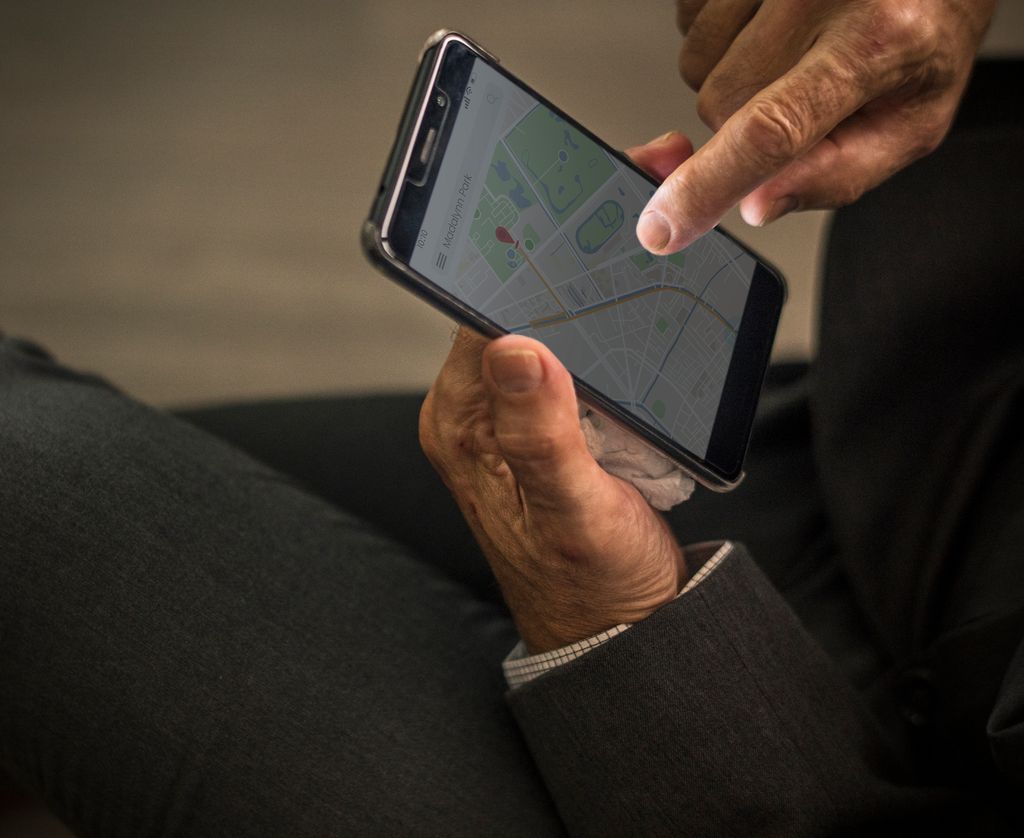
Our user-friendly app offers an intuitive user interface that makes it easy for office staff to navigate and manage their emails. With a clean and organized layout, users can quickly find and access their emails, making the email management process more efficient. The interface is designed to be user-friendly, with clear labels and intuitive icons that guide users through the app's features and functionalities.
Advanced email filtering is a crucial feature of our user-friendly app that helps you efficiently manage your office staff's emails. With advanced filtering capabilities, you can easily sort and categorize incoming emails based on specific criteria. This allows you to prioritize important emails, separate them from spam or promotional emails, and ensure that your team's inbox remains organized and clutter-free. By setting up customized filters, you can automate the process of sorting emails, saving you time and effort.
Our user-friendly app offers a powerful shared inbox functionality that allows multiple team members to access and manage emails from a central location. This feature promotes collaboration and ensures that everyone is on the same page when it comes to responding to important emails.
With the shared inbox, team members can easily assign emails to specific individuals or teams, ensuring that tasks are delegated efficiently. This helps to streamline communication and avoid duplication of efforts.
Additionally, the shared inbox provides transparency and visibility into the status of emails. Team members can see which emails have been read, replied to, or are awaiting a response, making it easier to prioritize and manage workload.
To further enhance productivity, our app allows for real-time collaboration within the shared inbox. Team members can leave comments, share notes, or discuss email threads, facilitating effective communication and decision-making.
Overall, the shared inbox functionality of our user-friendly app is a valuable tool for managing office staff's emails and promoting efficient collaboration.
Automated email categorization is a powerful feature of our user-friendly app that helps streamline your email management process. With this feature, the app automatically categorizes incoming emails into different folders or labels based on predefined rules. This ensures that your emails are organized and easily accessible, saving you time and effort.
By categorizing emails automatically, you can prioritize important messages and filter out less relevant ones. This improves your email organization and allows you to focus on the most critical tasks at hand. Additionally, the app's intuitive user interface makes it easy to customize the categorization rules according to your specific needs.
To further enhance your email management experience, our app also provides an option to create custom categories for emails that don't fit into the predefined ones. This flexibility allows you to tailor the categorization process to match your unique workflow and requirements.
In summary, automated email categorization in our user-friendly app simplifies your email management by organizing incoming emails, prioritizing important messages, and providing customization options for a personalized experience.
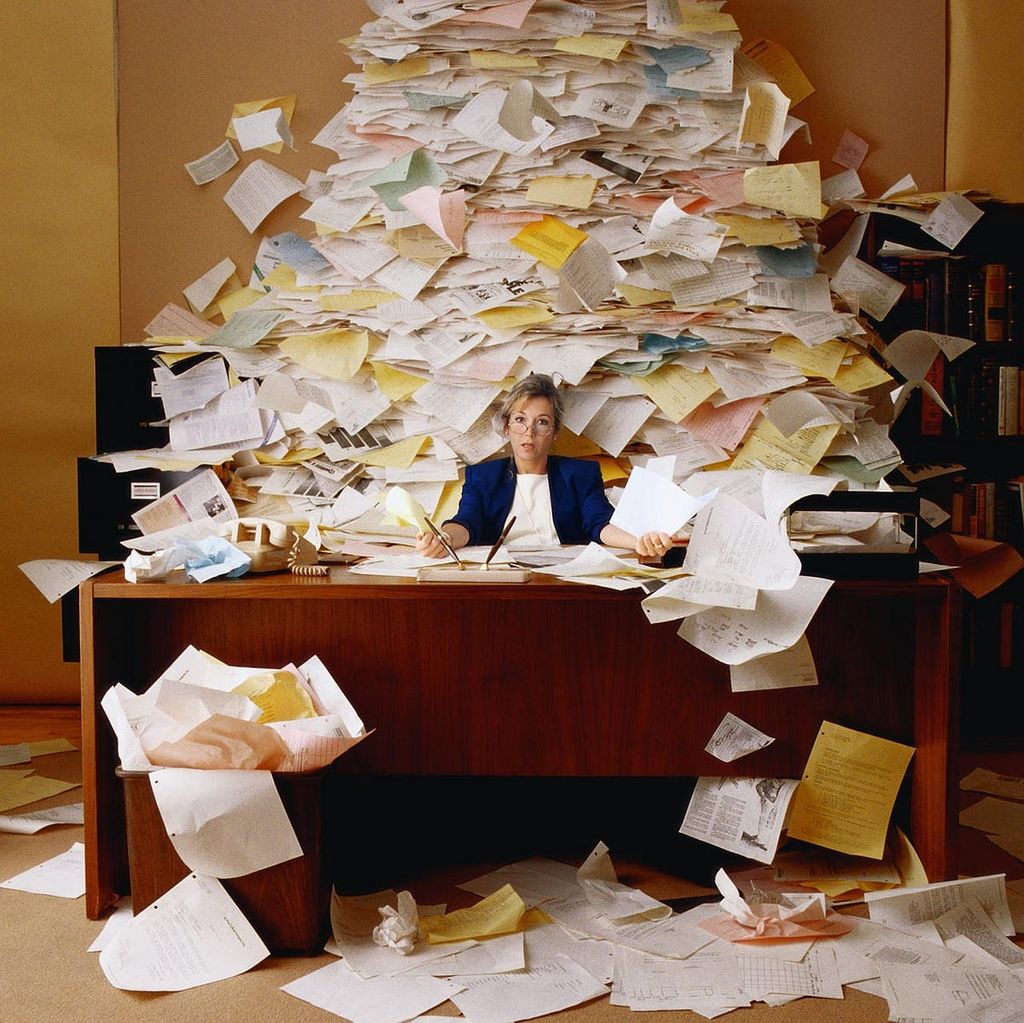
To get started with our user-friendly app, follow these simple steps:
By following these steps, you will be able to set up our user-friendly app and start managing your office staff's emails efficiently.
User onboarding is a crucial step in getting your office staff familiar with our user-friendly app. It ensures a smooth transition and helps them make the most out of the app's features. Here are some key steps to follow for a successful user onboarding process:
Tip: Regularly check in with users during the onboarding process to address any concerns or provide additional guidance.
Implementing a well-planned user onboarding process will ensure that your office staff can quickly adapt to our user-friendly app and maximize its benefits.
Configuring email accounts is a crucial step in setting up our user-friendly app. To get started, follow these simple steps:
By configuring your email accounts in our app, you can easily access and manage all your emails in one place, saving time and improving efficiency.
Customizing the settings of our user-friendly app allows you to personalize your email management experience. Here are some key settings you can customize:
Pro Tip: Take some time to explore the various customization options available in the app to optimize your email workflow and make it more efficient.
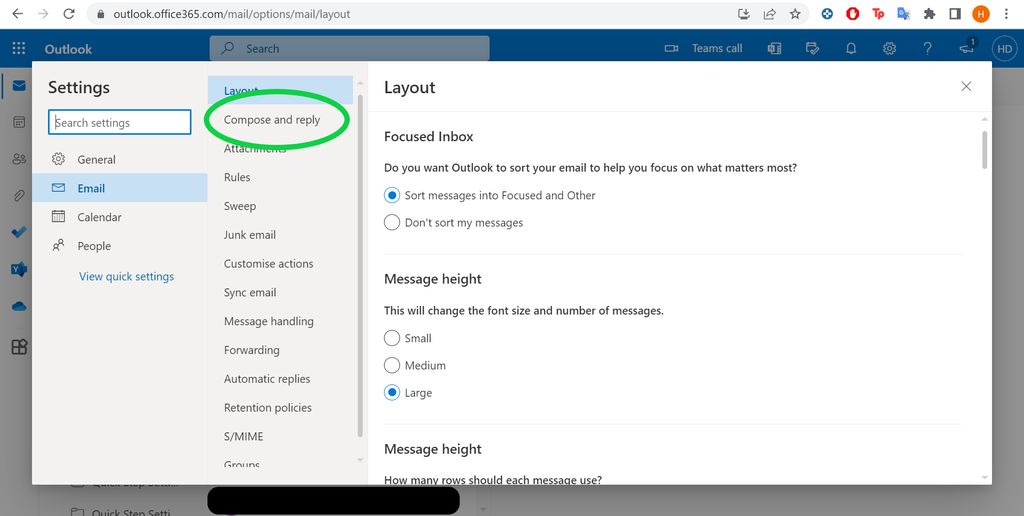
Establishing clear email communication guidelines is essential for maintaining efficient and effective communication within the office. Here are some tips to consider:
By following these guidelines, you can promote better communication and streamline email correspondence within your office.
Using email templates can save you time and ensure consistency in your communication. With our user-friendly app, you can easily create and customize email templates to fit your specific needs. Whether it's a standard response to frequently asked questions or a personalized message for a client, our app allows you to quickly insert pre-written content into your emails.
Additionally, you can use variables in your templates to automatically populate information such as the recipient's name or the current date. This feature further enhances efficiency and personalization in your email communication.
To get started with email templates:
By utilizing email templates, you can streamline your email communication, save time, and ensure a consistent and professional approach.
When managing office staff's emails, it is crucial to set priorities and deadlines to ensure timely responses and task completion. Here are some tips to effectively manage priorities and deadlines:
Categorize emails based on urgency: Use labels or folders to prioritize emails that require immediate attention. This helps you focus on important tasks and prevents important emails from getting buried.
Create a system for task management: Use a task management tool or app to track and prioritize tasks related to emails. This allows you to assign deadlines and monitor progress.
Communicate deadlines clearly: When replying to emails, clearly communicate the expected response time or deadline for completion. This helps set expectations and ensures timely follow-up.
Tip: Regularly review and update priorities and deadlines to adapt to changing circumstances and workload.
Regularly reviewing and archiving emails is crucial for maintaining an organized and efficient email system. Here are some tips to help you effectively manage your office staff's emails:
Set aside dedicated time each day or week to review and respond to emails. This will prevent your inbox from becoming overwhelming and ensure that important messages are not overlooked.
Create folders or labels to categorize emails based on their importance or topic. This will make it easier to locate specific emails when needed.
Develop a system for archiving emails that are no longer relevant or require action. This could include creating an archive folder or using email archiving software.
Regularly delete or unsubscribe from unnecessary email subscriptions to reduce clutter in your inbox.
Encourage your office staff to follow email communication guidelines, such as using clear and concise subject lines and avoiding unnecessary CCs and reply-alls.
Consider using email management tools or plugins that can automate the process of reviewing and archiving emails.
Remember, regularly reviewing and archiving emails will not only help you stay organized but also improve productivity and collaboration within your office.
In conclusion, our user-friendly app is a valuable tool for managing office staff's emails. With its intuitive interface and powerful features, it streamlines the email management process and improves productivity. Whether it's organizing emails, setting reminders, or automating repetitive tasks, our app provides a seamless experience. By using our app, office staff can save time, stay organized, and focus on more important tasks. Try our app today and see the difference it can make in your office workflow.
Yes, our user-friendly app is compatible with all major email providers such as Gmail, Outlook, Yahoo, and more.
Yes, our app supports shared inbox functionality, allowing multiple users to access and manage the same email account simultaneously.
No, our user-friendly app can be accessed directly from your web browser without the need for any additional software installation.
Yes, our app provides customizable email categorization settings, allowing you to personalize how emails are organized and prioritized.
Yes, our user-friendly app is available for both iOS and Android devices, allowing you to manage office staff's emails on the go.
Yes, our app provides a library of pre-designed email templates that you can use to quickly respond to common inquiries and requests.