
Email handling is a crucial aspect of freelance work, as it directly impacts productivity and client communication. Independent freelancers often face challenges such as managing multiple email accounts and dealing with overflowing inboxes. To overcome these challenges and improve email handling, freelancers can organize their email workflow by creating folders and labels, as well as using filters and rules. Prioritizing and responding to emails effectively is also essential, which involves setting email priorities and crafting thoughtful responses. Automating email tasks can save time and streamline the process, utilizing email templates and setting up autoresponders. Lastly, protecting email privacy and security is paramount, and freelancers can implement strong passwords and enable two-factor authentication for enhanced security.
Managing multiple email accounts can be a challenge for independent freelancers. It's important to keep all your accounts organized and easily accessible. One way to do this is by using email clients that allow you to manage multiple accounts in one place. This way, you can switch between accounts without having to log in and out each time. Another option is to set up email forwarding, so that all your emails from different accounts are forwarded to one central account. This can help streamline your email management process and ensure that you don't miss any important messages.
Managing multiple email accounts can be overwhelming, especially when each account receives a high volume of emails. To stay organized and ensure that important messages don't get lost, consider implementing the following strategies:
Tip: Regularly declutter your inbox by mass deleting old emails or unsubscribing from mailing lists that are no longer relevant.
Remember, your inbox is a reflection of your business, so it's important to keep it organized and manageable.
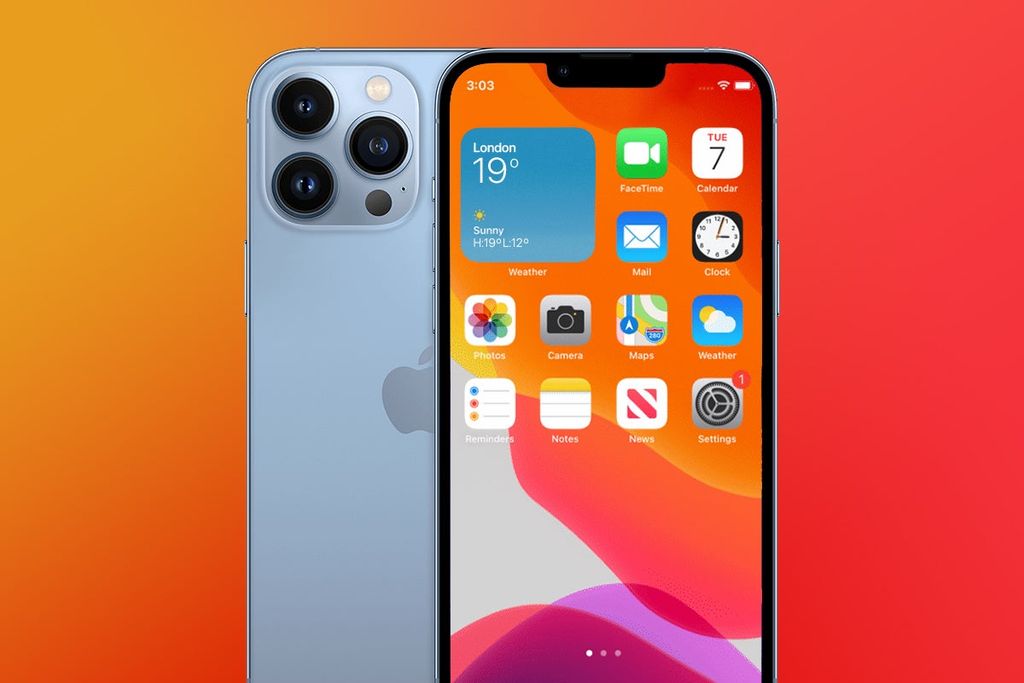
Creating folders and labels is an essential step in organizing your email workflow. By categorizing your emails into different folders and applying labels, you can easily locate and manage specific types of emails. This not only helps in reducing clutter in your inbox but also improves your overall email handling efficiency.
Filters and rules are powerful tools that can help you manage your email more efficiently. By setting up filters, you can automatically categorize incoming emails and route them to specific folders or labels. This can be especially useful for organizing emails from different clients or projects. Additionally, filters can be used to prioritize certain emails based on specific criteria, such as sender or subject.
In addition to filters, rules allow you to automate actions based on certain conditions. For example, you can set a rule to automatically mark emails from important clients as high priority or to forward emails with specific keywords to a designated team member. Rules can save you time and ensure that important emails are handled promptly.
To make the most of filters and rules, it's important to regularly review and update them as needed. As your email needs change, you may need to adjust your filters and rules to ensure they continue to effectively manage your inbox. By taking advantage of these tools, you can streamline your email workflow and spend less time sorting through your inbox.

Setting email priorities is crucial for managing your workload effectively. By assigning priorities to your emails, you can ensure that you address the most important ones first. Here are some tips to help you set email priorities:
Remember, setting email priorities allows you to focus on the most critical tasks and ensures that important emails don't get overlooked.
Crafting effective responses is crucial for maintaining professional communication and managing client expectations. When responding to emails, it is important to keep the following points in mind:
Crafting effective responses not only helps in building strong relationships with clients but also saves time and avoids misunderstandings.

Email templates are pre-designed email formats that can be used to save time and ensure consistency in your email communications. They are especially useful for frequently sent emails, such as client introductions, project updates, or follow-ups. By using email templates, you can streamline your email workflow and reduce the time spent on repetitive tasks. Customize the templates to include personalized information and make them more relevant to each recipient. Experiment with different templates to find the ones that work best for your freelance business.
Setting up autoresponders can be a valuable tool for independent freelancers. Autoresponders are automated email messages that are sent in response to incoming emails. They can be used to acknowledge receipt of an email, provide a quick response, or inform the sender about your availability. By setting up autoresponders, freelancers can save time and ensure that important emails are addressed promptly. It is important to customize the autoresponder message to reflect your brand and provide relevant information to the sender. Additionally, it is recommended to set clear expectations on response times and alternative contact methods in case of urgent matters.

Implementing strong passwords is crucial for protecting your email accounts from unauthorized access. A strong password should be a combination of uppercase and lowercase letters, numbers, and special characters. Avoid using common words or personal information that can be easily guessed. Additionally, it is recommended to use a unique password for each of your email accounts to minimize the risk of multiple accounts being compromised.
Two-factor authentication (2FA) is an essential security measure that adds an extra layer of protection to your email accounts. By requiring a second form of verification, such as a unique code sent to your mobile device, 2FA significantly reduces the risk of unauthorized access.
Implementing 2FA is a straightforward process that can be done through your email provider's settings. Here are the steps to enable 2FA:
Once 2FA is enabled, you will need to enter the verification code in addition to your password when logging into your email account. This extra layer of security helps safeguard your sensitive information and prevents unauthorized individuals from gaining access to your emails.
Tip: It's important to choose a strong password for your email account, as 2FA alone is not foolproof. Combine a unique, complex password with 2FA for maximum security.
In conclusion, improving email handling is crucial for independent freelancers to enhance their productivity and professionalism. By implementing the strategies discussed in this article, freelancers can effectively manage their inbox, prioritize important emails, and establish clear communication with clients. Additionally, utilizing email management tools and setting boundaries can help freelancers maintain a healthy work-life balance. Efficient email handling is a key factor in the success of freelancers, allowing them to focus on their work and deliver high-quality results to their clients.
You can manage multiple email accounts effectively by using an email client that supports multiple account integration. This allows you to access and manage all your accounts in one place.
To deal with an overflowing inbox, you can implement email filters and rules to automatically sort and prioritize incoming emails. You can also set aside dedicated time each day to go through and organize your inbox.
The process of creating folders and labels varies depending on the email client you are using. Generally, you can right-click on your inbox or folder list and select the option to create a new folder or label. You can then give it a name and customize its settings.
Email filters are rules that you can set up in your email client to automatically perform certain actions on incoming emails. For example, you can set up a filter to automatically move emails from a specific sender to a designated folder.
You can set email priorities by using the priority flag or marking emails as high importance in your email client. Additionally, you can create rules or filters to automatically prioritize certain types of emails based on specific criteria.
Some tips for crafting effective email responses include being clear and concise, addressing the recipient by name, using proper grammar and punctuation, and providing relevant information or answers to any questions asked.