
In today's digital age, managing academic emails can be a daunting task. With the constant influx of messages from professors, peers, and university departments, it's easy to feel overwhelmed and lose track of important correspondence. However, with the Academic Inbox App, you can streamline your email workflow and improve productivity. This app offers a range of features and benefits that make organizing, responding to, and collaborating on academic emails easier than ever before. In this article, we will explore the key features of the Academic Inbox App and provide valuable tips on how to maximize your productivity in the academic inbox.

Managing academic emails can be a daunting task, especially when dealing with a large volume of messages. It requires careful organization and efficient workflow to ensure that important correspondence is not overlooked. One of the main challenges is the constant influx of emails from various sources, including professors, peers, and administrative staff. Prioritizing and responding to these emails in a timely manner is crucial for academic success.
The Academic Inbox App offers a range of features and benefits that can greatly improve your productivity when managing academic emails. Here are some key highlights:
To get started with the Academic Inbox App, follow these steps:
Tip: Make sure to regularly check the app for updates and new features to enhance your academic inbox productivity.

One of the key strategies for organizing your academic inbox is to create folders and labels for different tasks. By categorizing your emails into specific folders, you can easily locate and manage them based on their relevance and priority.
To create folders and labels, follow these steps:
By organizing your emails in this way, you can streamline your workflow and quickly access the information you need for specific academic tasks. It also helps in reducing clutter in your inbox and ensures that important emails are not overlooked.
Tip: Consider using a consistent naming convention for your folders and labels to make it easier to locate and manage emails in the future.
Setting up filters and rules is a powerful way to automate email organization and streamline your academic workflow. By creating specific criteria, you can automatically categorize incoming emails, assign labels, and even forward them to designated folders. This not only saves time but also ensures that important emails are prioritized and easily accessible. Here are some steps to set up filters and rules in the Academic Inbox App:
By implementing filters and rules, you can automate the organization of your academic emails, reducing manual effort and ensuring a more efficient workflow.
The Academic Inbox App provides a powerful feature called Priority Inbox that helps you stay focused on important academic correspondence. With Priority Inbox, you can customize your inbox to show only the emails that are most relevant to you. This feature uses a combination of algorithms and user-defined criteria to automatically categorize incoming emails into three sections: Important and Unread, Starred, and Everything Else. By using Priority Inbox, you can easily identify and prioritize important emails without getting overwhelmed by the clutter of your inbox.

Creating custom email templates can greatly improve your efficiency when dealing with common academic requests. By having pre-written templates for common inquiries, you can save time and ensure consistency in your responses. When creating these templates, consider the specific information that is typically required for each type of request and include placeholders for that information. This way, you can easily personalize the template for each recipient without having to rewrite the entire email. Additionally, using email templates can help you maintain a professional tone and ensure that important details are not overlooked.
Quick responses are a valuable feature of the Academic Inbox App that can save you time and effort when responding to common email inquiries. With quick responses, you can create pre-written templates for frequently asked questions or standard responses. These templates can be easily accessed and inserted into your emails, allowing you to provide prompt and consistent replies.
Using quick responses can help streamline your email communication and ensure that you are able to respond efficiently to important messages. By utilizing this feature, you can avoid repetitive typing and ensure that your responses are accurate and professional.
Here are some tips for effectively utilizing quick responses:
Tip: Avoid using quick responses for sensitive or complex matters that require a personalized touch. It's important to carefully review and customize your responses to ensure they are appropriate for each situation.
By leveraging the quick responses feature of the Academic Inbox App, you can enhance your email productivity and effectively manage your academic correspondence.
Personalizing email templates can add a professional touch to your academic correspondence. By customizing the templates to suit your unique style and tone, you can create a consistent and polished image in your emails.
One way to personalize email templates is by highlighting important keywords or phrases. By using bold formatting, you can draw attention to key information and make it stand out.
Additionally, you can use italics for subtle emphasis where needed. This can help convey a sense of urgency or importance without being too overwhelming.
When personalizing email templates, it's important to consider the recipient's perspective. Put yourself in their shoes and think about what kind of tone and language would resonate with them.
To further enhance the readability of your emails, you can use a bulleted or numbered list to present information in a clear and concise manner. This can be especially useful when providing step-by-step instructions or listing a series of related items.
Remember, personalizing email templates is all about creating a professional image while maintaining a personal touch. Take the time to craft thoughtful and well-crafted templates that reflect your unique style and personality.
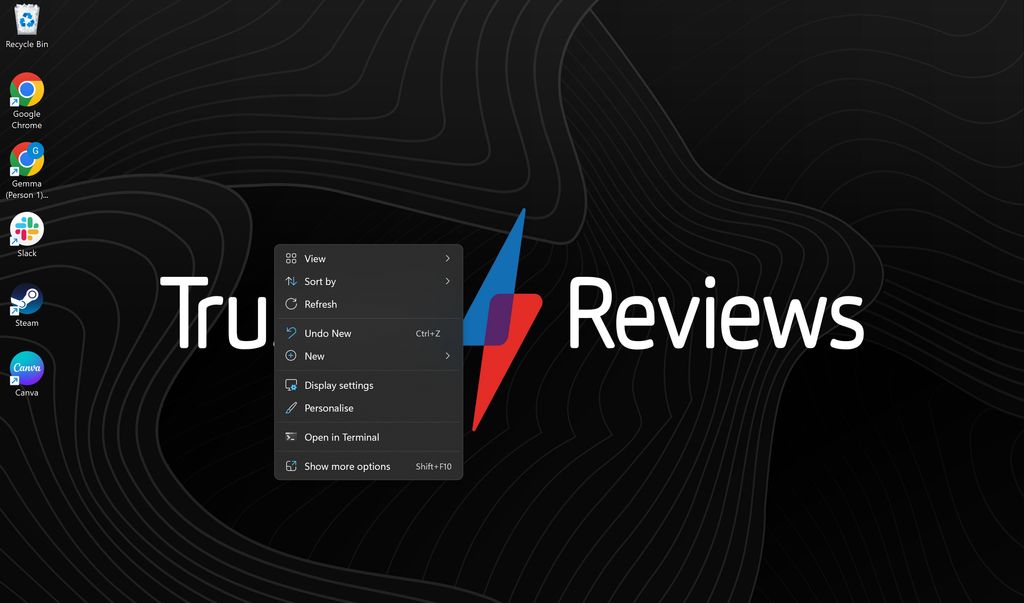
Collaboration is a crucial aspect of academic projects, and the Academic Inbox App makes it easier than ever to share emails and collaborate effectively. With the app's intuitive interface, you can easily forward emails to your peers or professors, allowing for seamless collaboration and information sharing.
Additionally, the app provides a feature that allows you to create shared folders or labels where you can store emails related to specific projects. This ensures that everyone involved in the project has access to the necessary information and can stay updated on the progress.
To further enhance collaboration, the app also offers a commenting feature, allowing you to add comments to specific emails or threads. This feature is particularly useful for discussing ideas, providing feedback, or brainstorming with your collaborators.
By leveraging the sharing and collaboration features of the Academic Inbox App, you can streamline your academic projects and foster effective teamwork.
Scheduling meetings and appointments is made easy with the Academic Inbox App's integrated calendar feature. You can quickly create and manage events directly from your inbox, eliminating the need to switch between different applications. The integrated calendar allows you to view your schedule at a glance and ensures that you never miss an important meeting or deadline.
To schedule a meeting or appointment, simply click on the calendar icon in the app and select the desired date and time. You can also add a title, location, and any additional notes. The Academic Inbox App will automatically send out meeting invitations to the participants and add the event to their calendars.
Additionally, the calendar feature allows you to set reminders for upcoming events, ensuring that you are always prepared and on time. You can choose to receive notifications via email or push notifications on your mobile device.
By utilizing the integrated calendar in the Academic Inbox App, you can streamline your scheduling process and stay organized in your academic workflow.
The Academic Inbox App provides a convenient platform for students and professors to collaborate on group discussions and assignments. With its integrated features, users can easily share emails, exchange ideas, and work together on academic projects.
One of the key features of the app is the ability to schedule meetings and appointments using the integrated calendar. This ensures that all group members are aware of upcoming deadlines and can plan their time effectively.
Additionally, the app allows for seamless communication through its messaging system. Users can send messages to their peers and professors, discuss project details, and provide updates on their progress.
To further enhance collaboration, the Academic Inbox App also offers a shared workspace where group members can access and edit documents together. This eliminates the need for multiple versions of files and ensures everyone is working on the most up-to-date information.
Overall, the Academic Inbox App streamlines the process of group discussions and assignments, making it easier for students and professors to work together effectively.

Managing your academic inbox can be overwhelming, especially when you receive a large volume of emails on a daily basis. To avoid inbox clutter and improve productivity, it is essential to implement effective email management strategies. Here are some tips to help you stay organized and maintain a clean inbox:
Prioritize emails: Start by setting up filters and rules to automatically categorize incoming emails based on their importance. This will help you focus on the most critical correspondence first.
Unsubscribe from irrelevant mailing lists and newsletters: Regularly review your subscriptions and unsubscribe from those that are no longer relevant or useful. This will reduce the number of unnecessary emails in your inbox.
Archive and delete emails: Develop a habit of archiving or deleting emails once you have addressed them. This will prevent your inbox from becoming cluttered and make it easier to find important emails later on.
Use folders and labels: Create folders and labels to organize your emails based on different academic tasks or projects. This will make it easier to locate specific emails when needed.
Set aside dedicated time for email management: Allocate specific time slots in your schedule to manage your emails. This will ensure that you give proper attention to your inbox without it becoming a constant distraction throughout the day.
Implementing these email management strategies will help you streamline your academic workflow and improve your overall productivity.
Unsubscribing from irrelevant mailing lists and newsletters is an essential step in managing email overload and maintaining a clean inbox. By reducing the influx of unnecessary emails, you can focus on important academic correspondence and improve your productivity.
To effectively unsubscribe from mailing lists and newsletters, follow these steps:
By regularly unsubscribing from irrelevant mailing lists and newsletters, you can declutter your inbox and ensure that you only receive emails that are relevant to your academic pursuits.
Managing your email inbox can be overwhelming, especially when it's filled with numerous messages. Archiving and deleting emails is an effective way to keep your inbox clean and organized. By archiving emails, you can store them in a separate folder without cluttering your main inbox. This allows you to easily access them when needed without them interfering with your daily workflow.
Deleting emails that are no longer relevant or important is another way to maintain a clean inbox. By removing unnecessary emails, you can reduce visual clutter and focus on the messages that require your attention. However, it's important to exercise caution when deleting emails to avoid accidentally deleting important information.
To effectively archive and delete emails, consider the following tips:
By implementing these strategies, you can maintain a clean and organized inbox, improving your productivity and reducing email overload.
In conclusion, this app is a valuable tool for improving academic inbox productivity. With its user-friendly interface and powerful features, it helps students and educators stay organized, manage their emails efficiently, and save time. By automating repetitive tasks and providing useful filters and search options, the app allows users to focus on important emails and prioritize their workload. Whether you are a student trying to stay on top of assignments and communication with professors, or an educator juggling multiple classes and administrative tasks, this app can greatly enhance your productivity. Try it out today and experience the benefits for yourself!
Yes, the Academic Inbox App can be accessed on multiple devices. Simply download the app on each device and sign in with your account credentials.
Yes, the Academic Inbox App is compatible with most popular email providers such as Gmail, Outlook, and Yahoo Mail.
Yes, you can easily customize the folder and label names in the Academic Inbox App to match your preferred organizational system.
Yes, the Academic Inbox App supports attachments. You can easily attach files to your emails and access them within the app.
Yes, the Academic Inbox App allows you to schedule emails to be sent at a later time. This is useful if you want to compose emails in advance and have them sent automatically at a specific date and time.
Yes, the Academic Inbox App is available for both iOS and Android devices. You can download the app from the App Store or Google Play Store.