
Managing emails can be a time-consuming and overwhelming task. With the increasing volume of emails and the difficulty of finding important ones, it's important to have effective strategies in place. In this article, we will explore various techniques to speed up your email management process and optimize your Gmail settings. Additionally, we will discuss how productivity tools can streamline email processing. Here are the key takeaways:

Dealing with the overwhelming volume of emails can be a daunting task. Every day, our inboxes are flooded with messages from various sources, making it difficult to keep up. It's easy to feel overwhelmed and lose track of important emails amidst the clutter.
Sorting through a large number of emails can be a time-consuming task. It requires manually going through each email, reading the subject line and content, and deciding whether to keep, delete, or archive it. This process can be especially challenging when dealing with a cluttered inbox or when trying to find specific important emails.
Finding important emails can be a daunting task, especially when your inbox is flooded with numerous messages. With the overwhelming volume of emails that we receive on a daily basis, it's easy for important messages to get buried and go unnoticed. This can lead to missed opportunities, delayed responses, and a general sense of disorganization.

One effective strategy for organizing emails is by using filters and labels. Filters allow you to automatically sort incoming emails based on specific criteria, such as sender, subject, or keywords. By creating filters, you can ensure that important emails are automatically labeled and placed in the appropriate folders. This helps to declutter your inbox and makes it easier to find specific emails when you need them.
Labels, on the other hand, are like tags that you can assign to emails. They provide a way to categorize and group related emails together. You can create custom labels based on your own preferences and assign them to emails manually or automatically using filters. This allows you to quickly identify and access emails that belong to specific categories or projects.
Implementing email priority settings is a crucial step in managing your inbox efficiently. By assigning priority levels to your emails, you can ensure that important messages are given the attention they deserve. Here are some tips for implementing email priority settings:
Set up email filters: Create filters based on specific criteria such as sender, subject, or keywords to automatically categorize incoming emails into different priority levels.
Use color-coded labels: Assign different colors to labels representing different priority levels. This visual cue can help you quickly identify the importance of each email.
Configure notifications: Customize your email notifications to receive alerts only for high-priority emails. This way, you can avoid distractions and focus on the most important messages.
Tip: Regularly review and update your email priority settings to ensure they align with your current needs and priorities.
Implementing these email priority settings can significantly streamline your email management process and help you stay organized and productive.
Keyboard shortcuts are a powerful tool for speeding up your email management in Gmail. By memorizing a few key combinations, you can perform common actions with just a few keystrokes, saving you time and effort. Here are some essential keyboard shortcuts to help you navigate and manage your inbox:
Using these keyboard shortcuts can significantly improve your email management efficiency and streamline your workflow.
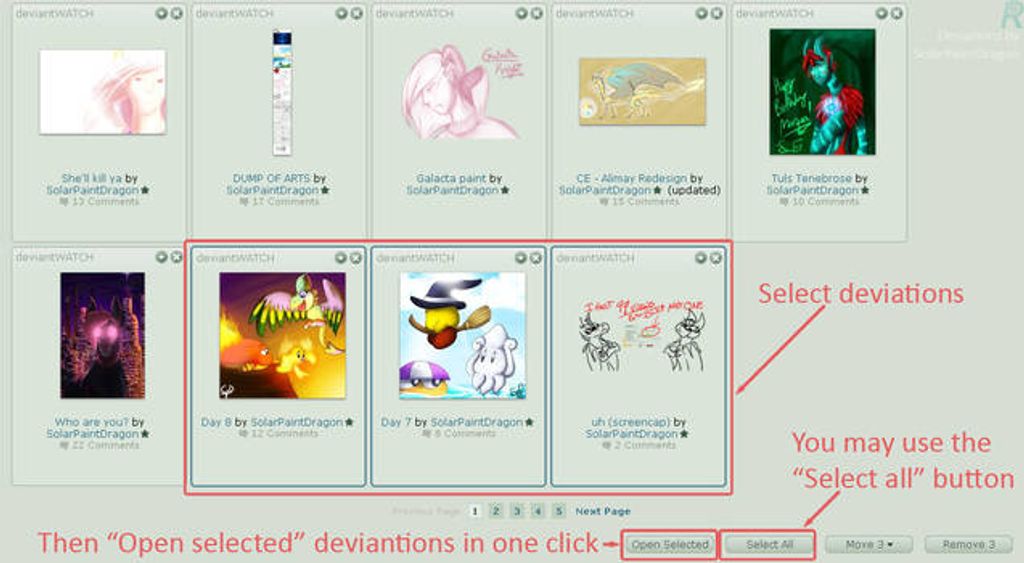
Customizing the display and layout of your Gmail inbox can greatly improve your email management efficiency. By organizing your inbox in a way that suits your workflow, you can quickly scan and locate important emails.
One way to customize your inbox is by adjusting the column layout. You can choose to display additional columns such as sender, subject, or date to provide more context for each email. This can help you prioritize and sort emails more effectively.
Another customization option is to enable the preview pane. With the preview pane, you can view the content of an email without opening it, saving you time and allowing you to quickly decide whether it requires immediate attention.
Additionally, you can customize the inbox theme to personalize the appearance of your Gmail. Select a theme that is visually appealing and easy on the eyes, enhancing your overall email management experience.
To customize your inbox display and layout, follow these steps:
By customizing your inbox display and layout, you can optimize your email management workflow and make it more efficient.
Enabling and customizing keyboard shortcuts in Gmail can significantly improve your email management efficiency. By assigning specific actions to keyboard combinations, you can perform common tasks with just a few keystrokes. Here are some key benefits of using keyboard shortcuts:
To enable and customize keyboard shortcuts in Gmail, follow these steps:
Tip: Take some time to familiarize yourself with the default keyboard shortcuts in Gmail. They can save you a lot of time and effort in the long run.
By enabling and customizing keyboard shortcuts, you can streamline your email management process and handle your inbox more efficiently.
Setting up an auto-reply and vacation responder in Gmail can be a helpful way to manage your email when you're away or unable to respond. With this feature, you can automatically send a response to anyone who emails you during a specified period. Here's how you can set it up:
By setting up an auto-reply and vacation responder, you can let people know that you're currently unavailable and provide them with alternative contact information if necessary.

Email templates are pre-written messages that can be easily inserted into an email to save time and effort. They are especially useful for common responses or frequently asked questions. By creating and using email templates, you can quickly reply to emails without having to type the same message over and over again. This can significantly speed up your email management process and improve your overall productivity.
Automating email actions can greatly improve your email management efficiency. By setting up rules and scripts, you can automate repetitive tasks and save time. Here are some ways to automate email actions:
Automating email actions can streamline your email processing workflow and free up valuable time for other tasks.
Integrating Gmail with task management apps can greatly enhance your productivity and streamline your email processing. By connecting your Gmail account with task management apps like Todoist or Trello, you can seamlessly turn important emails into actionable tasks and track their progress. This integration allows you to keep all your tasks and emails in one centralized location, making it easier to stay organized and focused.
In conclusion, the Fast Gmail Inbox Cleaner is a powerful tool that can significantly speed up your email management. With its advanced features and intuitive interface, you can easily organize and declutter your inbox, saving you valuable time and improving your productivity. Whether you're a busy professional or a casual email user, this tool is a must-have for anyone looking to streamline their email workflow. Try it out today and experience the benefits of a fast and efficient email management system.
One effective strategy is to use filters and labels to automatically organize incoming emails into specific folders. This helps reduce the clutter in your inbox and makes it easier to find important emails.
Gmail provides a variety of keyboard shortcuts that can speed up your email management. For example, 'C' can be used to compose a new email, 'R' to reply to an email, and 'E' to archive an email.
You can enable the priority inbox feature in Gmail, which automatically separates your inbox into three sections: important and unread, starred, and everything else. This allows you to quickly identify and focus on important emails.
Yes, Gmail allows you to set up an auto-reply or vacation responder to automatically send a response to incoming emails when you're away. This helps manage expectations and lets people know you may not be able to respond immediately.
Absolutely! Gmail provides the option to create and save email templates, which can be used to quickly compose repetitive emails. This is especially useful for common responses or frequently sent messages.
Yes, there are several productivity tools and apps that can integrate with Gmail to enhance email management. For example, you can use task management apps like Todoist or Trello to turn emails into tasks, set reminders, and track progress.