
In today's digital age, email has become an essential communication tool. However, a cluttered Gmail inbox can hinder productivity and make it difficult to find important messages. By implementing effective strategies and optimizing Gmail settings, you can de-clutter your inbox and improve organization. In this article, we will explore the importance of a clutter-free Gmail inbox, provide strategies for de-cluttering, discuss how to optimize Gmail settings for inbox organization, and introduce productivity techniques for efficient email handling.
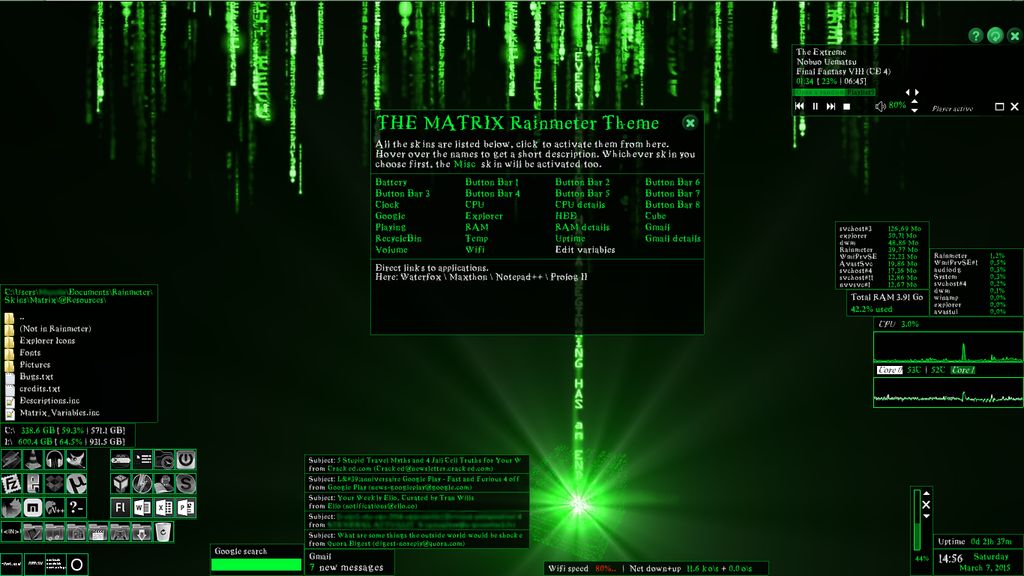
A cluttered inbox can have a significant negative impact on productivity. It can lead to information overload, making it difficult to find important emails in a timely manner. This can result in missed deadlines, delayed responses, and increased stress levels. Organizing your inbox is essential for efficient email management.
A clean and organized inbox offers several advantages for efficient email management. Firstly, it allows you to easily locate and access important emails without wasting time searching through clutter. This saves valuable time and enhances productivity. Secondly, a clutter-free inbox reduces visual distractions and helps you stay focused on the most important tasks at hand. It promotes a sense of calm and clarity, allowing you to prioritize and respond to emails effectively. Lastly, a well-organized inbox creates a professional image and reflects your attention to detail and organizational skills.

Unsubscribing from unnecessary mailing lists is an effective way to reduce clutter in your Gmail inbox. By removing yourself from mailing lists that no longer provide value or are no longer relevant to your interests, you can significantly declutter your inbox and improve your email management.
To unsubscribe from mailing lists, follow these steps:
By unsubscribing from unnecessary mailing lists, you can streamline your inbox and ensure that you only receive emails that are important and relevant to you.
Creating labels and filters in Gmail is an effective way to organize your inbox and streamline your email management. Labels allow you to categorize emails based on specific criteria, such as sender, subject, or keywords. Filters, on the other hand, automatically apply actions to incoming emails that meet certain conditions. By utilizing labels and filters, you can easily sort and prioritize your emails, making it easier to find important messages and reducing the clutter in your inbox.
One important step in de-cluttering your Gmail inbox is to regularly archive or delete old and irrelevant emails. Over time, your inbox can become filled with outdated messages that no longer serve any purpose. By archiving or deleting these emails, you can free up valuable space and make it easier to find important messages.
To help you decide which emails to archive or delete, you can use the following strategies:
By regularly archiving or deleting old and irrelevant emails, you can maintain a clutter-free Gmail inbox and improve your overall organization.
Customizing inbox categories and tabs in Gmail can greatly improve your email organization. By categorizing and sorting your emails into different tabs, you can easily prioritize and focus on the most important messages. Here are some tips to help you make the most out of this feature:
Enabling and configuring the Priority Inbox feature in Gmail can greatly improve your email organization and productivity. With Priority Inbox, Gmail automatically categorizes your emails into different sections based on their importance. This allows you to focus on the most important emails first and quickly scan through the less important ones.
To enable and configure Priority Inbox:
By utilizing Priority Inbox, you can streamline your email workflow and ensure that you never miss important messages.
Keyboard shortcuts are a powerful tool for streamlining your email management process. By memorizing a few key combinations, you can navigate through your inbox, compose and send emails, and perform various actions with just a few keystrokes. Here are some important keyboard shortcuts to help you manage your Gmail inbox efficiently:
Tip: Take some time to learn and practice these keyboard shortcuts. They may seem small, but they can save you a significant amount of time and effort in the long run.
Remember, the more you utilize keyboard shortcuts, the more efficient you'll become in managing your Gmail inbox.
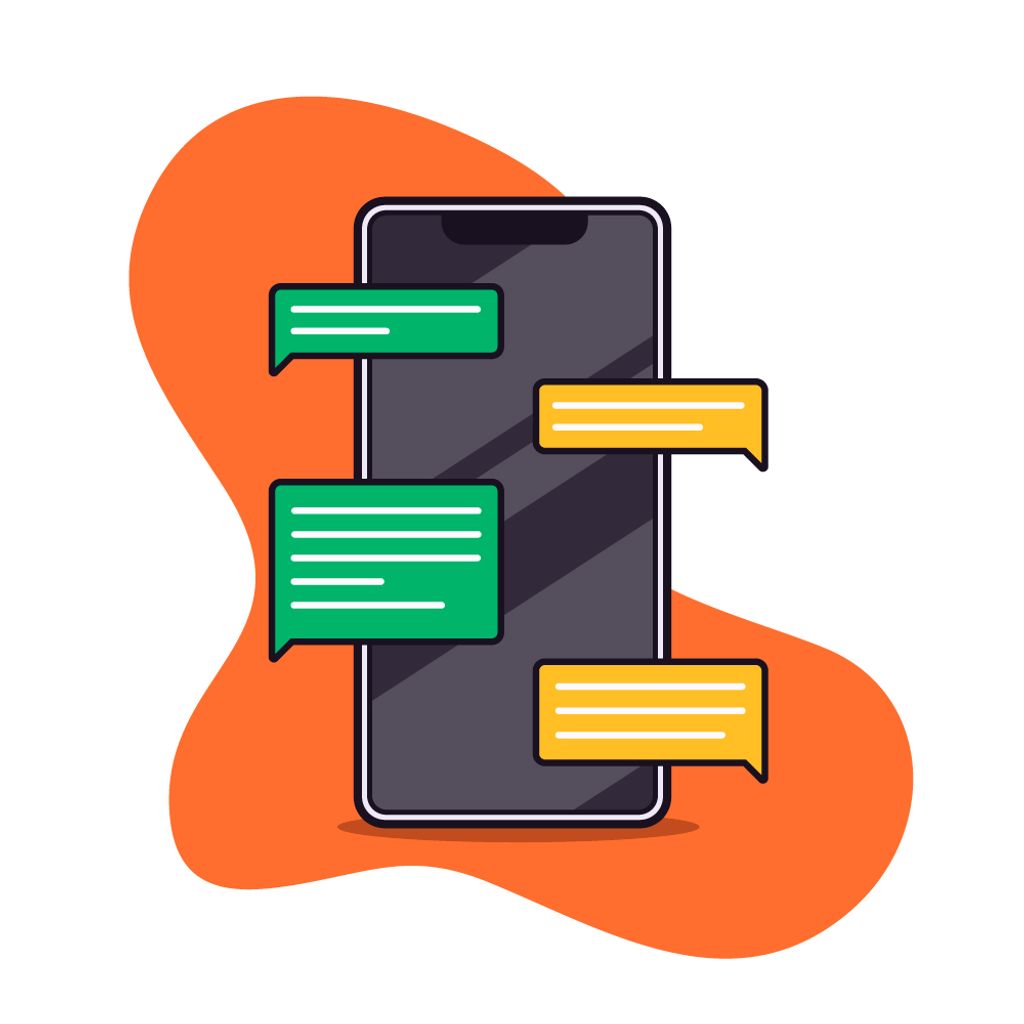
Batch processing and scheduled email checking is a productivity technique that involves setting aside specific times throughout the day to handle emails in bulk. Instead of constantly checking and responding to emails as they come in, this approach allows you to focus on other tasks without interruptions. Here are some benefits of implementing batch processing and scheduled email checking:
Implementing batch processing and scheduled email checking can greatly improve your email management and overall productivity.
Templates and canned responses are pre-written email messages that can be easily inserted into your emails. They can save you time and effort, especially when you frequently send similar types of emails. By creating templates for common responses or messages, you can quickly respond to emails without having to type the same content over and over again. Canned responses, on the other hand, are pre-written replies that can be used for specific situations or inquiries. They can be customized and personalized as needed. Here are some tips for using templates and canned responses effectively:
The Two-Minute Rule is a productivity technique that suggests if a task can be completed in two minutes or less, it should be done immediately rather than postponed. This rule helps in efficiently managing emails by quickly addressing simple and straightforward messages. By applying the Two-Minute Rule, you can prevent your inbox from getting cluttered with small tasks that can easily be completed. Instead of letting these tasks pile up, take a few minutes to respond, delete, or archive them right away.
In conclusion, organizing your Gmail inbox is essential for better productivity and efficiency. By implementing the strategies outlined in this article, you can de-clutter your inbox and create a streamlined system for managing your emails. Remember to regularly archive or delete unnecessary emails, use labels and filters to categorize incoming messages, and take advantage of Gmail's powerful search and sorting features. With a well-organized inbox, you can spend less time searching for important emails and more time focusing on what matters most. Start implementing these tips today and experience the benefits of a clutter-free Gmail inbox!
A cluttered inbox can cause information overload, making it difficult to find important emails and leading to wasted time and decreased productivity.
A clean and organized inbox allows for better focus, improved email management, reduced stress, and increased efficiency in handling emails.
To unsubscribe from unnecessary mailing lists, look for the unsubscribe link at the bottom of the email or use a service like Unroll.me to manage subscriptions.
Labels and filters are tools provided by Gmail to categorize and automatically sort incoming emails. You can create labels to group related emails and set up filters to automatically apply labels, archive, or delete emails based on specific criteria.
Archiving old and irrelevant emails is recommended as it helps in decluttering the inbox while still keeping the emails accessible. However, if the emails have no value or are sensitive, it is better to delete them.
To customize inbox categories and tabs in Gmail, go to Settings > Inbox and choose the desired inbox type. You can select default categories or create your own by specifying the criteria for each category.