
In the legal profession, managing your email inbox efficiently is crucial for staying organized and ensuring important information doesn't slip through the cracks. This article will provide you with practical tips and strategies to clean up and optimize your legal email inbox. By implementing these techniques, you can streamline your email communication, improve search capabilities, and reduce clutter, ultimately enhancing your productivity and effectiveness.
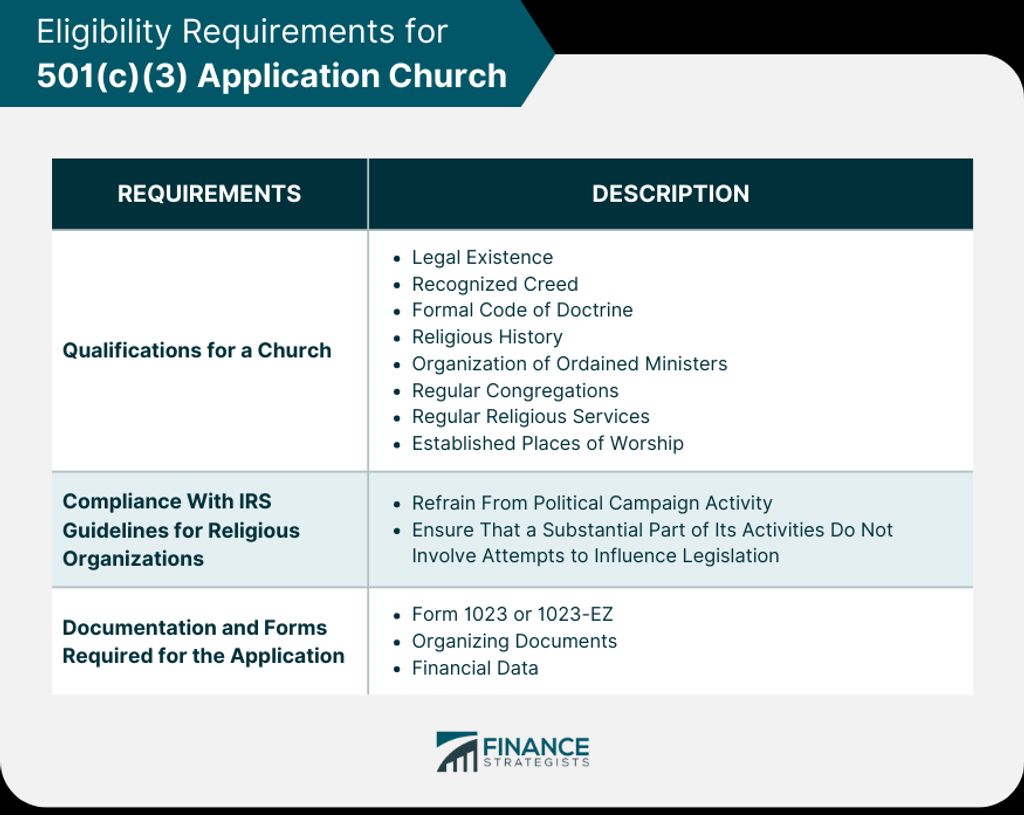
Creating folders and labels is an effective way to organize your legal email inbox. By categorizing your emails into different folders and applying labels, you can easily locate and manage specific types of emails. Here are some steps to create folders and labels:
By organizing your emails into folders and applying labels, you can streamline your email management process and quickly find the information you need.
Setting up filters and rules in your legal email inbox can greatly improve your email management and organization. Filters and rules allow you to automatically sort incoming emails into specific folders or apply certain actions to them. This can help you prioritize important emails, reduce clutter in your inbox, and ensure that you don't miss any critical messages. Here are some steps to follow when setting up filters and rules:
Once you have organized your legal email inbox by creating folders and labels, and setting up filters and rules, it is important to regularly archive and delete unnecessary emails. Archiving emails allows you to store them in a separate location without cluttering your inbox, while deleting emails permanently removes them from your account. By archiving and deleting unnecessary emails, you can keep your inbox clean and ensure that important emails are easily accessible.

When it comes to optimizing your email search, using advanced search operators can greatly improve your efficiency. These operators allow you to refine your search queries and find specific emails more quickly. Here are a few examples of advanced search operators that you can use:
By combining these operators, you can create complex search queries to narrow down your search results and find the exact emails you're looking for. This can save you a significant amount of time and effort when dealing with a large volume of emails.
Email search filters are a powerful tool for quickly finding specific emails in your inbox. By using search operators, you can narrow down your search criteria and retrieve the exact emails you need. Here are some tips for leveraging email search filters:
By utilizing email search filters effectively, you can save time and efficiently locate important emails in your legal inbox.
Creating saved searches is a powerful way to quickly find specific emails in your legal email inbox. By saving a search query, you can easily retrieve relevant emails without having to manually search for them every time. To create a saved search, follow these steps:
Using saved searches can save you time and effort by eliminating the need to manually search for specific emails in your legal email inbox.

Customizing email notification settings allows you to tailor your inbox to your specific needs and preferences. By adjusting these settings, you can control when and how you receive notifications for new emails. Here are some ways to customize your email notification settings:
Customizing your email notification settings can help you stay focused and avoid unnecessary distractions. It allows you to prioritize important emails while minimizing interruptions from less urgent messages.
When it comes to managing your email notifications, it's important to prioritize and filter them effectively. By doing so, you can ensure that you only receive notifications for the most important emails and avoid being overwhelmed by unnecessary alerts. Here are some strategies to help you optimize your email notifications:

Email templates are a valuable tool for streamlining your email communication. They allow you to save time and effort by creating pre-written responses for common inquiries or requests. With email templates, you can ensure consistency in your replies and provide prompt responses to clients and colleagues. By using email templates, you can improve your efficiency and productivity in managing your legal email inbox.
Email signatures and disclaimers are important elements in professional email communication. They help provide essential information about the sender and ensure legal compliance. Email signatures typically include the sender's name, job title, contact information, and sometimes a company logo. Disclaimers are legal statements that protect the sender and the recipient from liability. They often include information about confidentiality, legal jurisdiction, and the intended recipient of the email.
When creating email signatures and disclaimers, it is important to follow best practices and consider the specific requirements of your organization. Here are some tips to optimize your email signatures and disclaimers:
Remember, email signatures and disclaimers are an important part of your professional image and can help convey credibility and trustworthiness to recipients.
Email encryption is a crucial step in protecting sensitive information from unauthorized access. By encrypting your emails, you can ensure that only the intended recipients can read the contents of the message. This is especially important when dealing with confidential client information or privileged communications.
To implement email encryption for sensitive information, follow these steps:
By following these steps, you can ensure that your sensitive information remains secure and protected during email communication.
In conclusion, cleaning up and optimizing your legal email inbox is essential for maintaining productivity and efficiency in your legal practice. By implementing the strategies outlined in this article, such as organizing emails into folders, setting up filters and rules, and regularly archiving or deleting unnecessary emails, you can reduce clutter, save time, and ensure that important legal communications are easily accessible. Remember, a well-organized email inbox is not only beneficial for your own workflow, but it also helps to create a professional image and instill confidence in your clients. So take the time to declutter and optimize your legal email inbox today!
To create folders and labels in your legal email inbox, you can usually find an option to create a new folder or label in the settings or preferences section of your email client. Click on the option to create a new folder or label, and then give it a name that represents the category or topic you want to organize. You can then move emails into these folders or apply labels to them for easy organization and retrieval.
Filters and rules in email management allow you to automatically sort, categorize, or perform actions on incoming emails based on certain criteria. For example, you can set up a filter or rule to automatically move emails from a specific sender or with a specific keyword to a designated folder or label. This helps in organizing your legal email inbox and reduces the need for manual sorting.
To archive and delete unnecessary emails in your legal email inbox, you can select the emails you want to archive or delete and use the respective options available in your email client. Archiving moves the selected emails to an archive folder, keeping them accessible but out of your main inbox. Deleting permanently removes the selected emails from your inbox. It is important to regularly review and delete unnecessary emails to maintain an organized and clutter-free inbox.
Advanced search operators in email search are special characters or commands that allow you to refine and narrow down your search queries. For example, you can use operators like 'from:', 'to:', 'subject:', 'before:', 'after:', 'has:attachment', etc., to search for emails from a specific sender, emails sent to a specific recipient, emails with a specific subject, emails before or after a certain date, or emails with attachments. These operators help you find specific emails quickly and efficiently.
To leverage email search filters, you can use the filtering options provided by your email client. These filters allow you to specify certain criteria such as sender, recipient, subject, date, or keywords to narrow down your search results. By using filters, you can quickly find the emails you are looking for without scrolling through a large number of search results. Additionally, you can save these filters for future use, making it even more convenient to perform frequent searches.
To create saved searches in your email client, you can usually find an option to save a search query or criteria as a saved search. This allows you to easily access and repeat the search in the future without entering the criteria again. Saved searches are especially useful for frequently performed searches or searches with complex criteria. By creating saved searches, you can save time and effort in finding specific emails in your legal email inbox.