
In today's fast-paced world, attorneys need to maximize their productivity to stay on top of their workload. One area where productivity can be significantly improved is email management. By utilizing attorney email productivity features, you can streamline your email workflow, enhance collaboration, and ensure the security of your communications. In this article, we will explore the key features that can help boost your productivity and provide you with more time to focus on your legal work.

Organizing your inbox is crucial for maintaining productivity and efficiency. Here are a few tips to help you stay organized:
By implementing these strategies, you can easily locate and prioritize important emails, reducing clutter and saving valuable time.
Automating email sorting can significantly improve your productivity by reducing the time spent on manually organizing your inbox. With the right email productivity features, you can automate the process of categorizing and prioritizing your emails, ensuring that important messages are easily accessible and less important ones are filtered out.
One effective way to automate email sorting is by using filters. Filters allow you to set specific criteria for incoming emails and automatically perform actions such as labeling, archiving, or forwarding based on those criteria. For example, you can create a filter to automatically label emails from specific senders or with certain keywords, making it easier to find and prioritize them.
Another useful feature for automating email sorting is the ability to create rules. Rules are similar to filters but offer more advanced customization options. You can create rules based on various conditions such as sender, subject, or email content, and specify actions to be taken when those conditions are met. This can be particularly helpful for managing emails from different clients or projects.
By leveraging these email productivity features, you can save valuable time and ensure that your inbox is always organized and clutter-free.
Setting up email templates can save you time and effort when composing repetitive emails. With email templates, you can create pre-written messages that can be easily customized and sent with just a few clicks. This is especially useful for common types of emails, such as client introductions, appointment confirmations, or follow-up emails.
Using email templates can help ensure consistency in your communication and streamline your workflow. Instead of starting from scratch each time, you can simply select a template, make any necessary edits, and send the email. This not only saves time but also reduces the chances of errors or omissions.
Consider creating a library of email templates for different scenarios to further enhance your productivity. By having a collection of templates readily available, you can quickly respond to various situations without having to spend time crafting each email from scratch.
Table:
Note: Customize the table with your own template names and purposes.
Tip: Keep your email templates organized by using descriptive names and categorizing them based on their purpose or recipient. This will make it easier to find the right template when you need it.

Advanced search filters are a powerful tool for finding specific emails in your inbox. With these filters, you can narrow down your search based on various criteria such as sender, subject, date, and keywords. This allows you to quickly locate important emails and reduce the time spent searching through your inbox. Here are some ways you can make the most of advanced search filters:
By utilizing advanced search filters, you can efficiently navigate through your inbox and find the emails you need with ease.
Creating custom search folders in your email client can greatly enhance your email searching capabilities. With custom search folders, you can easily organize and access specific groups of emails based on your own criteria. This can be particularly useful if you frequently need to find emails related to a specific project, client, or topic. By setting up custom search folders, you can save time and avoid the hassle of manually searching through your entire inbox.
To create a custom search folder, follow these steps:
Once you've created a custom search folder, it will appear in your email client's folder list. You can easily access the folder and view all the emails that match your specified criteria. This can help you quickly find the information you need and stay organized.

Sharing email folders with colleagues or team members can greatly enhance collaboration and productivity. By sharing email folders, you can easily exchange important emails, documents, and attachments, ensuring everyone has access to the necessary information. This promotes seamless communication and eliminates the need for forwarding or manually sharing emails. It also allows for efficient delegation of tasks and responsibilities within a team.
Collaborating on email drafts can greatly improve productivity and efficiency in a team setting. By working together on a single draft, team members can provide input, make edits, and finalize the content more quickly. Here are a few ways to effectively collaborate on email drafts:
Assign roles and responsibilities: Clearly define who is responsible for each section or aspect of the email draft. This helps avoid confusion and ensures that everyone knows their role in the collaboration process.
Use version control: Implement a version control system to track changes and revisions made to the email draft. This allows team members to easily review and revert back to previous versions if needed.
Provide clear feedback: Encourage team members to provide clear and constructive feedback on the email draft. This helps improve the quality of the content and ensures that everyone's input is considered.
Tip: Schedule regular meetings or check-ins to discuss the progress of the email draft and address any questions or concerns that may arise.

Two-factor authentication adds an extra layer of security to your email account by requiring a second form of verification, in addition to your password. This helps prevent unauthorized access to your emails and protects your sensitive information. To enable two-factor authentication, follow these steps:
By enabling two-factor authentication, you can significantly enhance the security of your email account and reduce the risk of unauthorized access.
Encrypting your email communications is crucial for maintaining the security and privacy of your sensitive information. By encrypting your emails, you ensure that only the intended recipient can access and read the content. This adds an extra layer of protection against unauthorized access and potential data breaches. Implementing email encryption can be done through various methods, such as using encryption software or utilizing email service providers that offer built-in encryption features. It is important to choose a reliable and trusted encryption method to ensure the confidentiality of your email communications.
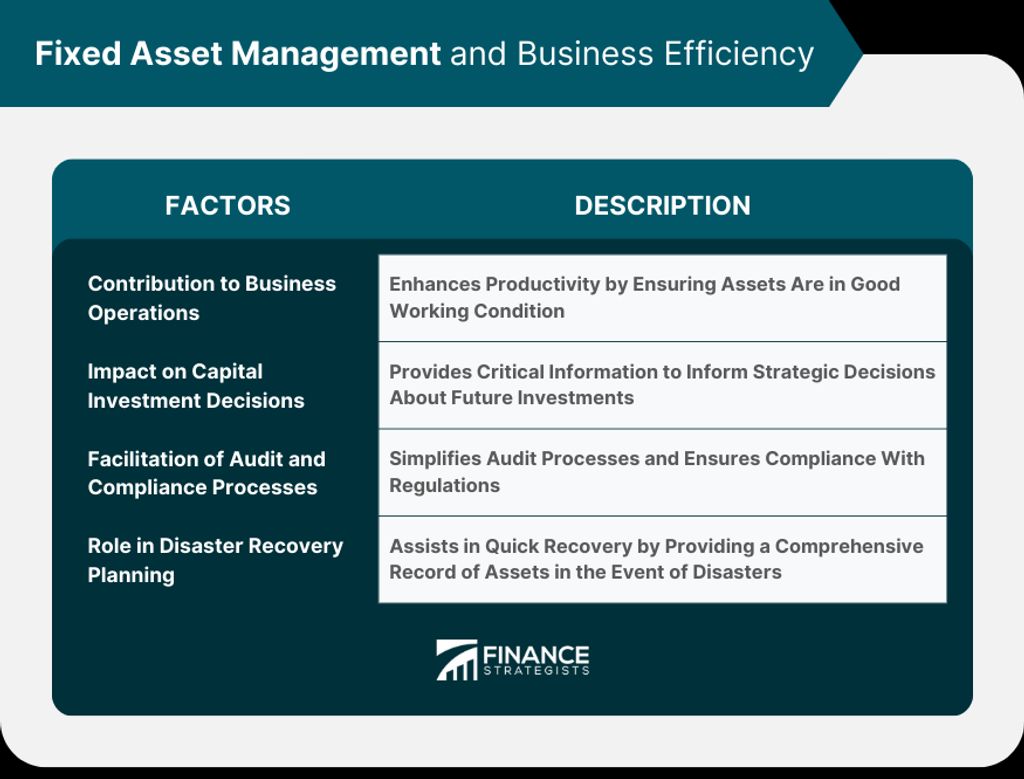
Syncing your email across multiple devices is essential for staying productive and organized. With email productivity features, you can access your emails, folders, and settings seamlessly from your computer, smartphone, or tablet. This allows you to stay connected and up-to-date no matter where you are. Whether you're on the go or working from different devices, syncing your email ensures that you have the latest information at your fingertips.
Email productivity apps can be a game-changer for attorneys looking to boost their efficiency and stay organized. These apps offer a range of features designed to streamline your email workflow and enhance your productivity on the go.
One popular email productivity app is Mailbird, which provides a unified inbox for managing multiple email accounts in one place. With features like email snoozing, quick reply templates, and advanced search capabilities, Mailbird helps attorneys stay on top of their email communications.
Another powerful app is Newton Mail, which offers a clean and intuitive interface along with features like read receipts, email scheduling, and sender profiles. Newton Mail also integrates with popular productivity tools like Trello, Asana, and Evernote, making it easy to manage your tasks and projects directly from your email.
When choosing an email productivity app, it's important to consider your specific needs and preferences. Whether you're looking for advanced email organization, seamless integration with other tools, or enhanced security features, there's an app out there that can help you optimize your email productivity.
In conclusion, attorney email productivity features are essential tools for boosting productivity and efficiency in the legal profession. With features such as email templates, email scheduling, and email tracking, attorneys can streamline their communication, save time, and stay organized. By leveraging these productivity features, attorneys can focus more on their core tasks and provide better service to their clients. So, why wait? Start using attorney email productivity features today and take your productivity to the next level!
You can organize your inbox by creating folders, using filters, and setting up rules to automatically sort incoming emails.
Automating email sorting saves time and ensures that important emails are prioritized and easily accessible.
Most email clients have a feature to create and use email templates, allowing you to save time by using pre-written content for common email responses.
Advanced search filters allow you to refine your email search by specific criteria such as sender, subject, date, or keywords.
Custom search folders allow you to save specific search criteria as a folder, making it easier to access emails that meet those criteria.
Most email clients have a feature to share email folders, allowing you to collaborate and share access to specific folders with colleagues.