
In today's fast-paced work environment, email management is crucial for administrative professionals to stay organized and boost productivity. With the sheer volume of emails received on a daily basis, it can be overwhelming to keep track of important messages and tasks. However, by implementing effective email systems and adopting time-saving techniques, administrative professionals can streamline their workflow and ensure efficient communication. This article explores various strategies to enhance email productivity, collaborative email management, and maintain email security and confidentiality.
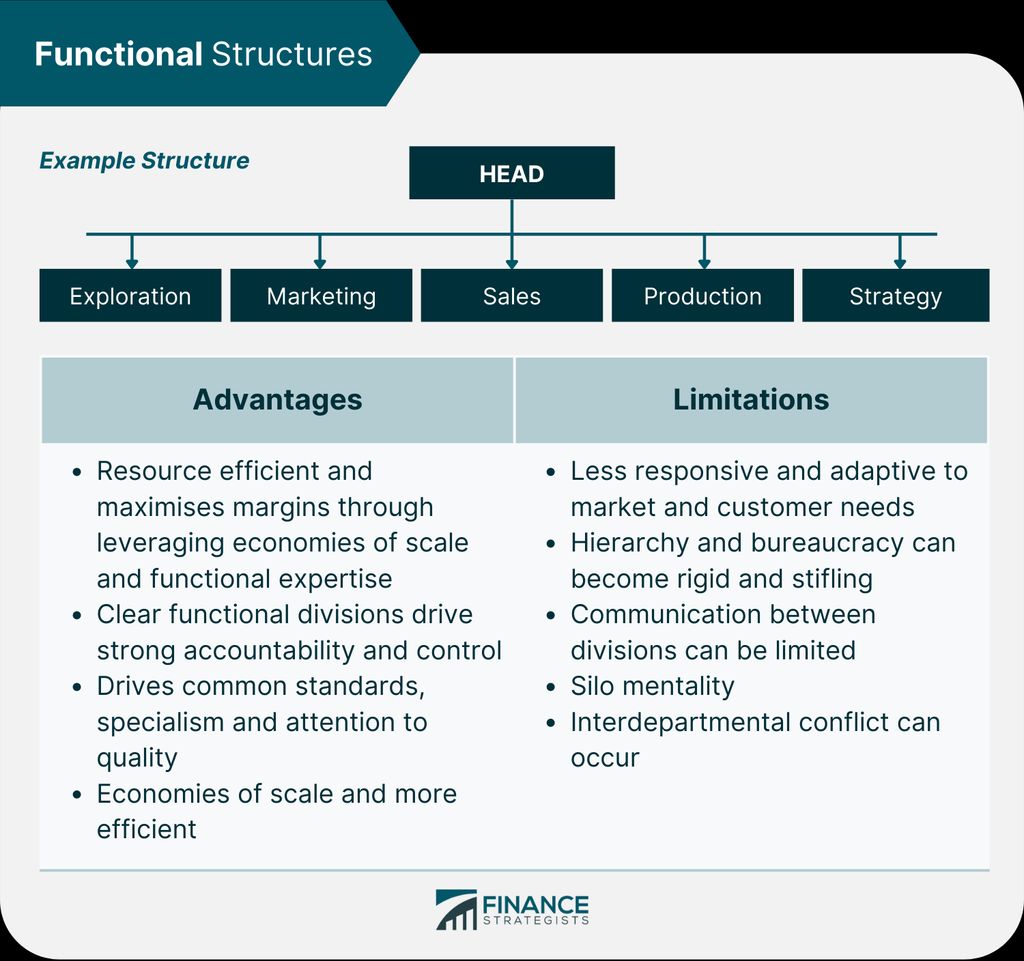
Managing your inbox efficiently is crucial for administrative professionals. Here are some strategies to streamline your inbox:
Use email filters: Set up filters to automatically sort incoming emails into specific folders based on criteria such as sender, subject, or keywords. This helps prioritize and organize your emails.
Unsubscribe from unnecessary emails: Regularly review your subscriptions and unsubscribe from newsletters or promotional emails that are no longer relevant. This reduces clutter in your inbox and saves time.
Create email rules: Set up rules to automatically perform actions on specific types of emails. For example, you can automatically mark emails from your manager as important or move emails with specific keywords to a designated folder.
Tip: Regularly declutter your inbox by archiving or deleting old emails that are no longer needed.
One effective way to manage your emails is by organizing them with folders and labels. Folders allow you to categorize your emails based on different criteria, such as projects, clients, or urgency. Labels, on the other hand, provide a way to tag your emails with specific keywords or topics, making it easier to search for and filter emails.
By creating folders and labels, you can keep your inbox organized and easily locate important emails when needed. Here are some tips for effectively organizing your emails:
Organizing your emails with folders and labels can save you time and reduce the clutter in your inbox, allowing you to focus on the most important tasks at hand.
Creating effective email templates can save you time and ensure consistency in your communication. By creating templates for common types of emails, such as meeting requests or follow-up messages, you can easily customize and send them without having to start from scratch each time. Personalize the templates by including placeholders for recipient names or specific details.
Using email templates can also help you maintain a professional tone and ensure that important information is included in every message. Here are some tips for creating effective email templates:
Tip: Customize your email templates for different purposes and recipients to maximize their effectiveness.
Email filters are a powerful tool for managing your inbox and ensuring that important messages are prioritized. By setting up filters, you can automatically sort incoming emails based on specific criteria, such as sender, subject, or keywords. This allows you to quickly identify and address important emails, while less urgent or irrelevant messages can be filtered into separate folders for later review. Streamlining your inbox in this way can save you valuable time and help you stay organized.

Keyboard shortcuts are a powerful tool for increasing email productivity. By memorizing a few key combinations, you can perform common email actions with just a few keystrokes. This can save you valuable time and reduce the need to navigate through menus and click on buttons. Here are some useful keyboard shortcuts for quick email actions:
These shortcuts can significantly speed up your email workflow and make managing your inbox more efficient.
Automating email responses with canned responses can save administrative professionals valuable time and effort. Canned responses are pre-written email templates that can be easily inserted into outgoing emails, eliminating the need to type the same response repeatedly. This feature is particularly useful for frequently asked questions, standard inquiries, or common requests. By using canned responses, administrative professionals can ensure consistent and efficient communication with clients, colleagues, and stakeholders.
When it comes to managing your email productivity, scheduling email send and reply times can be a game-changer. By setting specific times to send and reply to emails, you can avoid constantly checking your inbox and getting distracted throughout the day.
One effective technique is to schedule dedicated blocks of time for email management. For example, you can allocate 30 minutes in the morning and another 30 minutes in the afternoon to focus solely on processing and responding to emails. This allows you to maintain better control over your time and prioritize other important tasks.
Additionally, consider using email scheduling features available in many email clients. These features allow you to compose emails in advance and schedule them to be sent at a later time. This can be particularly useful when you want to ensure your emails are delivered at the most appropriate times, such as when recipients are more likely to be available or during specific time zones.
Remember, effective email management is not just about responding quickly but also about optimizing your workflow and minimizing distractions. By scheduling email send and reply times, you can enhance your productivity and maintain better focus on your core responsibilities.
Managing email notifications is crucial for minimizing distractions and staying focused on important tasks. By customizing your email notification settings, you can control when and how you receive notifications, ensuring that you are not constantly interrupted by incoming emails. Here are some tips to help you manage email notifications effectively:
By implementing these strategies, you can minimize distractions caused by email notifications and improve your productivity.

Implementing email collaboration tools can greatly enhance the efficiency and effectiveness of administrative professionals. These tools provide a centralized platform for team members to collaborate on emails, share information, and coordinate tasks. By using email collaboration tools, administrative professionals can streamline communication, reduce duplication of efforts, and ensure that everyone is on the same page. Some popular email collaboration tools include Slack, Microsoft Teams, and Google Workspace. These tools offer features such as shared inboxes, real-time messaging, task management, and file sharing, making it easier for teams to work together seamlessly.
Creating shared email folders is a valuable strategy for enhancing collaboration and organization within a team. By setting up shared folders, team members can easily access and share important emails related to specific projects or tasks. This promotes transparency and efficiency, as everyone involved can stay updated on the latest email communications without the need for forwarding or CC-ing. It also ensures that important information is centralized and easily accessible to all team members.
Setting up email rules can greatly help administrative professionals manage their workload and stay organized. By creating rules, you can automate the sorting and handling of emails related to delegated tasks. This ensures that important emails are not overlooked and allows you to focus on more critical responsibilities. Here are some steps to follow when setting up email rules for delegated tasks:
Email labels are a powerful tool for organizing and categorizing emails in a way that promotes effective team communication. By assigning labels to specific emails, team members can quickly identify and prioritize messages related to specific projects, clients, or tasks. This helps streamline communication and ensures that important information doesn't get lost in the clutter of a crowded inbox.

When it comes to email password management, there are several best practices that administrative professionals should follow to ensure the security of their accounts:
Following these best practices will help ensure the security and confidentiality of your email communications.
Encrypting sensitive email communications is crucial for maintaining the confidentiality and security of your messages. By encrypting your emails, you can ensure that only the intended recipient can access and read the content.
One way to encrypt your emails is by using end-to-end encryption. This means that the message is encrypted on your device and can only be decrypted by the recipient's device. This ensures that even if the email is intercepted during transmission, it remains unreadable to unauthorized parties.
To implement end-to-end encryption, you can use email encryption software or services that provide this feature. These tools typically use strong encryption algorithms to protect your messages and attachments.
In addition to end-to-end encryption, it's also important to use strong and unique passwords for your email accounts. This helps prevent unauthorized access to your emails, even if someone gains access to your account credentials.
To further enhance the security of your sensitive email communications, consider the following best practices:
By following these practices and utilizing encryption techniques, you can protect the confidentiality of your sensitive email communications and minimize the risk of unauthorized access.
Email phishing and scams are a serious threat to individuals and organizations alike. These malicious activities aim to deceive recipients into revealing sensitive information or performing actions that can compromise their security. It is crucial for administrative professionals to be aware of common phishing techniques and take proactive measures to protect themselves and their organizations.
Email attachments often contain sensitive information that should be protected from unauthorized access. To ensure the security of your attachments, consider the following measures:
Encrypt your attachments: Encrypting your attachments adds an extra layer of security, making it difficult for unauthorized individuals to access the content.
Use password protection: If you need to share an attachment with someone, consider using password protection. This ensures that only individuals with the correct password can open and view the attachment.
Avoid sending sensitive attachments via email: If possible, avoid sending sensitive attachments through email altogether. Instead, consider using secure file sharing platforms or encrypted messaging services.
Regularly update your antivirus software: Keeping your antivirus software up to date helps protect your computer and attachments from malware or viruses that could compromise their security.
Remember, taking these precautions can help safeguard your email attachments and prevent unauthorized access.
In conclusion, implementing an effective email system can significantly boost productivity for administrative professionals. By organizing emails, setting up filters, and utilizing automation tools, professionals can save time and focus on more important tasks. Additionally, prioritizing emails, using templates, and practicing good email etiquette can improve communication and efficiency. With the right strategies in place, administrative professionals can streamline their workflow and achieve greater productivity in their daily work.
You can streamline your inbox by using filters to automatically categorize and prioritize incoming emails, unsubscribing from unnecessary mailing lists, and setting up rules to organize and archive emails.
Organizing emails with folders and labels helps you easily locate and retrieve specific emails, improves workflow efficiency, and reduces clutter in your inbox.
To create effective email templates, you can save commonly used email drafts as templates, personalize them for each recipient, and use placeholders for dynamic content.
Email filters are rules that automatically sort incoming emails based on specified criteria, such as sender, subject, or keywords. They help you prioritize and organize your emails more efficiently.
Some useful keyboard shortcuts for quick email actions include composing a new email (Ctrl + N), replying to an email (Ctrl + R), forwarding an email (Ctrl + F), and archiving an email (Ctrl + E).
You can automate email responses by creating canned responses, which are pre-written templates for common email replies. This saves time and ensures consistent messaging.