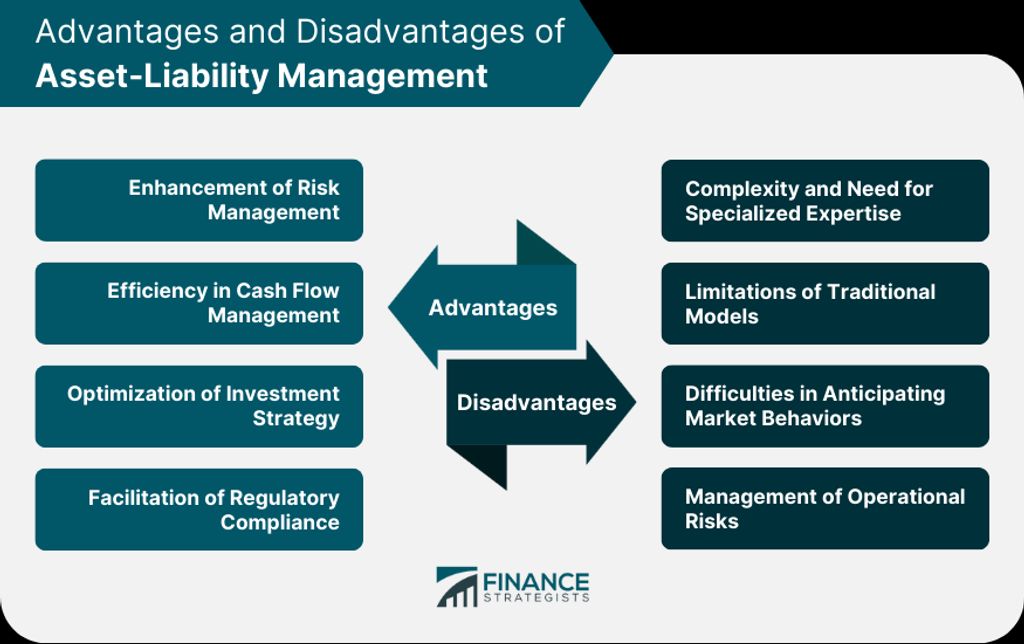
In today's fast-paced business environment, administrative teams play a crucial role in ensuring the smooth operation of an organization. However, they often face challenges in managing a high volume of emails, coordinating multiple calendars, tracking and organizing documents, and collaborating with remote team members. To overcome these challenges and boost productivity, implementing the right email solutions is essential. This article explores the challenges faced by administrative teams and provides key takeaways on how to improve productivity through email solutions.
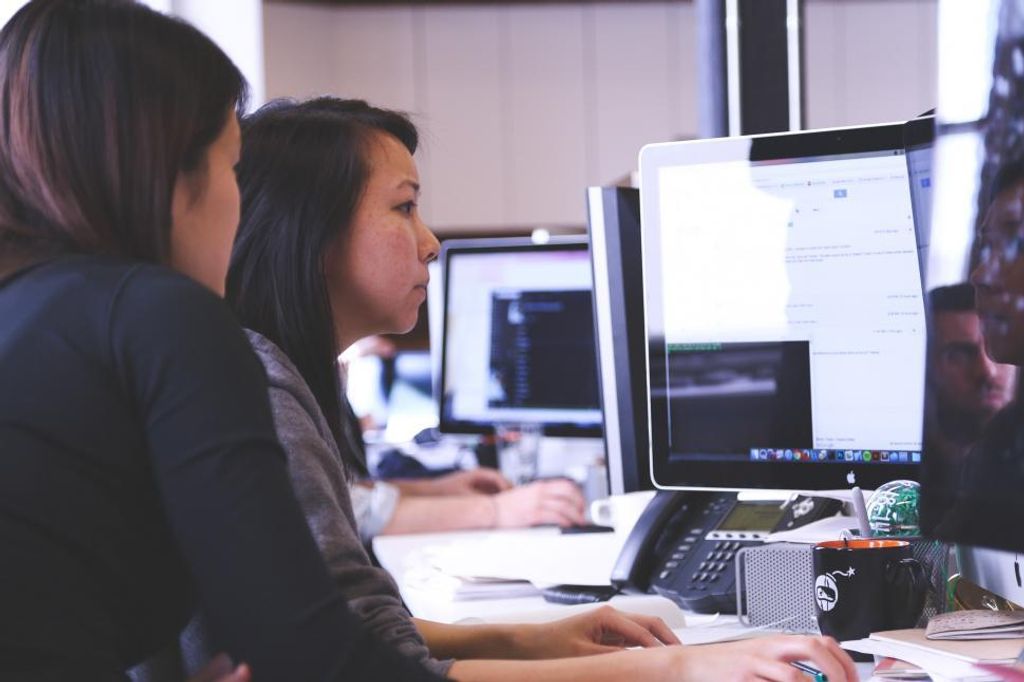
Managing a high volume of emails can be overwhelming for administrative teams. It is important to have effective strategies in place to ensure that important emails are not missed and that responses are timely. Here are some tips to help manage the influx of emails:
Prioritize emails: Start by identifying the most important emails and respond to them first. Use email filters and folders to categorize and organize emails based on their urgency and importance.
Set aside dedicated time: Allocate specific time slots throughout the day to check and respond to emails. Avoid constantly checking emails as it can be distracting and disrupt productivity.
Use email templates: Create email templates for common responses or inquiries. This can save time and ensure consistency in communication.
Automate email responses: Set up automatic email responses for frequently asked questions or when you are out of the office. This can help manage expectations and provide timely information to senders.
Delegate and collaborate: If appropriate, delegate email responses to team members or collaborate with others to ensure timely and efficient handling of emails.
Remember, effective email management is crucial for maintaining productivity and staying organized.
Coordinating multiple calendars can be a challenging task for administrative teams. With team members having their own schedules and appointments, it is important to have a system in place to ensure everyone is on the same page. One way to achieve this is by implementing a shared calendar system that allows team members to view and update each other's schedules. This can be done through popular calendar tools such as Google Calendar or Microsoft Outlook. By using a shared calendar, team members can easily see when others are available, schedule meetings, and avoid conflicts.
Tracking and organizing documents is a crucial task for administrative teams. It ensures that important files are easily accessible and reduces the risk of information getting lost or misplaced. One effective way to track and organize documents is by implementing a document management system. This system allows for centralized storage, version control, and easy retrieval of documents. Additionally, using tags and metadata can help categorize and label documents, making it easier to search for specific files. Implementing document access controls is also important to ensure that sensitive information is only accessible to authorized individuals.
Collaborating with remote team members is essential for efficient workflow and effective communication. Remote teams often face challenges such as coordinating different time zones and maintaining clear communication channels. To overcome these challenges, it is important to leverage collaboration tools that facilitate real-time communication and document sharing. Additionally, establishing clear communication guidelines and tracking progress through task management tools can help ensure that everyone is on the same page. By embracing remote collaboration strategies, teams can enhance productivity and foster a cohesive work environment.

When choosing the right email solution for your administrative team, it is important to identify the key features and requirements that will best meet your needs. Security is a crucial consideration, as administrative teams often handle sensitive information. Look for email providers that offer strong encryption and advanced security measures to protect your data.
Another important feature to consider is integration with existing tools. Administrative teams often use a variety of software and applications to manage their workflow. Ensure that the email solution you choose can seamlessly integrate with these tools, allowing for efficient collaboration and streamlined processes.
Additionally, customization options can greatly enhance productivity. Look for email solutions that allow you to personalize your inbox layout, create custom folders and filters, and set up email templates. These features can help you organize and prioritize your emails, saving you time and effort.
When choosing an email provider, it is important to compare different options to find the one that best meets your needs. Here are some factors to consider:
It is recommended to create a comparison table to easily compare the features and benefits of different email providers.
When choosing the right email solution for your administrative team, it is important to consider how well it integrates with your existing tools. Integration with tools such as project management software, customer relationship management (CRM) systems, and document collaboration platforms can greatly enhance productivity and streamline workflows.
Here are some key points to consider:
Tip: Prioritize email solutions that offer robust integration options to maximize the efficiency of your administrative team's workflow.
Integrating your email solution with existing tools can help consolidate information, reduce manual data entry, and improve collaboration across different platforms.
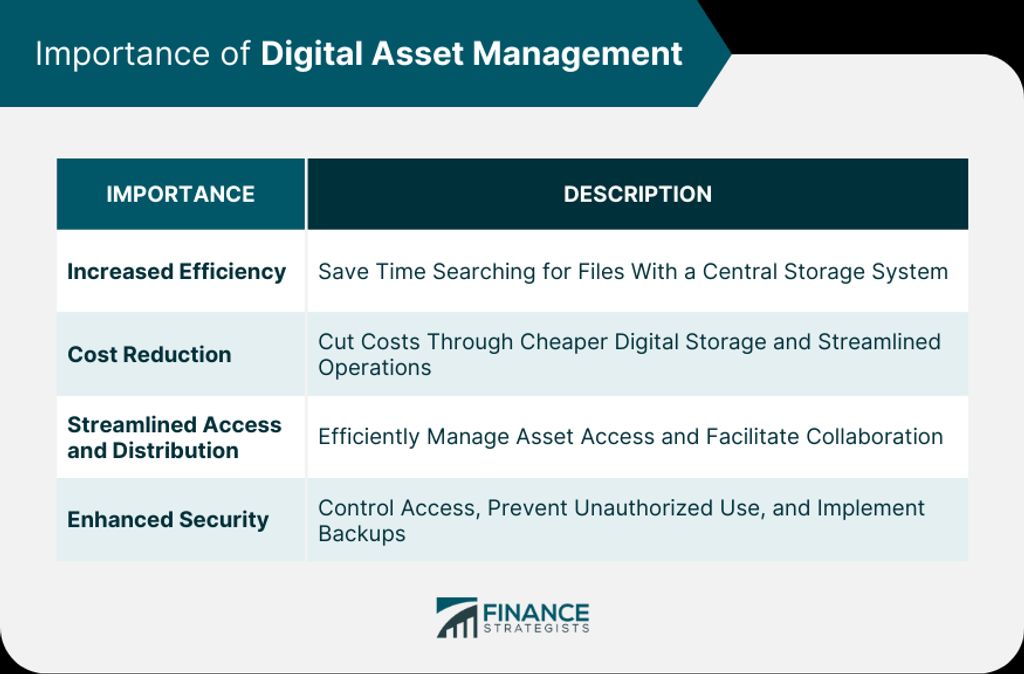
Creating email folders and filters is an essential step in organizing your inbox and improving productivity. By categorizing and prioritizing your emails, you can easily locate and manage important messages. Here are some tips to effectively create email folders and filters:
Implementing these strategies will help you maintain a well-organized inbox and improve your overall email management efficiency.
Setting up email templates can greatly improve the efficiency and consistency of your email communications. With email templates, you can save time by creating pre-written messages for common scenarios or recurring tasks. This ensures that your team members are using the same language and tone in their emails, and reduces the chances of errors or miscommunication. Additionally, email templates can be personalized with dynamic fields, such as the recipient's name or specific details related to the task at hand. By using email templates, you can streamline your email workflow and ensure that important information is always included in your messages.
Automating email responses can greatly improve efficiency and save time for administrative teams. By setting up automatic replies, you can ensure that important messages are acknowledged and addressed promptly, even when team members are unavailable. This feature is particularly useful for managing high volumes of emails and providing timely responses to frequently asked questions or common inquiries. Additionally, automating email responses can help maintain professionalism and consistency in communication.
When it comes to managing a high volume of emails, it is crucial to prioritize and categorize them effectively. Here are some strategies to help you stay organized:
Use email filters: Set up filters to automatically sort incoming emails into different folders based on criteria such as sender, subject, or keywords. This can help you quickly identify and prioritize important emails.
Create email folders: Create folders to categorize your emails based on different topics, projects, or urgency levels. This allows you to easily locate and access specific emails when needed.
Color-code emails: Assign different colors to emails based on their priority or category. This visual cue can help you quickly identify and differentiate between emails.
Tip: Regularly review and update your email filters, folders, and color-coding system to ensure they align with your current needs and priorities.
Remember, effective email prioritization and categorization can significantly improve your productivity and ensure that important emails are not overlooked.

Syncing calendars across devices is essential for administrative teams to stay organized and ensure everyone is on the same page. By syncing calendars, team members can easily access and update their schedules from any device, whether it's a computer, smartphone, or tablet.
To sync calendars across devices, there are several options available:
Regardless of the method chosen, it's important to regularly check and update calendar settings to ensure syncing is enabled and working correctly.
Tip: When syncing calendars, it's a good practice to color-code different types of events or appointments for easy identification and organization.
Scheduling and rescheduling meetings can be a time-consuming task, especially when dealing with multiple participants and conflicting schedules. To streamline this process, consider implementing the following strategies:
When it comes to managing meeting invitations, it is important to have a streamlined process in place. One way to do this is by using a calendar management tool that allows you to easily accept or decline invitations and automatically update your schedule. Another helpful tip is to set reminders and notifications for upcoming meetings, ensuring that you never miss an important appointment. Additionally, it is crucial to communicate any conflicts or scheduling issues with the meeting organizer in a timely manner, so alternative arrangements can be made if necessary.
Setting reminders and notifications is crucial for staying organized and ensuring important tasks are not forgotten. By utilizing the reminders feature in your calendar application, you can easily set alerts for upcoming meetings, deadlines, or other important events. These reminders can be customized to suit your preferences, whether it's a pop-up notification, an email reminder, or a combination of both. Additionally, you can also use notifications to stay updated on any changes or updates to your schedule. This ensures that you are always aware of any modifications and can adjust your plans accordingly.

Implementing a document management system is crucial for efficient organization and collaboration within administrative teams. A document management system provides a centralized platform for storing, accessing, and tracking documents, ensuring that team members can easily find the information they need.
To successfully implement a document management system, consider the following:
Identify the needs and requirements of your team: Before selecting a document management system, assess the specific needs and requirements of your administrative team. Consider factors such as the volume of documents, collaboration needs, and security requirements.
Research and compare different document management systems: There are various document management systems available, each with its own features and capabilities. Research and compare different options to find the one that best aligns with your team's needs.
Train and onboard team members: Once you have selected a document management system, provide thorough training and onboarding to ensure that all team members understand how to use the system effectively.
Tip: Regularly review and update your document management system to ensure it continues to meet the evolving needs of your administrative team.
Version control is a crucial aspect of collaborating on documents. It allows multiple team members to work on the same document simultaneously, keeping track of changes and ensuring that everyone is working on the most up-to-date version. Version control systems like Git provide a structured and organized way to manage document collaboration. Here are some key benefits of using version control for collaboration:
Tip: Regularly commit and push your changes to the version control system to ensure that your work is backed up and accessible to others.
Organizing documents with tags and metadata is crucial for efficient document management. By assigning relevant tags and metadata to each document, administrative teams can easily search, filter, and categorize their files. This ensures that important documents are easily accessible and reduces the time spent searching for specific files.
Implementing a structured tagging system allows for consistent organization and retrieval of documents. Tags can be used to label documents with keywords or categories, making it easier to locate specific files based on their content or purpose. Additionally, metadata such as document type, creation date, and author can provide additional context and help in organizing and sorting documents.
To further enhance document organization, administrative teams can utilize a Markdown table to present structured data. The table can include columns such as document name, tags, metadata, and any other relevant information. This allows for a quick overview of the documents and their associated tags and metadata.
In addition to tags and metadata, it is also beneficial to use a bulleted or numbered list to outline steps or guidelines for organizing documents. This can include actions such as creating specific folders for different document types, establishing naming conventions, and regularly reviewing and updating tags and metadata.
Remember, effective document organization with tags and metadata is essential for streamlining workflows and ensuring that important information is easily accessible to the administrative team.
Implementing document access controls is crucial for maintaining the security and confidentiality of sensitive information. By setting up proper access controls, organizations can ensure that only authorized individuals have the ability to view, edit, and share documents. There are several strategies that can be implemented to enhance document access controls:

Email is a crucial tool for communication and updates within a remote team. It allows team members to exchange information, provide updates on projects, and discuss important matters. To ensure effective communication, consider the following:
Clear and concise subject lines: Use descriptive subject lines that summarize the content of the email. This helps recipients quickly understand the purpose of the email and prioritize their responses.
Thoughtful email formatting: Use formatting options like bullet points, numbered lists, and headings to organize information and make it easier to read. This helps ensure that important details are not overlooked.
Timely responses: Respond to emails in a timely manner to maintain efficient communication. Set aside dedicated time each day to check and respond to emails, ensuring that important messages are not missed.
Tip: Avoid using email for urgent matters that require immediate attention. Instead, use instant messaging or phone calls for time-sensitive issues.
Email etiquette: Follow professional email etiquette, including using a polite and respectful tone, avoiding excessive use of capital letters or exclamation marks, and proofreading emails for clarity and accuracy.
Avoiding email overload: Be mindful of the volume of emails sent and received. Use email sparingly for non-essential communication and consider alternative communication channels for quick updates or informal discussions.
Organizing emails: Create folders and labels to categorize and prioritize emails. This helps keep the inbox organized and makes it easier to locate specific emails when needed.
Using email signatures: Include a professional email signature that includes your name, job title, and contact information. This helps recipients easily identify and contact you.
Using email filters: Set up filters to automatically sort incoming emails into specific folders based on criteria such as sender, subject, or keywords. This helps streamline email management and reduces the time spent on manual sorting.
Avoiding unnecessary email threads: Before replying to an email, check if the information or question has already been addressed in previous email threads. If so, consider replying directly in the existing thread instead of creating a new one.
Keeping emails concise: Keep emails concise and to the point. Use clear and concise language to convey your message effectively and avoid unnecessary back-and-forth communication.
Using email templates: Create email templates for common types of communication, such as meeting requests or project updates. This saves time and ensures consistency in communication.
Flagging important emails: Use flags or stars to mark important emails that require follow-up or further action. This helps prioritize tasks and ensures important emails are not overlooked.
Avoiding email distractions: Minimize distractions by turning off email notifications or setting specific times to check and respond to emails. This allows for focused work without constant interruptions.
Archiving old emails: Regularly archive or delete old emails to keep the inbox clutter-free and improve email search efficiency.
Using email encryption: When sending sensitive or confidential information, consider using email encryption to protect the content from unauthorized access.
Implementing these practices can help ensure effective communication and updates within a remote team, leading to improved collaboration and productivity.
Collaboration tools play a crucial role in enhancing productivity and streamlining communication among remote team members. These tools provide a centralized platform for real-time collaboration, document sharing, and task management. By leveraging collaboration tools, administrative teams can:
Table: Comparison of Popular Collaboration Tools
Tip: When choosing a collaboration tool, consider the specific needs and preferences of your team. It's important to select a tool that aligns with your workflow and enhances collaboration.
Collaboration tools not only improve efficiency but also foster a sense of teamwork and camaraderie among remote team members. By utilizing these tools effectively, administrative teams can overcome the challenges of distance and work together seamlessly.
Clear communication is essential for effective collaboration within a remote team. To ensure everyone is on the same page, it is important to establish clear communication guidelines. Here are some key points to consider:
Consistent Communication Channels: Determine which communication channels will be used for different types of communication, such as email, instant messaging, or video conferencing. This helps avoid confusion and ensures that important information is shared in the appropriate format.
Response Time Expectations: Set expectations for response times to emails and messages. This helps team members understand when they can expect a reply and promotes timely communication.
Meeting Etiquette: Establish guidelines for virtual meetings, including expectations for punctuality, participation, and use of video or audio. This ensures that meetings run smoothly and everyone has an equal opportunity to contribute.
Tip: Regularly review and update the communication guidelines to adapt to the changing needs of the team.
Tracking progress and assigning tasks is crucial for effective collaboration and project management. Here are some strategies to streamline this process:
Implement a task management tool: Utilize a task management tool such as Trello or Asana to track and assign tasks. These tools provide a centralized platform for team members to view and update task statuses.
Set clear deadlines: Clearly define deadlines for each task to ensure accountability and timely completion. This helps team members prioritize their work and stay on track.
Regularly communicate progress: Schedule regular check-ins or status updates to keep everyone informed about the progress of tasks. This promotes transparency and allows for timely adjustments if needed.
Delegate responsibilities: Assign tasks to team members based on their strengths and expertise. Delegating tasks ensures that work is distributed evenly and completed by the most suitable individuals.
Tip: Encourage open communication and collaboration among team members to foster a productive and efficient work environment.
In conclusion, implementing effective email solutions can significantly boost the productivity of administrative teams. By streamlining communication, organizing tasks, and automating processes, administrative teams can save time and focus on more important tasks. Additionally, email solutions provide a centralized platform for collaboration and document sharing, improving efficiency and reducing errors. With the right tools and strategies in place, organizations can empower their administrative teams to work more efficiently and effectively, ultimately leading to increased productivity and success.
A: Email solutions often include features such as email filters, folders, and search functions, which can help users efficiently manage and organize their emails. These tools allow users to prioritize important emails, categorize messages, and quickly find specific emails when needed.
A: Yes, many email solutions offer calendar integration, allowing users to sync and manage multiple calendars in one place. This feature enables administrative teams to view and schedule appointments, meetings, and events across team members' calendars, ensuring better coordination and avoiding scheduling conflicts.
A: Email solutions often provide document management features, such as the ability to attach and send files, organize attachments into folders, and search for specific documents. Additionally, some email solutions integrate with document management systems, allowing users to easily track, access, and collaborate on shared documents.
A: Yes, email solutions can be used for communication and updates with remote team members. Additionally, many email solutions integrate with collaboration tools such as project management platforms and document sharing platforms, enabling seamless collaboration on projects, tasks, and documents.
A: Email solutions often offer features like email templates and autoresponders, which allow users to automate common email responses. This can save time and ensure consistent and timely communication, especially for frequently asked questions or standard inquiries.
A: When choosing an email solution for administrative teams, it is important to consider key features and requirements such as email storage capacity, security measures, integration options with existing tools, ease of use, and scalability. It is also beneficial to compare different email providers and read user reviews to make an informed decision.