
Gmail Automatic Unsubscriber is a powerful tool that allows you to automate the process of unsubscribing from unwanted email subscriptions. By using this feature, you can save time and effort, reduce inbox clutter, avoid missing important emails, and protect your privacy. In this article, we will explore how Gmail Automatic Unsubscriber works, the benefits of using it, how to enable the feature, and tips for managing unsubscribed emails.
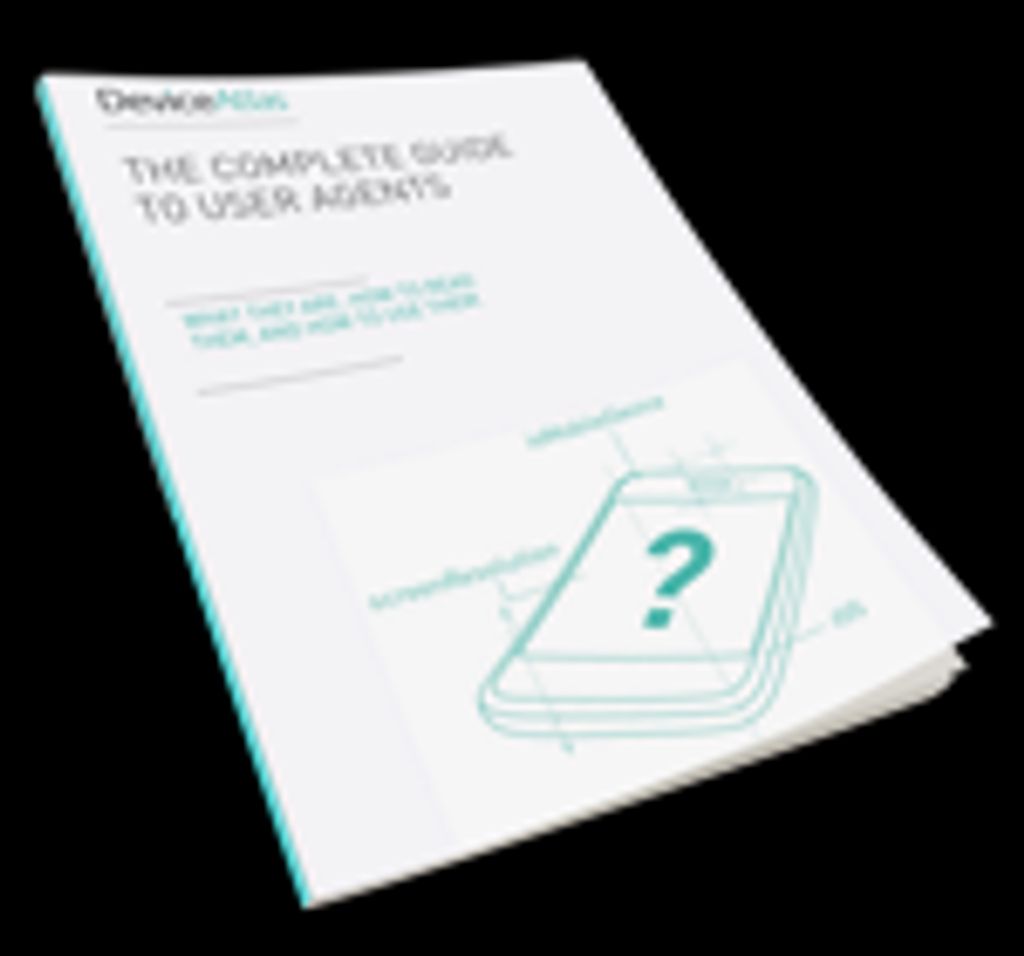
Gmail Automatic Unsubscriber works by automatically detecting and unsubscribing from unwanted email subscriptions. It scans your inbox for emails from mailing lists and other subscription-based services, and provides you with the option to unsubscribe with just one click. This feature saves you time and effort by eliminating the need to manually search for unsubscribe links or navigate through subscription management pages. Once unsubscribed, you will no longer receive emails from the specific mailing list or service.
Using Gmail Automatic Unsubscriber offers several benefits:
To set up Gmail Automatic Unsubscriber, follow these steps:
Once you have completed these steps, Gmail Automatic Unsubscriber will take care of managing your unsubscribed emails.
When managing unsubscribed emails, it is important to regularly review the list of emails that you have unsubscribed from. This allows you to stay updated on the emails that you no longer receive and helps you keep track of any changes in your subscription preferences.
If you ever decide to re-subscribe to a previously unsubscribed email, you can easily do so by following the instructions provided by the email sender. Keep in mind that re-subscribing may result in receiving emails that you had previously opted out of.
Additionally, if you come across any spam or unwanted emails in your inbox, it is recommended to report them to your email provider. This helps improve the overall email filtering system and ensures a better email experience for all users.

Automating the unsubscription process with Gmail Automatic Unsubscriber can save you valuable time and effort. Instead of manually searching for unsubscribe links and going through the tedious process of unsubscribing from each email individually, Gmail Automatic Unsubscriber streamlines the process by automatically detecting and unsubscribing from unwanted emails. This means you can quickly and efficiently declutter your inbox without the hassle of manual unsubscription.
One of the main benefits of using Gmail Automatic Unsubscriber is that it helps reduce inbox clutter. With the automatic unsubscription feature, you can easily unsubscribe from unwanted emails with just one click. This means you no longer have to manually search for the unsubscribe link in each email or go through the hassle of filling out unsubscribe forms. By reducing the number of unnecessary emails in your inbox, you can focus on the important messages and avoid getting overwhelmed by clutter.
When your inbox is filled with unwanted emails, it's easy to overlook important messages. Gmail Automatic Unsubscriber helps you avoid missing important emails by automatically unsubscribing from unwanted mailing lists. By reducing inbox clutter, you can focus on the emails that matter most.
When it comes to managing your email subscriptions, privacy is of utmost importance. Gmail Automatic Unsubscriber ensures that your personal information remains secure by automatically unsubscribing you from unwanted emails. By removing yourself from mailing lists, you reduce the risk of your data being shared or sold to third parties. This feature gives you peace of mind knowing that your privacy is protected.
To further enhance your privacy, it is recommended to regularly review the list of unsubscribed emails. This allows you to ensure that you have not accidentally unsubscribed from any important newsletters or updates. Additionally, you can report any spam or unwanted emails that manage to bypass the automatic unsubscription process.
By prioritizing your privacy and taking advantage of Gmail Automatic Unsubscriber, you can have a more secure and streamlined email experience.
To access Gmail settings, click on the gear icon located in the top right corner of your Gmail inbox. From the dropdown menu, select 'Settings'. This will open the Gmail settings page where you can customize various aspects of your Gmail account.
To enable the Automatic Unsubscriber feature in Gmail, follow these steps:
Once you have enabled the Automatic Unsubscriber feature, Gmail will automatically detect and unsubscribe you from unwanted email subscriptions.
When customizing your unsubscription preferences in Gmail Automatic Unsubscriber, you have the option to personalize your unsubscribed email experience. You can choose to automatically delete unsubscribed emails or have them archived for future reference. Additionally, you can specify whether you want to receive notifications when an email has been unsubscribed. These customization options allow you to tailor the unsubscription process to your specific needs and preferences.

After unsubscribing from unwanted emails, it is important to periodically review the list of unsubscribed emails. This allows you to stay updated on the emails you have chosen to no longer receive. By reviewing the list, you can ensure that you haven't accidentally unsubscribed from any important emails. Additionally, reviewing unsubscribed emails can help you identify any patterns or trends in the types of emails you no longer wish to receive.
If you have previously unsubscribed from an email and wish to re-subscribe, you can easily do so in Gmail. Simply find the email from the sender you want to re-subscribe to and open it. Look for the option to re-subscribe or update your email preferences. Click on that option and follow the prompts to re-subscribe. It's important to note that re-subscribing to an email will start receiving emails from that sender again, so make sure it's something you want to do.
When you come across spam or unwanted emails in your inbox, it is important to take action to protect yourself and keep your inbox clean. Here are some tips for reporting and dealing with these types of emails:
In conclusion, the Gmail Automatic Unsubscriber is a powerful tool that can save users time and effort by automating the unsubscription process. With just a few clicks, users can easily unsubscribe from unwanted emails, reducing clutter in their inbox and improving productivity. The automatic feature ensures that users stay unsubscribed from unwanted emails, even if they forget to manually unsubscribe. Additionally, the tool provides a seamless and user-friendly experience, making it accessible to users of all levels of technical expertise. Overall, the Gmail Automatic Unsubscriber is a must-have tool for anyone looking to streamline their email management and regain control of their inbox.
No, once you unsubscribe from an email, it cannot be undone. Make sure to carefully review your unsubscribed emails before confirming the action.
No, Gmail Automatic Unsubscriber only handles the unsubscription process. It does not block future emails from the unsubscribed senders.
No, the unsubscription message sent by Gmail Automatic Unsubscriber is standardized and cannot be customized.
Gmail Automatic Unsubscriber is specifically designed for Gmail accounts and may not work with other email providers.
Yes, Gmail Automatic Unsubscriber is available on both the web version and mobile app of Gmail.
If you mark an unsubscribed email as spam, it will be treated as spam by Gmail and may be filtered into your spam folder.